Cloning an Asset from Asset Hierarchy
You can clone an Asset record from the Asset Hierarchy component by providing the necessary details. The created Asset record is the sibling of the selected Asset record.
Perform the following steps to clone an asset from asset hierarchy.
1. Log in to the SFS mobile application.
2. Navigate to the Asset record where you need to add the child asset.
3. From the Actions menu, tap the Asset Hierarchy option.
The Asset Hierarchy screen is displayed with the selected Asset record highlighted.
4. Tap the Asset record from the hierarchy to create a child asset. The Asset Details screen is displayed.

5. From the top-right corner of the screen, tap the menu icon, and then tap the Clone Asset option set by your administrator. The Clone Asset screen is displayed.
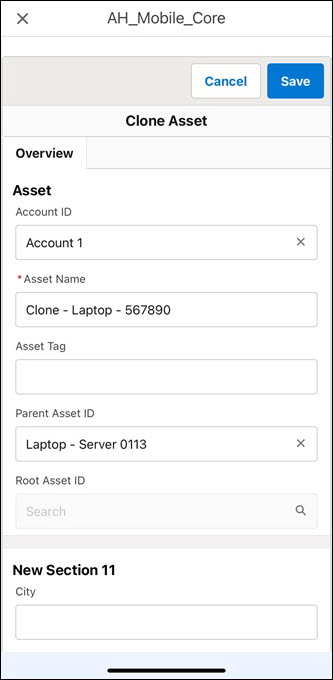
6. Provide the required details, and then tap Save.
The Asset record is cloned after successful validation and you are redirected to the Asset Hierarchy view with the created asset highlighted.
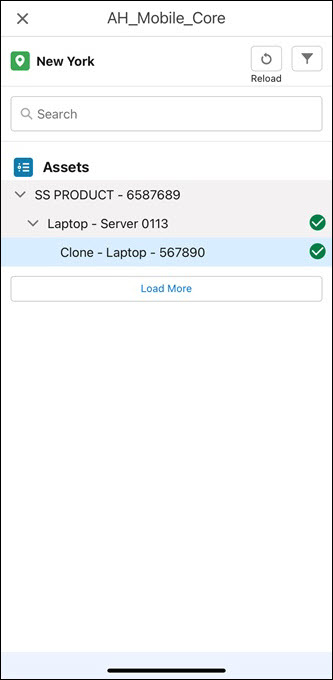
NOTE: You can tap the Reload icon from the top-right corner of the screen to display the Asset Hierarchy component for the previous Asset record. |