Adding Technical Attributes from Asset
You can add and update technical attributes from an Asset record by tapping the pencil icon or by selecting the individual attribute fields..
1. Log in to the SFS mobile application.
2. Navigate to the Asset record where you need to add or update the technical attributes.
3. From the Actions menu, tap the Technical Attributes option. The Asset Technical Attributes screen is displayed.
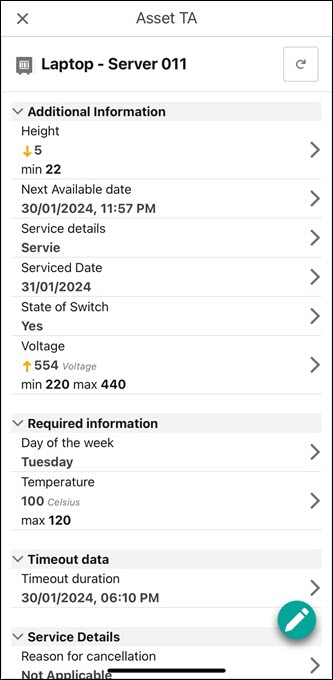
4. Tap the pencil icon to add or update the attribute fields. The fields are displayed in Edit mode.
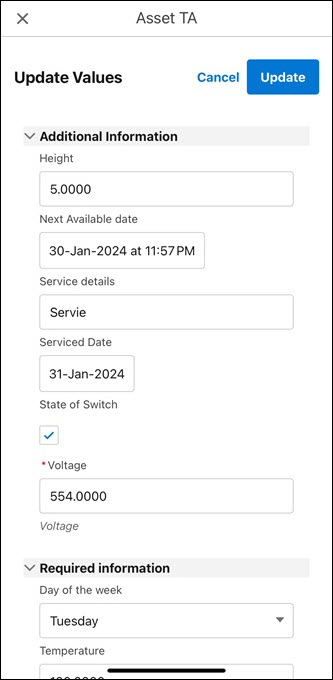
5. Enter the attributes to the required fields and tap Update.
The technical attributes are updated after successful validation and you are redirected to the Asset Technical Attributes screen.
NOTE: • Alternatively, you can tap the required field, and then tap Add Value to add technical attribute for the field. • If a field is configured with the minimum and maximum threshold value and you add a value outside this range, a confirmation message is displayed for each field. You can review and tap Update again to save the details. 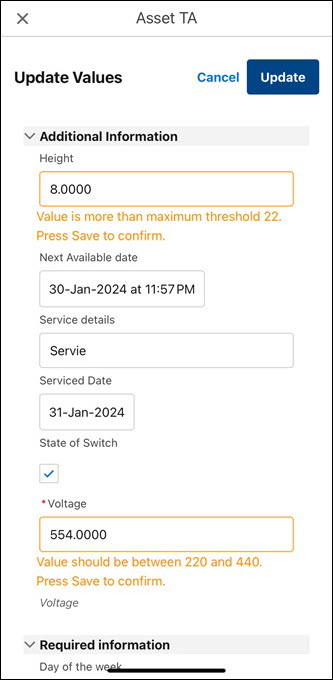 • You can tap Cancel to return to the previous Technical Attributes screen without saving the updated details. |