Adding Technical Attributes from an Asset-Referenced Object
You can add and update technical attributes for an Asset record from an object having a reference to the Asset object. For an example, if the Work Order record has a reference Asset object, you can use the Technical Attributes option to add and update asset attributes. The reference object can be a Case or Work Order record.
Perform the following steps to add a technical attribute.
1. Log in to the SFS mobile application.
2. Navigate to the reference object where you need to access the technical attributes for the referenced Asset record.
3. From the Actions menu, tap the Technical Attributes option. The Technical Attributes screen is displayed.
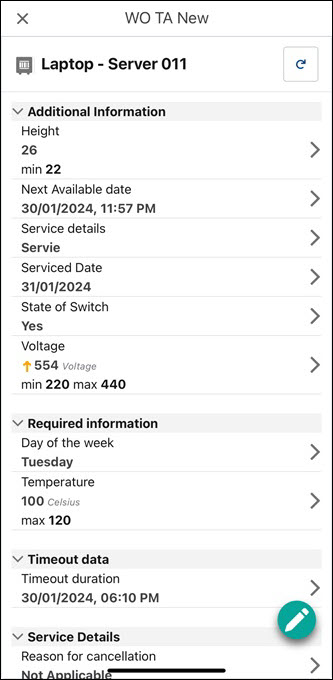
4. Tap the pencil icon to add technical attributes to the configured fields. The fields are displayed in the Edit mode.
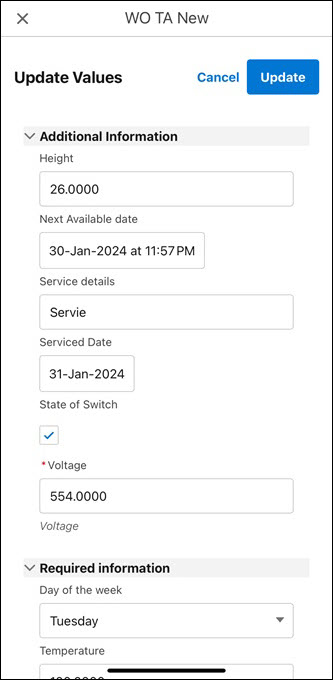
5. Enter the attributes for the required fields and tap Update. The technical attributes are updated after successful validation and you are redirected to the Technical Attributes screen.
NOTE: • Alternatively, you can tap the required field, and then tap Add Value to add technical attribute for the field. • If a field is configured with the minimum and maximum threshold value and you add a value outside this range, a confirmation message is displayed for each field. You can review and tap Update again to save the details. 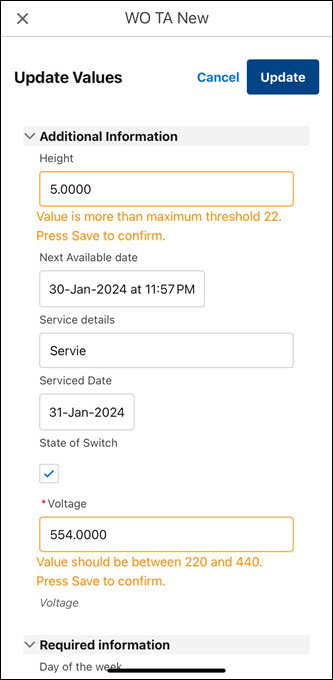 • You can tap Cancel to return to the previous Technical Attributes screen without saving the updated details. |