Adding Child Asset from Asset Hierarchy
You can add child assets from the Asset Hierarchy component of an Asset record.
Perform the following steps to add child assets for an asset.
1. Log in to the SFS mobile application.
2. Navigate to the Asset record where you need to add the child asset.
3. From the Actions menu, tap the Asset Hierarchy option.
The Asset Hierarchy screen is displayed with the selected Asset record highlighted.
4. Tap the Asset record from the hierarchy where you need to create a child asset. The Asset Details screen is displayed.

5. From the top-right corner of the screen, tap the menu icon, and then tap Add Child. The Asset 360 — Create Child Asset screen is displayed.
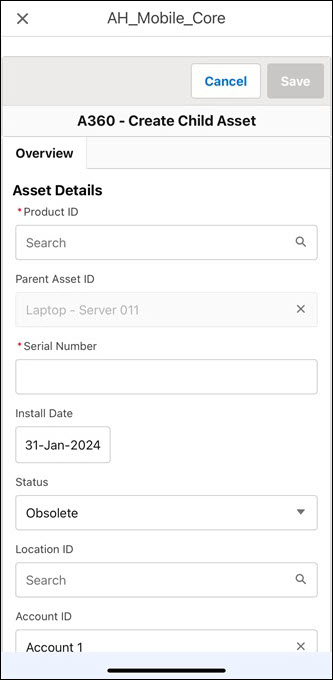
6. Provide the required details, and then tap Save.
The child asset is created after successful validation and you are redirected to the Asset Hierarchy component with the new asset highlighted.
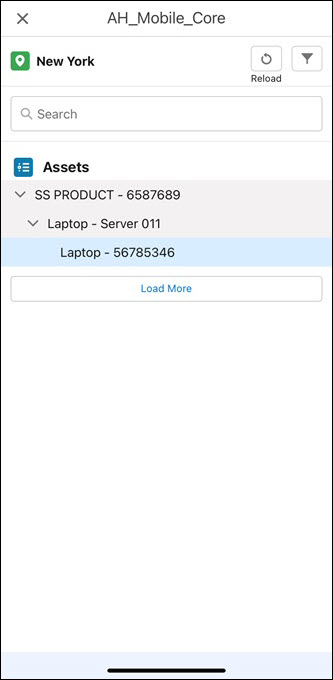
NOTE: You can tap the Reload icon from the top-right corner of the screen to view the default view of the Asset Hierarchy component. |