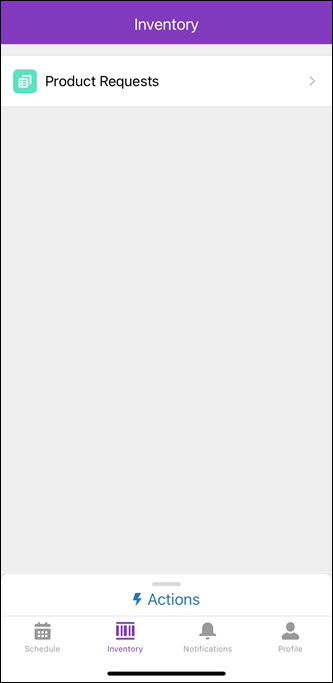Accessing Asset 360 Mobile Application
Perform the following steps to install and access the Asset 360 mobile application.
1. Install the Salesforce Field Service application from Google Play Store or Apple App Store.
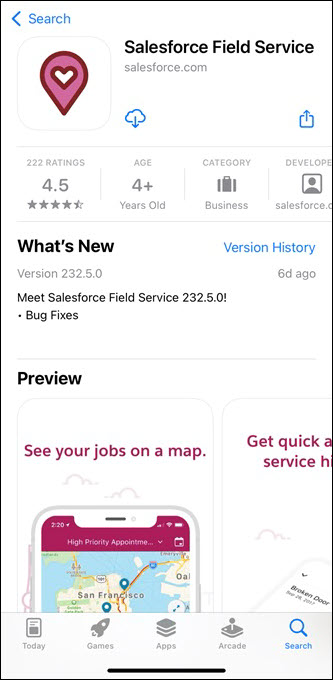
2. Launch the application and click Get Started. The features screen is displayed.
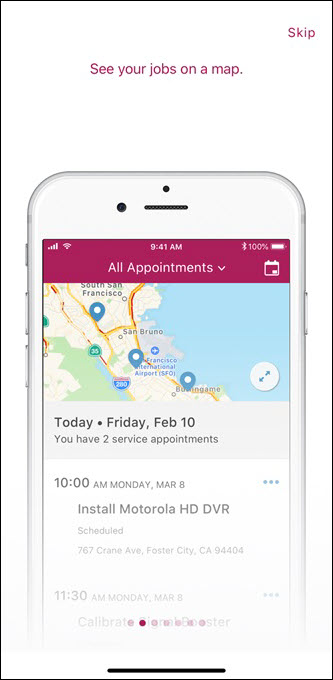
3. Scroll right to view the features. Alternatively, click Skip on top of the screen to skip the tour.
4. Click Log In. The Terms screen is displayed.
5. Click I Accept to accept the terms and conditions. The Log In screen is displayed.
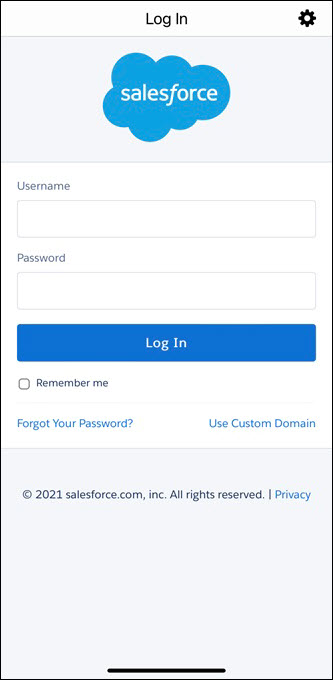
Click the gear icon on the top-right corner of the screen to select the connection type between Production and Sandbox. By default, Production is selected. |
6. Enter your credentials and click Log In. The permission screen is displayed.
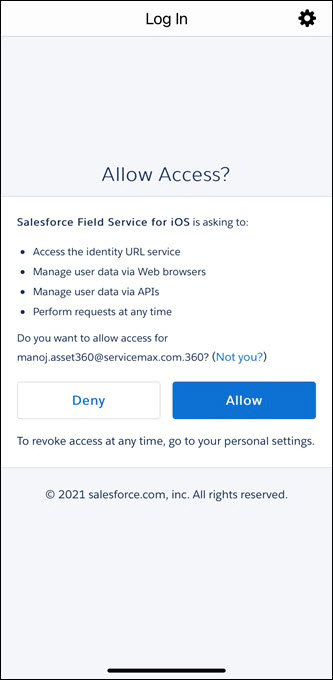
7. Click Allow to permit the listed access for the application. The Create Passcode screen is displayed.
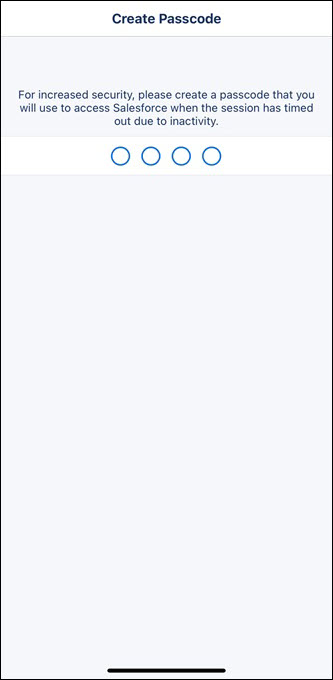
8. Create a four-digit PIN to access the application with increased security.
9. Enter the same PIN to confirm the passcode.
10. Click Enable to set up your face ID in the Face ID screen. Enabling face ID ensures additional security to the application.
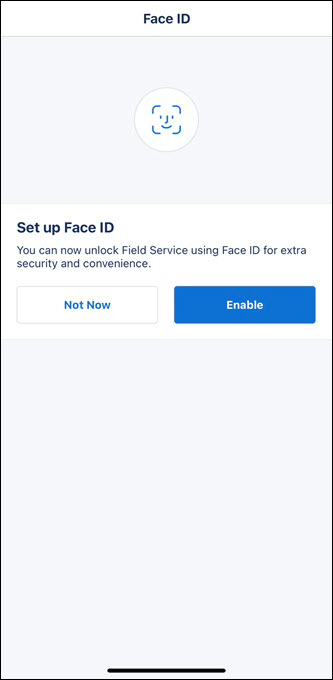
Alternatively, click Not Now to set your face ID later.
11. Share your location and camera access for the application. The Service Appointments screen is displayed.
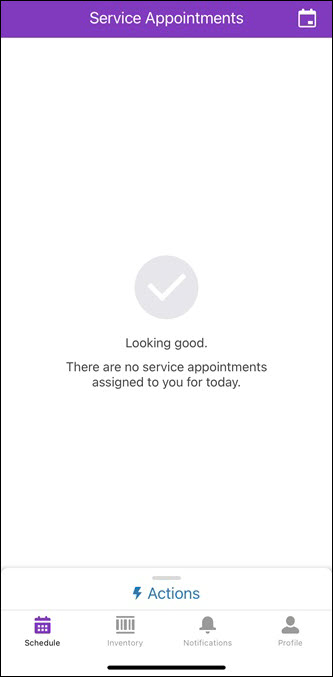
12. Click Inventory from the bottom navigation pane of the screen. The Inventory screen is displayed.