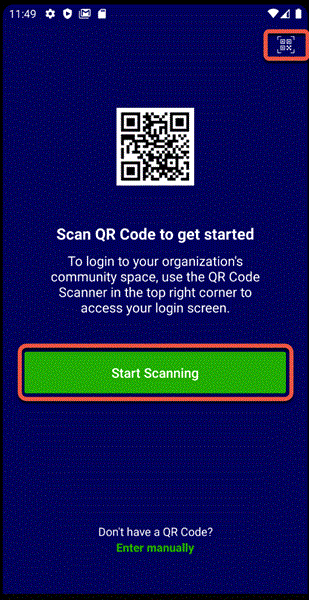Logging in to the Engage App
The Engage app requires an endpoint URL to log in. The format of the URL is https://(myserviceproviderdomain)/endpoint.
You can log in to the app in one of the following ways:
Manual Log In
You can access the login screen by entering the URL manually.
To log in to the app manually:
1. Tap Enter manually.
2. Enter the URL.
3. Tap Done (Android) or Go (iPhone) on the device’s keypad to proceed.
4. Enter login credentials.
5. Tap Allow for the app to access your device information. Engage app Welcome screen is displayed.
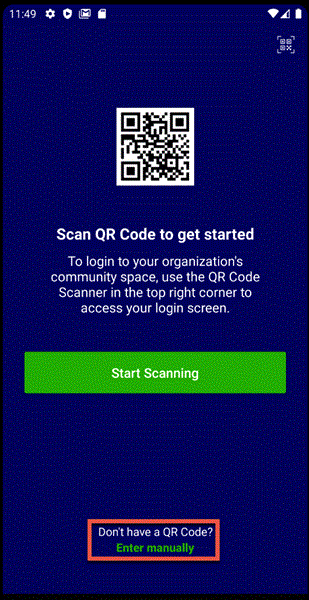
QR Code Log In
You can log in to the Engage app using the QR code.
To log in using the QR code:
1. Tap Start Scanning to scan the QR code.
2. Tap OK to allow access to the camera.
3. Scan the QR code.
4. Enter login credentials.
5. Tap Allow for the app to access your device information. Engage app Welcome screen is displayed.