Finding Assets
Engage app allows you to search for the assets by name, serial number, asset tag, or by scanning the bar code.
To search for an asset:
1. Tap Find an Asset under Support in the Overview screen.
2. Enter the asset name, asset tag, or serial number in the search bar. A list of assets is displayed.
3. Tap a bar code scanner to scan the code on the asset. The asset is displayed.
The following barcode types are supported.
◦ Aztec code
◦ Code128
◦ Code39
◦ Code39Mod43
◦ Code93
◦ EAN13 (iOS converts UPC-A barcodes to EAN-13 by adding a 0 at the front)
◦ EAN8
◦ PDF417
◦ QR Code
◦ UPC-E
◦ Interleaved 2 of 5 (ITF)
◦ ITF-14
◦ Date Matrix
4. Alternatively, tap the Barcode icon on lookup and tap Scan to Text to enable search based on the serial number. 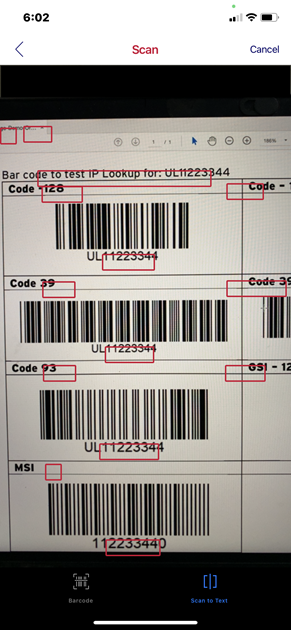
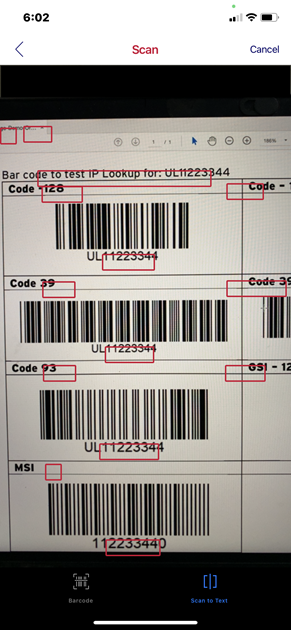
5. Tap on the asset to view the details. You can:
• Tag the asset
• Submit a request for the asset
• View the chat messages associated with the asset
• Chat with remote support
• View the asset geo-location
If the asset has latitude and longitude coordinates, you can tap on the pin to navigate to the asset location with your device navigation app. |
The asset details screen has the following sections:
• Name of the asset: The name of the asset can be personalized.
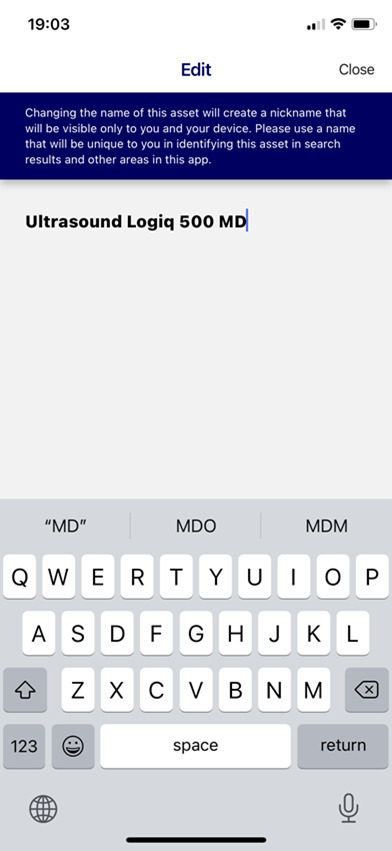
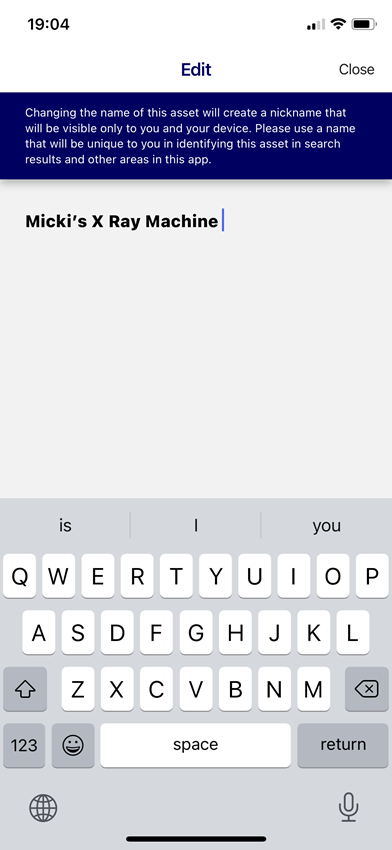
• Serial Number
• Asset Tag
• Status
Information
• Location
• Asset Coordinates
• Status
• Date Installed
• Contact
Records
• Files: You can upload photos of the asset, and documents related to the asset.
• Service History: You can view all the service requests related to the asset. You can view the Work Order summary closed within the following time frames:
◦ Past 30 days
◦ Past 60 days
◦ Past 180 days