Adding Frequency Type Condition to the Work Rule Template
To add the condition of type Frequency to the work rule template:
1. Select Frequency as the Condition Type in the New Work Rule Template modal window.
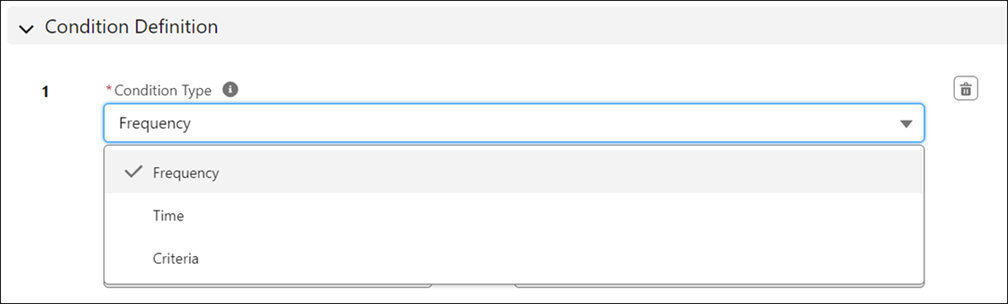
2. Enter the details for the fields as described in the following table:
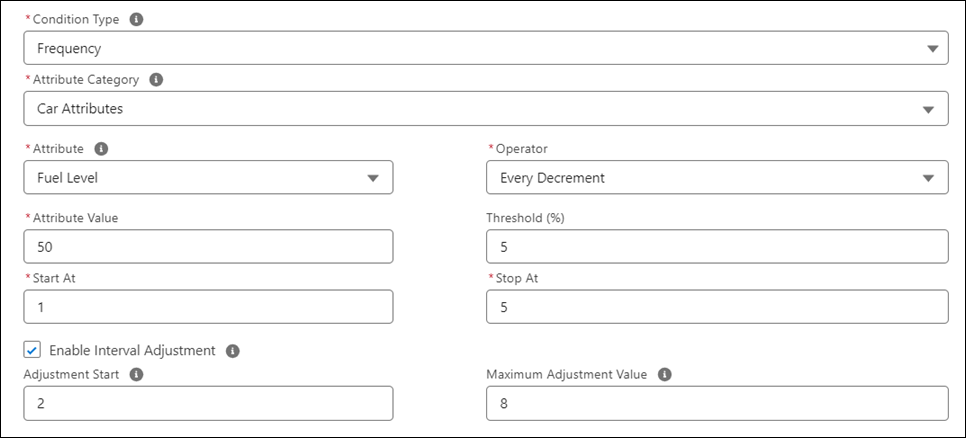
Field | Description | Notes |
|---|---|---|
Fields marked with * are mandatory. | ||
Attribute Category* | Select the attribute group. All the attribute groups of the selected attribute template are available for selection in this field. | Attribute Category also offers the option to select Asset Fields from the Asset Object. If you do not populate the Technical Attribute Template field, you may instead select Asset Fields from the Category picklist and select fields from the asset in the attribute field drop-down list. |
Attribute* | Select the technical attribute. All the attributes of the selected attribute category are available for selection in this field. | If the chosen Attribute Category is Asset Fields, the attribute drop-down picklist displays all fields on the Asset object. |
Operator* | Select the operator. For example, if the attribute you have selected is a Number field, you can select the operator as Equals, so that the condition is invoked when the value matches. | The values available for selection depend on the data type of technical attribute you have selected. For the list of supported operators, see Supported Operator Types. |
Attribute Value* | The default attribute value, if present, is displayed in this field, based on the attribute you have selected. You can change it to the value you want to use as the condition parameter for creating a work order. | |
Threshold | Set the threshold value for the condition. For example, if a numerical value exceeds 10, the condition must trigger. | • The Threshold value cannot be greater than 100%. • The Threshold value cannot be negative. • This field is optional. If the threshold field is left blank, the maintenance plan processing engine assumes that there is no threshold prior to the milestone that generates a work order. |
Start At* | The starting point to trigger generating work orders. | For example, if you want to generate work orders to service a car every 500 km of its run till it reaches 50000 km, enter the Start At value as 0 and Stop At value as 50000. |
Stop At* | The endpoint upon which generating work orders must be stopped. | |
Enable Interval Adjustment | Select this checkbox to enable interval adjustment. Enabling this checkbox allows users to define a horizon of adjustment for the condition’s milestones, based on completion of the previous work order generated for the work rule. Interval adjustment is done in both the cases where the previous work order is completed earlier than expected, or later than expected. This enables dynamic interval adjustment for maintenance plans with time and frequency conditions. It adjusts the generation of the next maintenance work order for an asset automatically, based on the completion status of the currently existing maintenance work order for the same asset. Work orders completed and closed earlier or later than expected will inform the interval adjustment logic on when to calculate the work rule's next milestone. | Interval adjustment is applied only if there are no open work orders from the previous process run. |
Adjustment Start | This field value indicates when the interval adjustment begins calculating the adjusted value of the next milestone if the current work order is not completed, or competed earlier than expected. The value is calculated based on the usage count. | • These fields are displayed only if you select the Enable Interval Adjustment checkbox. • If you enable interval adjustment and do not provide either of the adjustment start or the maximum adjustment value, or both the values, interval adjustment occurs at actual values. |
Maximum Adjustment Value | This field value indicates the maximum value of adjustment calculated when determining the next milestone. Even if a work order is not completed within the window between the adjustment start and maximum adjustment values, the interval adjustment does not adjust more than the specified maximum value. | |