Adding Criteria Type Condition to the Work Rule Template
To add the condition of type Criteria to the work rule template:
1. Select Criteria as the Condition Type in the New Work Rule Template modal window.
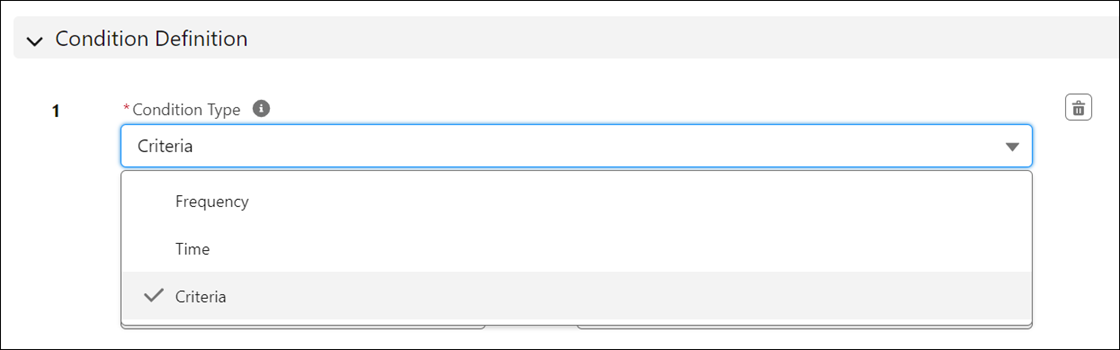
2. Enter the details for the fields as described in the following table:
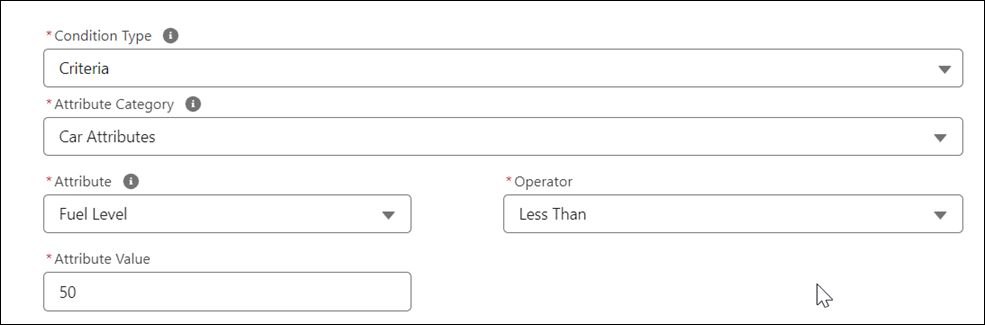
Field | Description | Notes |
|---|---|---|
Fields marked with * are mandatory. | ||
Attribute Category* | Select the attribute group. All the attribute groups of the selected attribute template are available for selection in this field. | Attribute Category also offers the option to select Asset Fields from the Asset Object. If you do not populate the Technical Attribute Template field, you may instead select Asset Fields from the Category picklist and select fields from the asset in the attribute field drop-down list. |
Attribute* | Select the technical attribute. All the attributes of the selected attribute category are available for selection in this field. | If the chosen Attribute Category is Asset Fields, the attribute drop-down picklist displays all fields on the Asset object. |
Operator* | Select the operator. For example, if the attribute you have selected is a Number field, you can select the operator as Equals, so that the condition is invoked when the value matches. | The values available for selection depend on the data type of technical attribute you have selected. For the list of supported operators, see Supported Operator Types. |
Attribute Value* | The default attribute value, if present, is displayed in this field, based on the attribute you have selected. You can change it to the value you want to use as the condition parameter for creating a work order. | |