Updating Technical Attribute Values
You can update the values for all the technical attributes associated with the asset, or multiple technical attribute values at a time.
To update technical attribute values:
1. Click Update Values in the Technical Attributes view.
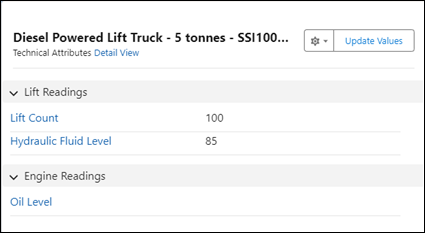
You can update the technical attribute values only if the administrator has enabled the option when adding the Technical Attributes component to the asset object. The Update Values is option is disabled if the Do not allow attribute update checkbox is selected when adding the Technical Attributes component. |
2. Update all or any technical attribute values.
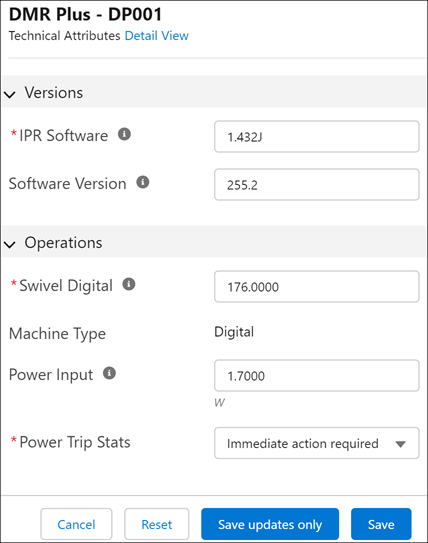
3. Click Save to save the updated values. Use this option when you have updated all or multiple values.
If you update only some of the technical attribute values, click Save updates only to save only the values you currently updated. This ensures that the values not updated currently are not recorded in attribute history. |
• You can set new values or clear existing values for one or more technical attributes. • You must update the values in the mandatory attributes (*) for a successful save. • The unit of the attribute, if any, is displayed below the attribute value field. • If the entered value is outside the set range for numeric attributes, the field is highlighted and the warning message configured in the template is displayed below the field. However, it is a soft warning. You can still save the attribute with the entered value. • When you click Reset, your updates are reset to the original values. • When you click Cancel, the update action is canceled. • Hover on the i icon to view the help text configured for the attribute. |