Updating Contract Plans on Listed Assets
On the Manage Contract Line Assets screen, you can update the Contract Plan associated with each individual Contract Line Asset.
To update Contract Plans, perform the following steps:
1. On the Manage Contract Line Assets list screen, hover over the Service Contract Plan of the Contract Line Asset. A pencil icon is displayed.
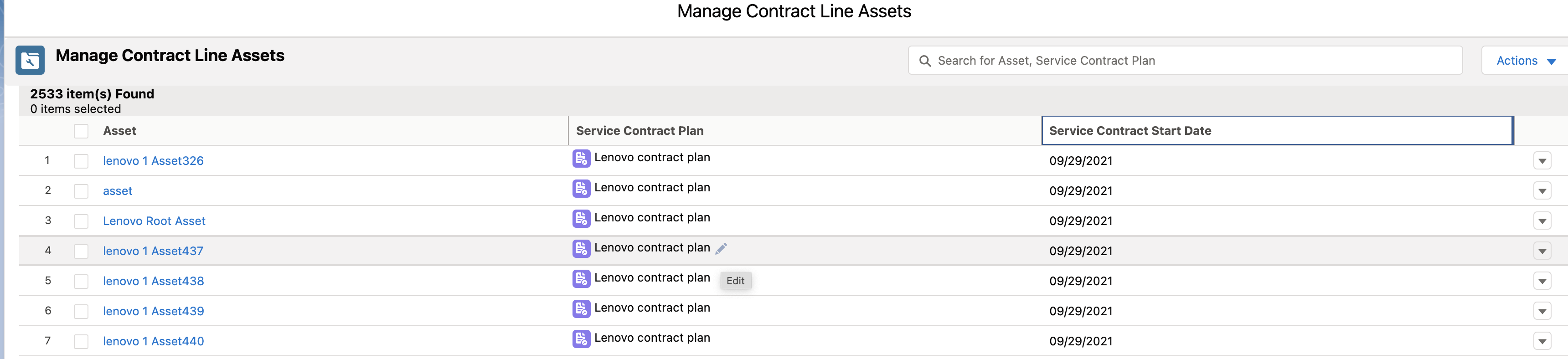
2. Click the pencil icon. The Service Contract Plan is open in Edit mode.
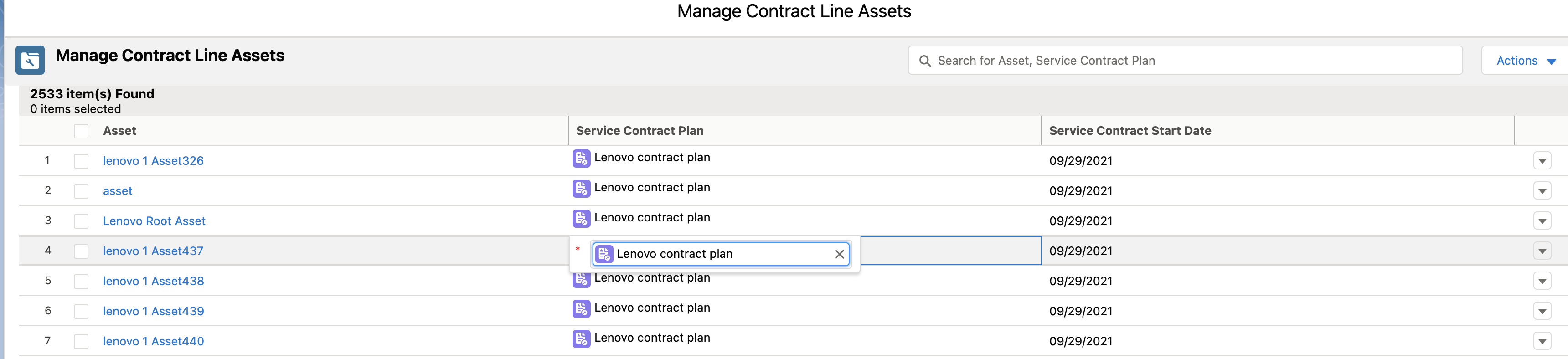
3. Click the X symbol to delete the existing Contract Plan and start typing at least three characters to get the search result matching the keywords. Only the Contract Plans with a CLI applicable to the current Asset record are displayed.
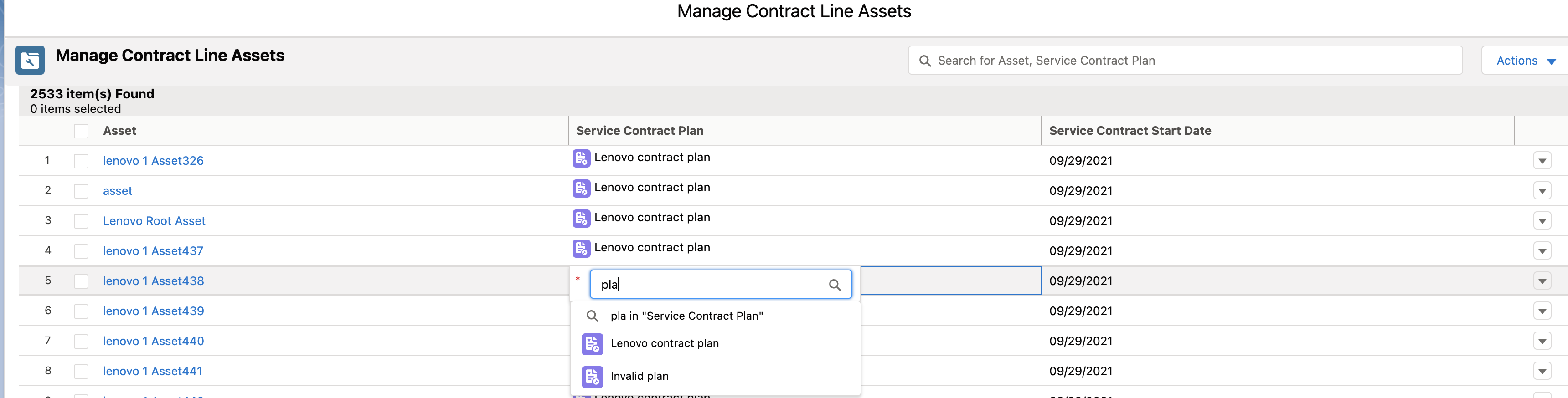
4. Select the required Contract Plan from the search result. The Contract Line is auto-saved with the latest selection of the Service Contract Plan.
Updating Service Contract Plans on the Contract Line Assets means that multiple Service Contract Plans are utilized for the Service Contract creation. The Service Contract record created in this process will have coverages from multiple Contract Plans. |