Service Contract Authoring
In the current authoring experience, when you click Create Service Contract from Account, Asset, or Location record, an LWC screen is displayed with the list of assets after you enter the basic details in the first screen.
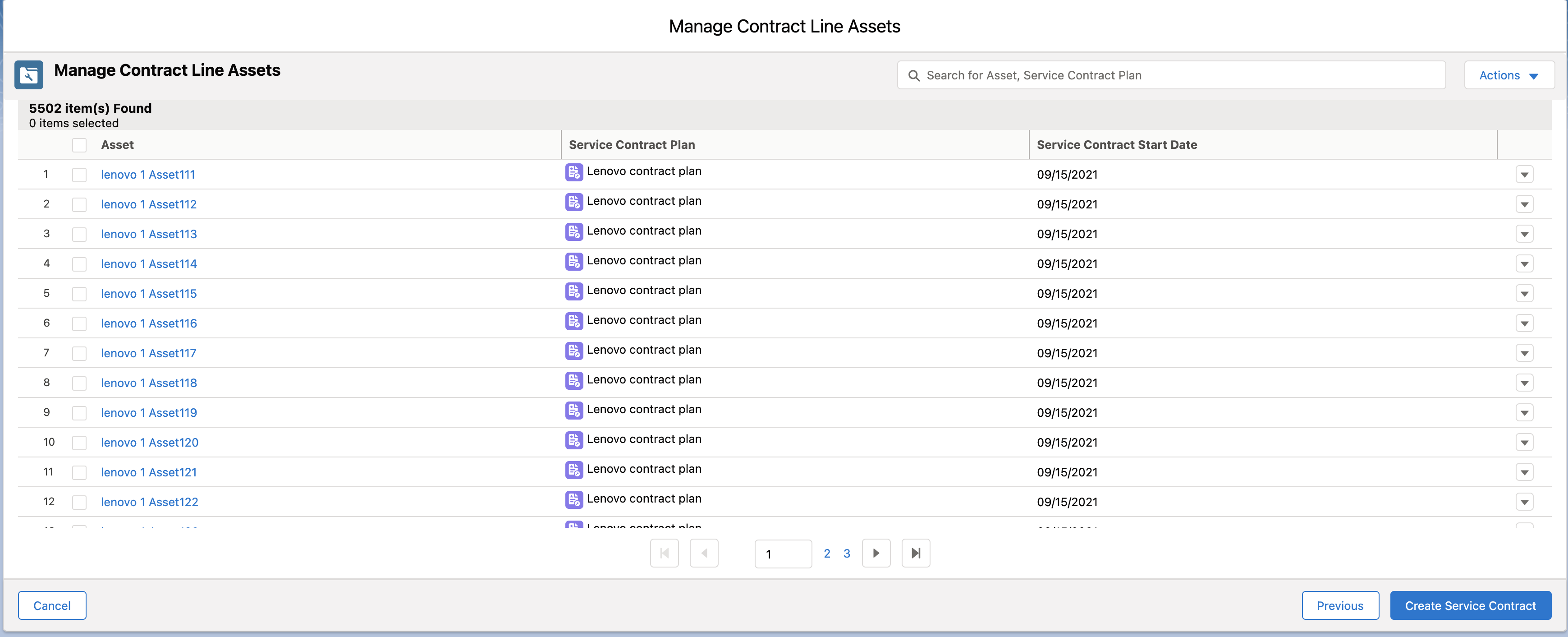
• Actions drop-down
◦ Add Assets: From the Actions drop-down, click Add Asset to add contract line assets to the service contract.
◦ Remove Assets: Select the checkboxes for the assets you want to remove and then click Remove Assets from the Actions drop-down.
• Search Asset or Contract Plan: Start typing at least three characters in the search box to get the related search result related to Asset or Contract Plan.
• Asset Details: Click the Asset link to open the Asset Details page in a new browser tab.
• Remove Asset: From the Asset record row drop-down list, click Remove. Click Confirm to remove the asset from the line asset list.
• Navigate through Pagination: Click the navigation arrows or page numbers placed at the end of the list to navigate through different pages of the Asset list. 50 records per page are displayed with navigations to jump to any page.
• Previous Button: Click this button to go back to the previous screen.
• Cancel Button: Click this button to cancel the creation of the Service Contract.