Searching Entitlement Rules
The application allows you to search for entitlement rules based on their names.
To search for entitlement rules, perform the following steps:
1. Log in to Asset 360 with your credentials.
2. From the left navigation pane, click Entitlement > Automatic Rules. The entitlement rules list page is displayed.
3. Click the required Object tab for which you want to search the entitlement rules. By default, the Cases tab is selected.
4. Enter your keyword in the search box. The matching result from the Rule Name column is populated with their respective execution sequence numbers.
|
|
Enter at least three characters to get the related search result.
|
The following screen shows the search result:
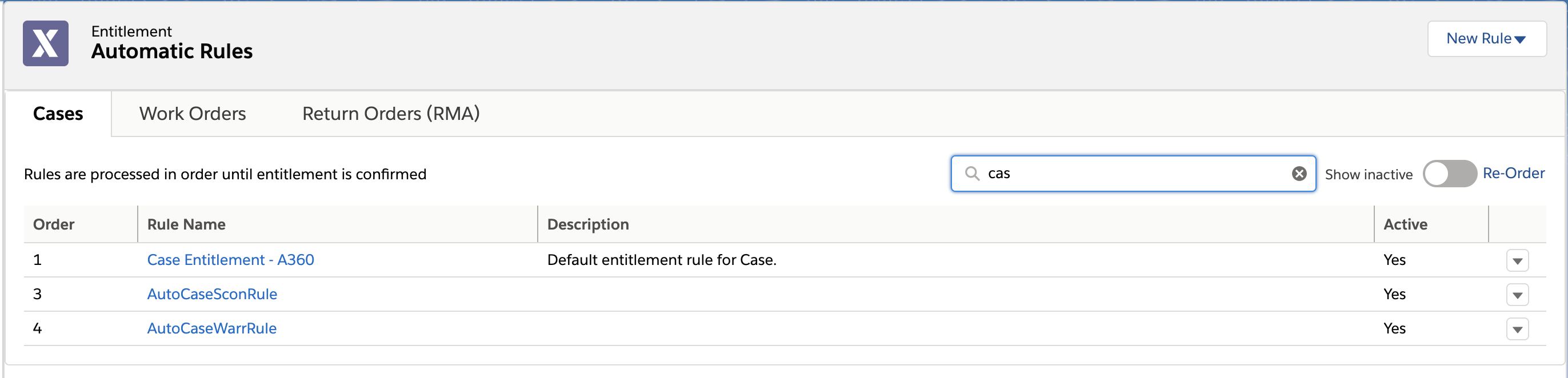
Click the Close option available on the search bar's right side to clear the search result. |