Re-Ordering Entitlement Execution
The application allows you to re-order the sequence of entitlement rules execution to get a confirmed entitlement for a case, work order, or return order. Re-ordering the rules means allowing the entitlement engine to execute the search in a specific order. The scenarios of this execution are as follows:
• if a criterion is met, the engine stops the execution
• if a criterion is not met, the engine executes the next rule. It continues till the last rule in the order
• if there is no match found till the last rule, a notification is displayed to the user
To re-order the entitlement rules, perform the following steps:
1. Log in to Asset 360 with your credentials.
2. From the left navigation pane, click Entitlement > Automatic Rules. The entitlement rules list page is displayed.
3. Click the required Object tab for which you want to re-order the entitlement rules. By default, the Cases tab is selected.
4. Click Re-Order. The Rule Execution pop-up is displayed, as shown below:
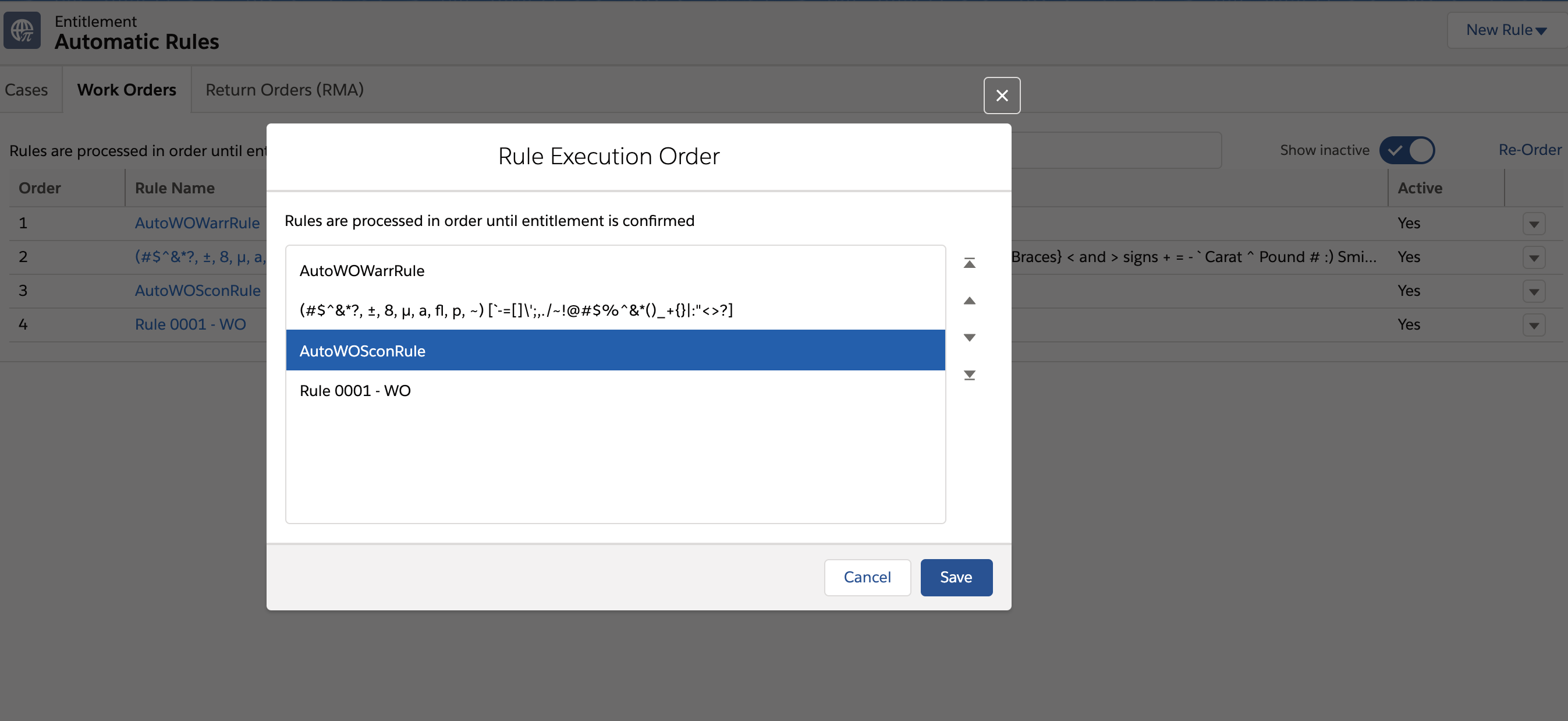
5. Select the rule and use the options available on the right-hand side to move up or down.
6. Click Save. A confirmation message is displayed after successful validation.