Installing the Package
Use the following steps to install the ServiceMax Asset 360 managed package in your Salesforce org:
1. In a recommended browser, open the installation URL provided by the package developer. If you are installing the package from AppExchange, click Get It Now from the application information page.
2. Enter your username and password for the Salesforce organization in which you want to install the package, and then click Log In.
3. From the package installation page, choose an installation option from the following:
◦ Install for Admins only: Select this option to install the package only for business administrators. It provides the Modify All option to Object permissions.
◦ Install for All Users: Select this option to install the package for all users.
◦ Install for Specific Profiles: Select this option to install the package only to specific users. It enables you to choose the users to access all custom profiles.
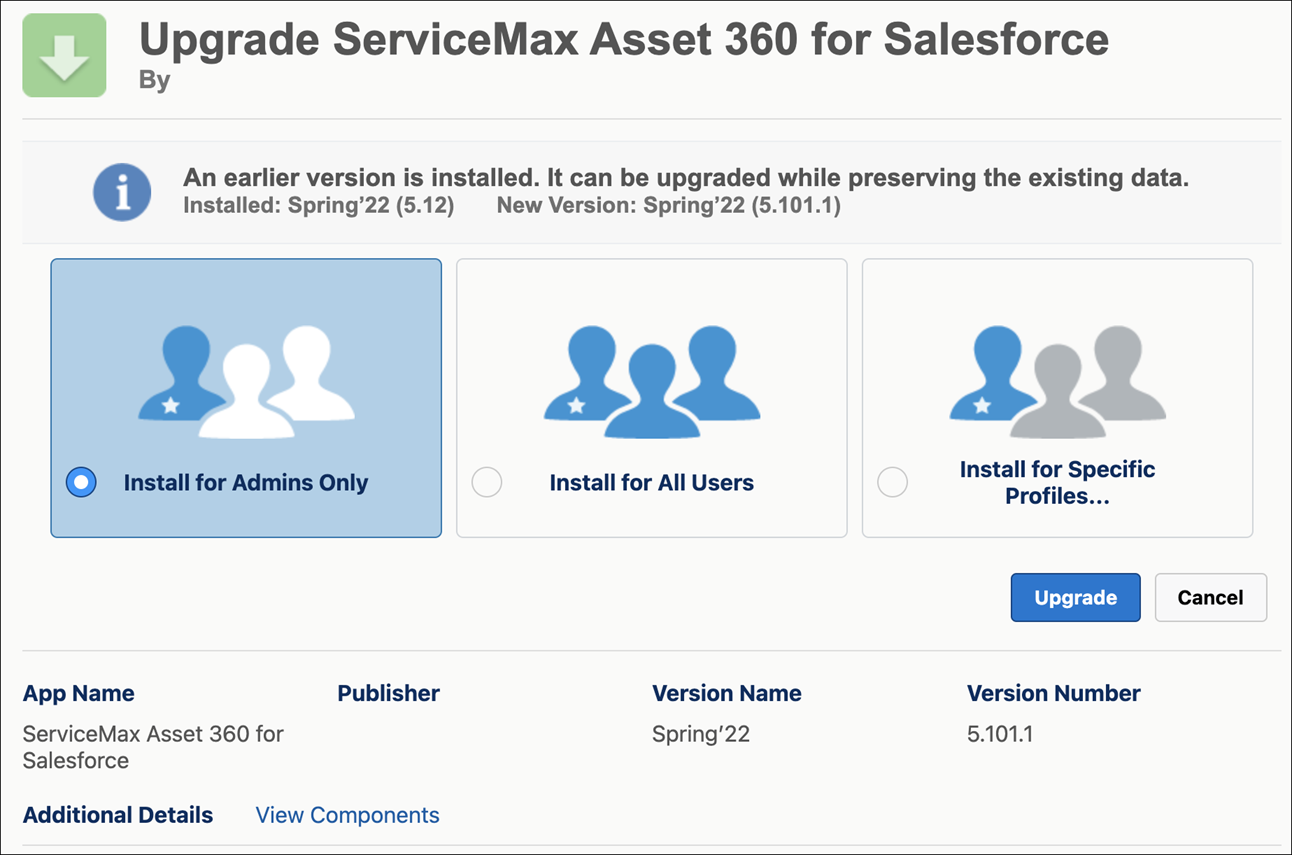
4. In the Approve Third-Party Access pop-up window, grant access to asset360tooling.servicemax.com. Select the checkbox and click Continue.
Granting access to this website ensures that the following Asset 360 Tooling capabilities function seamless with the Asset 360 package: • Configuration Migration Tool • Configurator For more information about the Tooling capabilities, see Asset 360 Tooling. |
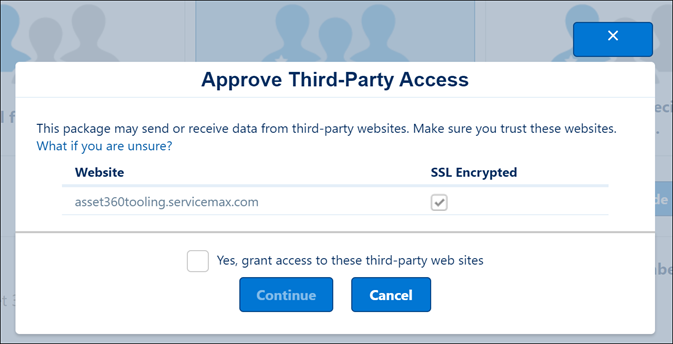
5. Click Install. The installation process starts.
If the installation takes a long time, a message is displayed on the screen showing the progress. |
6. Click Done when the installation is complete. You are redirected to the Installed Package page. You receive an e-mail on the installation status once the installation is complete.
NOTE: • The Asset 360 package also includes the Asset 360 Mobile capabilities. Once installed, you can configure SPM Wizards for the SFS mobile app users. • If the installation of the Asset 360 package in your organization fails, it can be due to any of the following reasons: ◦ SVMX Core is already installed in your organization. Navigate to Setup > Installed Packages to verify. ◦ The Field Service option is disabled in your organization. Navigate to Setup > Field Service Settings to verify. ◦ The Entitlement Management option is disabled in your organization. Navigate to Setup > Entitlement Management Settings to verify. |