Entitlement Settings
As a business administrator, the Settings page allows you to control the features for your users as displayed on the Entitlement Settings screen.
Navigate to Entitlement > Settings to go to the Settings page.
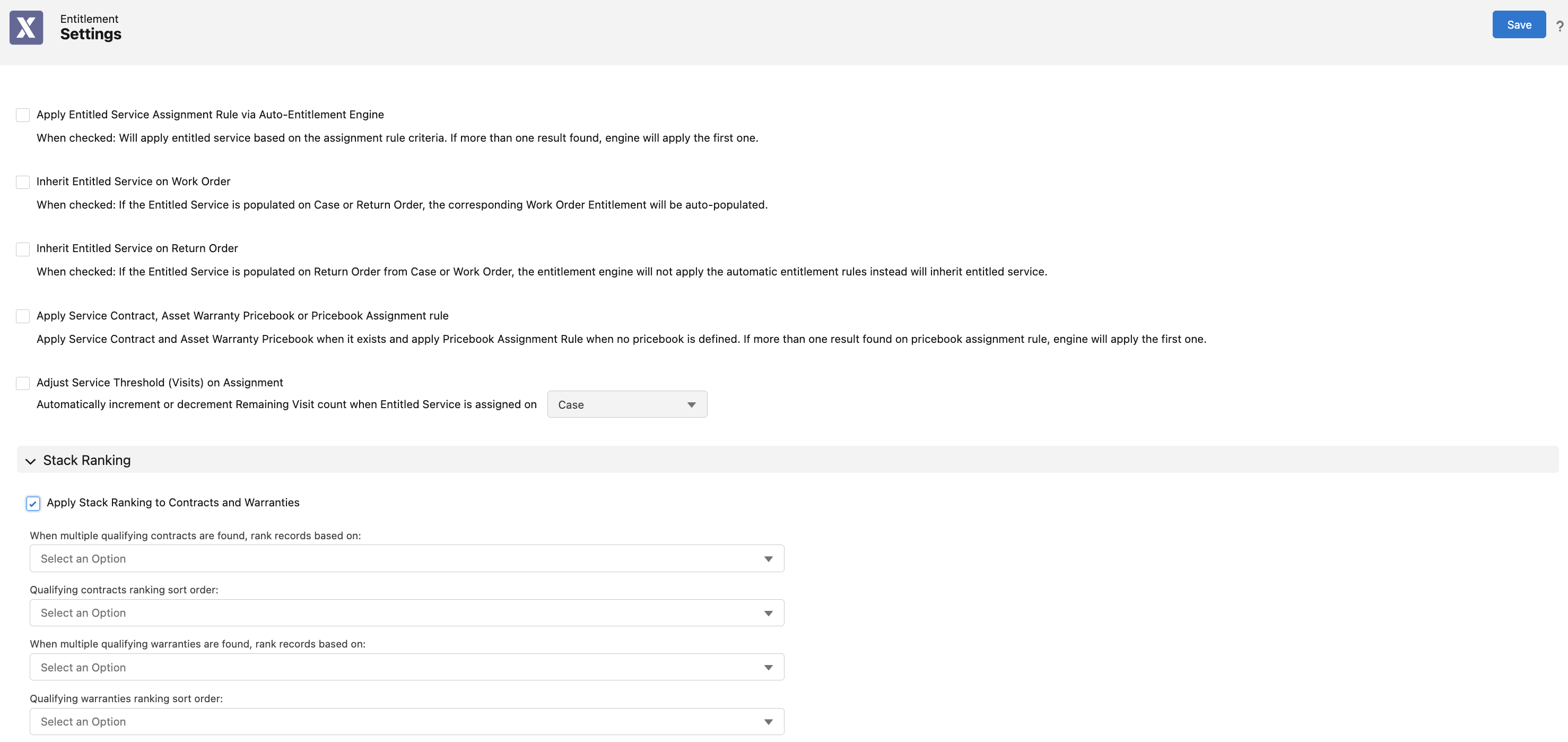
Enter the details as explained in the following table.
Field Name | Field Description | ||
|---|---|---|---|
Apply Entitled Service Assignment Rule via Auto-Entitlement Engine | Select the checkbox for the following scenario: • To apply entitled service based on the assignment rule criteria. If more than one result is found, the engine applies the first item automatically. The execution order is respected as per the rules set by you. | ||
Inherit Entitled Service on Work Order | Select the checkbox for the following scenario: • If the Entitled Service is populated on Case or Return Order, the corresponding Work Order Entitlement is auto-populated. | ||
Inherit Entitled Service on Return Order | Select the checkbox for the following scenario: • If the Entitled Service is populated on Return Order from Case or Work Order, the entitled service is inherited without running the Entitlement engine for auto-entitlement. | ||
Apply Service Contract, Asset Warranty Pricebook, or Pricebook Assignment Rule | Select the checkbox for the following scenarios: • Apply Service Contract and Asset Warranty when it exists. • Apply Pricebook Assignment Rule when no price book is assigned. • If more than one result is found on Pricebook Assignment Rule, the engine applies the first item automatically. | ||
Adjust Service Thresholds (Visits) on Assignment | Select the checkbox for the following scenarios: • When Entitled Service is assigned on either Case, Work Order, or Return Order, the Entitlement engine automatically increases or decreases the Remaining Visit count. | ||
Stack Ranking | |||
Apply Stack Rankings to Contracts and Warranties | Select this checkbox to apply stack ranking to Service Contracts and Warranties. This feature enables the Entitlement engine to apply ranking logic to the list of warranties or service contracts as per the prioritization ranking when it finds multiple coverages. This feature is enabled for both auto-entitlement and interactive entitlement scenarios. In auto-entitlement, the Entitlement engine selects the highest-ranking contract or warranty.
| ||
When multiple qualifying contracts are found, rank records based on | Select the field the Entitlement engine will use to determine stack ranking priority on Service Contracts.
| ||
Qualifying contracts ranking sort order | Select either Ascending or Descending. The Entitlement engine sorts Service Contracts as per the selected order. | ||
When multiple qualifying warranties are found, rank records based on | Select the field the Entitlement engine will use to determine stack ranking priority on Warranties. | ||
Qualifying warranties ranking sort order | Select either Ascending or Descending order by which the Warranties are sorted by the Entitlement engine. | ||