Encrypting Fields
As an A360 admin, you can encrypt the required fields in both standard and custom objects.
Perform the steps mentioned in the following sections for encrypting the following field types:
• Standard Fields
• Custom Fields
Encrypting Standard Fields
1. Log into Asset 360 Admin.
2. Navigate to > > > . The Shield Platform Encryption Settings page is displayed.
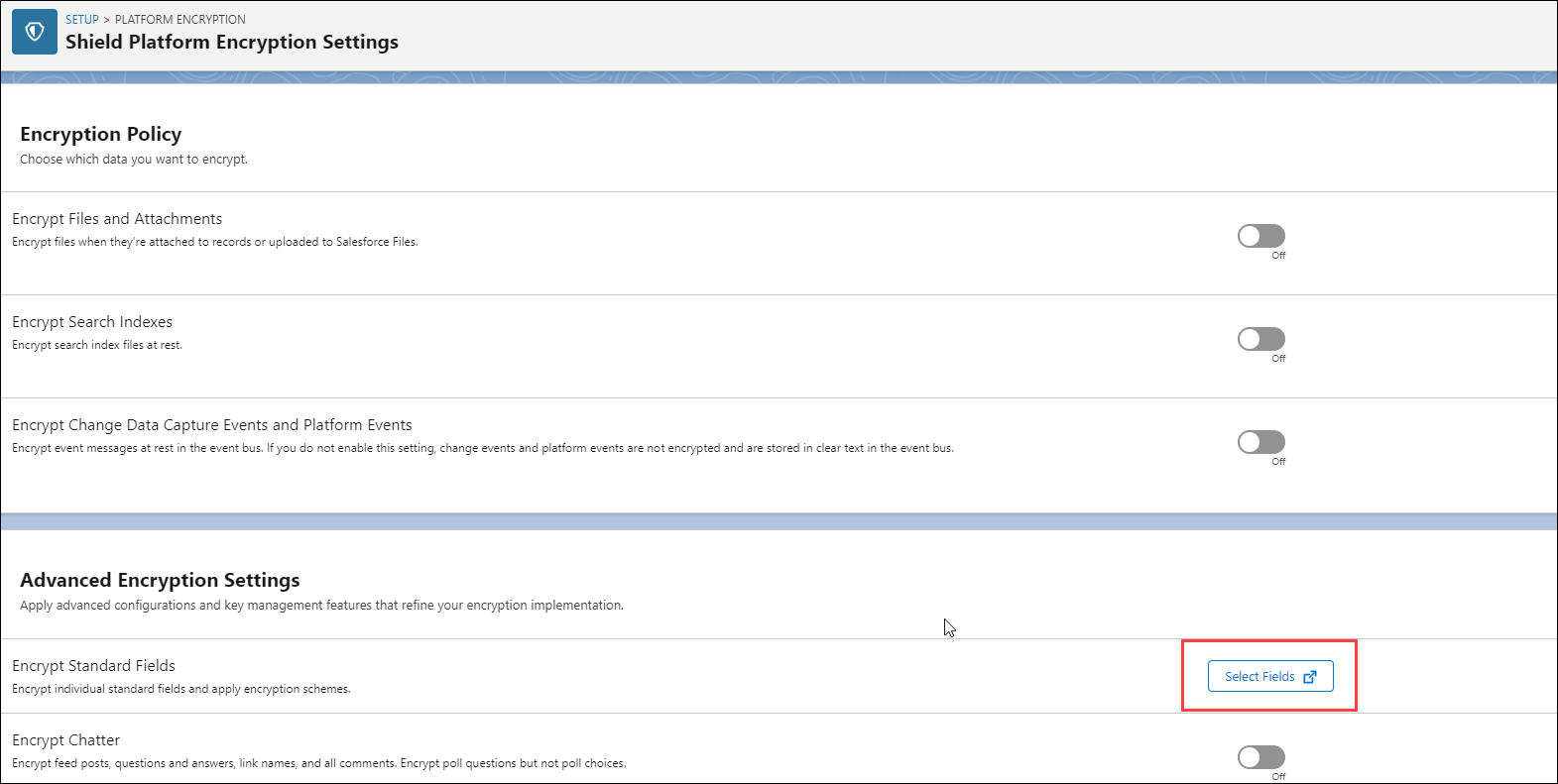
3. In the Advanced Encryption Settings section, click Select Fields for Encrypt Standard Fields. The Encrypt Standard Fields page is displayed in a new tab.
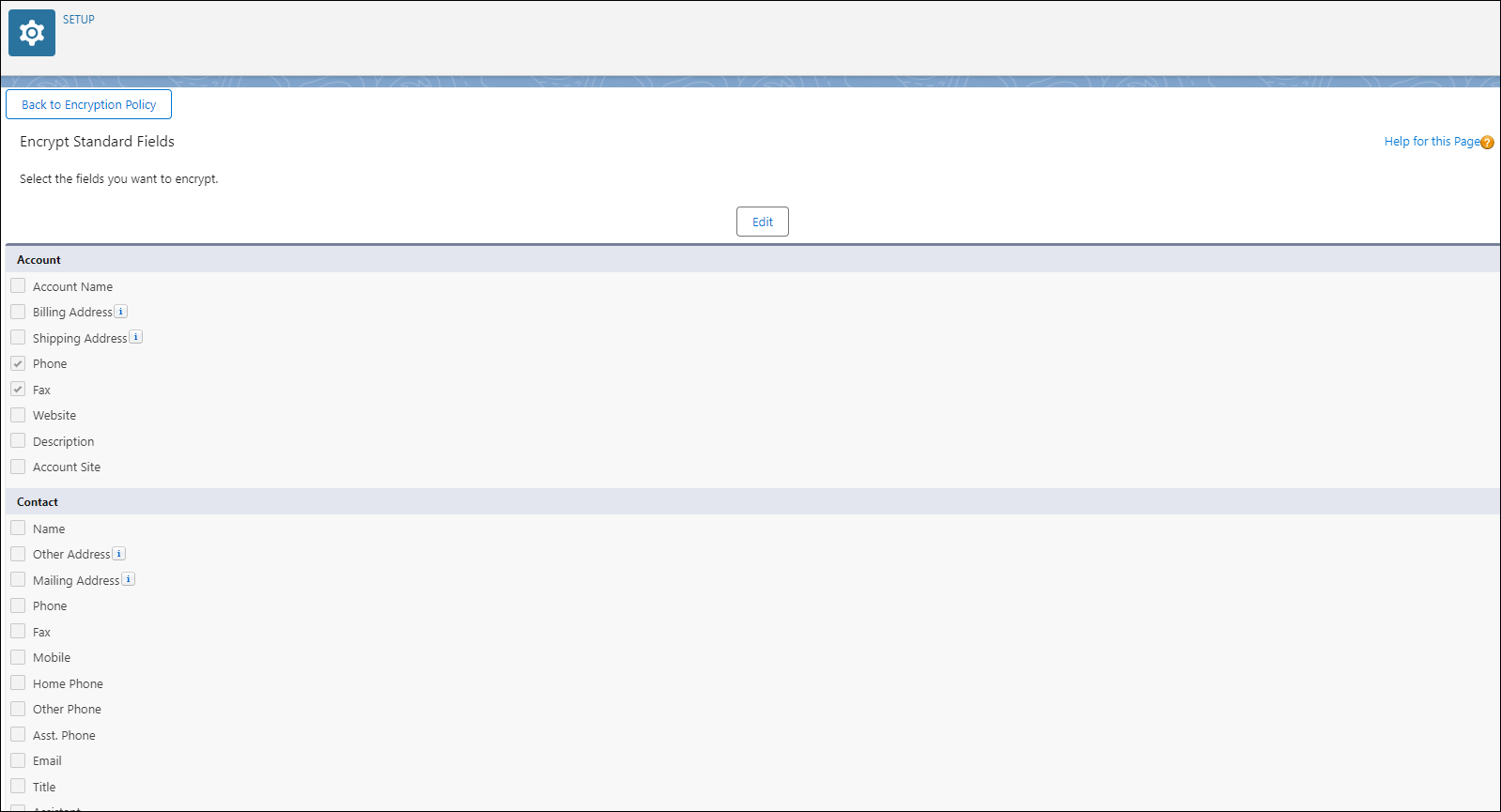
4. Click Edit.
5. Select the fields you want to encrypt, and then click Save.
A notification banner is displayed on the status of the encryption.
The validation process checks the Org’s settings and triggers an email to the administrator. Field values are encrypted only in records that are created or updated after the encryption is enabled. |
Encrypting Custom Fields
1. Log into Asset 360 Admin.
2. Navigate to > .
3. Open the object, and click Fields & Relationships.
4. Select a custom text field, and then click Edit.
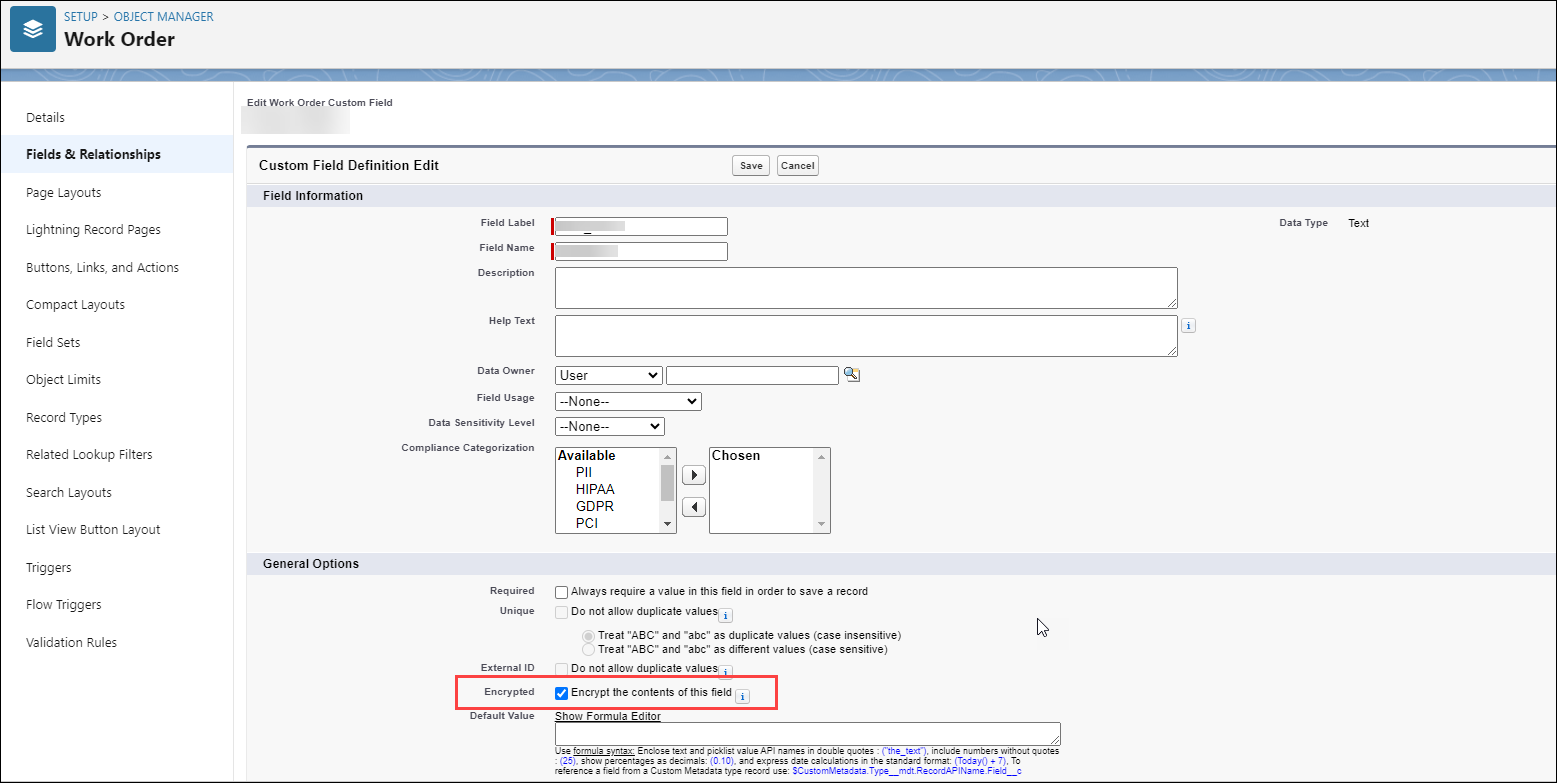
5. Select the Encrypted checkbox.
6. Click Save.
The encryption is enabled for the custom text field.