Enabling View Asset Service Coverage by Wizard Step
You can access View Asset Service Coverage from Wizard Step.
Perform the following steps to configure the View Asset Service Coverage.
1. Log in to Asset 360 Admin.
2. Navigate to Service Process Manager > Wizards.
3. Click Asset.
4. For any Wizards, click the Add button to create a Wizard Step.
5. Select Lightning Web Component as Step Type.
6. Select A360 - View Service Coverages from the Select Lightning Web Components list.
7. Add the following parameters.
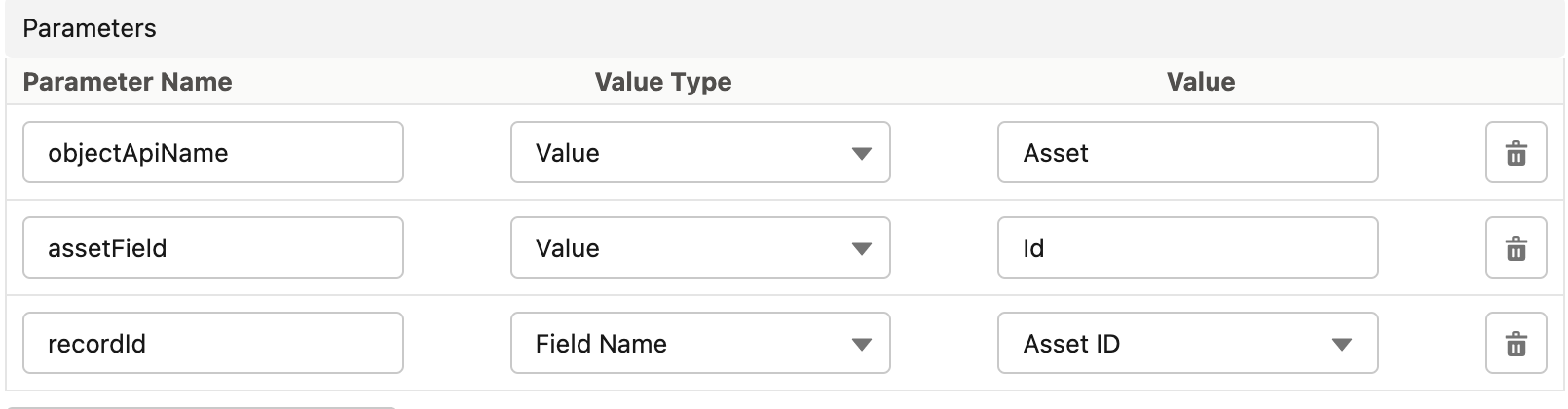
8. Click Apply. The Wizard Step is created, and you are redirected to the Wizards page.
9. Click Save. The Wizard is saved. Users can access View Service Coverage from the Wizards in runtime.