Enabling the Asset Timeline Component on Record
You can add the Asset Timeline component to record pages that have a lookup to any Asset field. To view the asset timeline on the Asset record, you must add the Asset Timeline component to the lightning page of the Asset record.
Perform the following steps to enable the Asset Timeline component:
1. Open any Asset record.
2. Navigate to Setup > Edit Page.
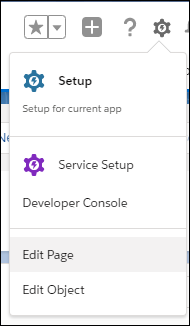
The Lightning App Builder page is displayed.
3. In the Components section of the App Builder page, locate the A360 - Asset Timeline component. Drag and drop the component into the main page area.
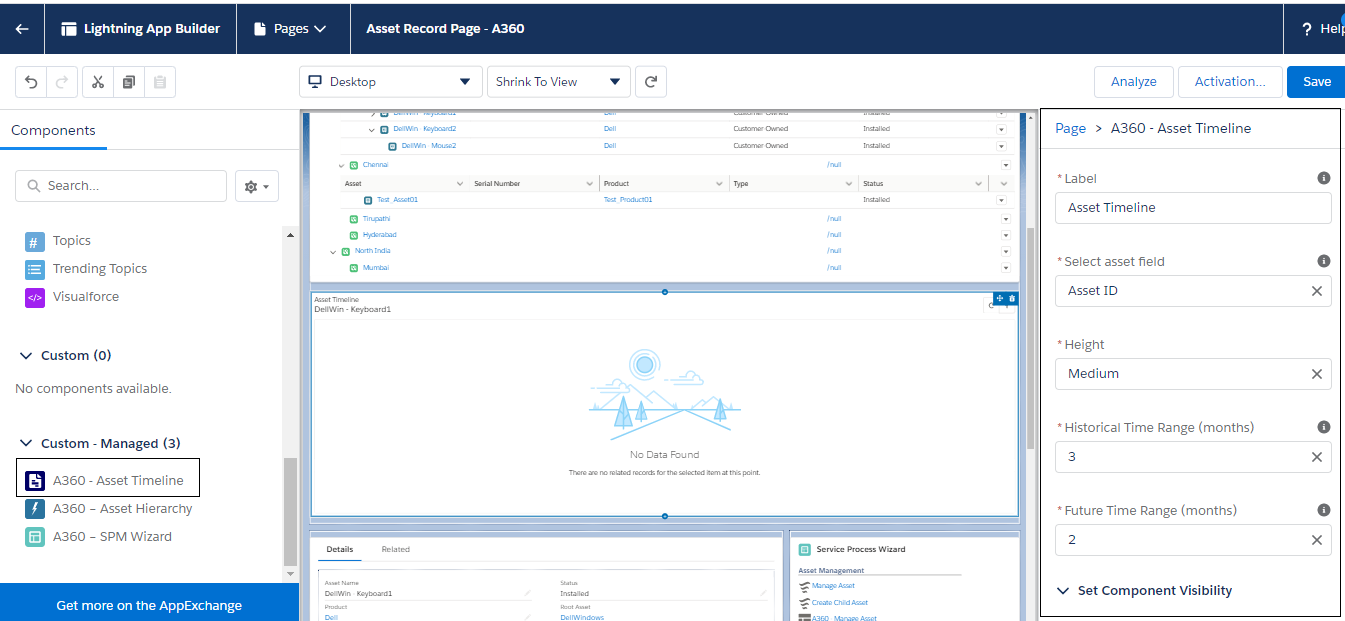
4. Click the Asset Timeline component you have dropped in the main page area to select it, and then enter the following details in the Page > A360 - Asset Timeline section.
Field | Description |
|---|---|
Fields marked with * are mandatory. | |
Label* | Name of the timeline component to be displayed. The default value is Asset Timeline. |
Select asset field* | The asset for which the timeline is plotted. The following options are available: • Asset ID: Select this option if you want to plot the timeline for the current asset. • Parent Asset ID: Select this option if you want to plot the timeline for the parent asset of the current asset. • Root Asset ID: Select this option if you want to plot the timeline for the root asset of the current asset. |
Height* | The height of the timeline component display - Small, Medium, or Large. |
Historical Time Range (months)* | The number of months in the past for which you want to view the information in the timeline. You can choose to view the information for a maximum of 12 months. The default time range is three months. |
Future Time Range (months)* | The number of months in the future for which you want to view the information in the timeline. You can choose to view the information for a maximum of 12 months. The default time range is two months. |
Set Component Visibility | Add filters for component visibility. |
5. Click Save.
6. Navigate to the Asset record. You can view the Asset Timeline component on the Asset record page.
You can enable the Asset Timeline component for any standard or custom record page with a lookup to Asset record. For example, Case, Work Order, and Return Order. |