Enabling the Asset Hierarchy Component
The Asset Hierarchy custom component is available for any object with a lookup/reference to Asset, Account, or Location objects. To view the hierarchy component for the Asset record, you must enable the Asset Hierarchy component for the Asset record.
Perform the following steps to enable the Hierarchy component on the Asset record:
1. Open any Asset record.
2. Navigate to Setup > Edit Page.
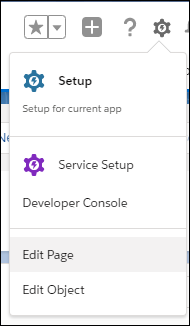
The Lightning App Builder page is displayed.
3. In the Components section of the App Builder page, locate the A360 - Asset Hierarchy component. Drag and drop the component into the main page area or the side panel.
When added to the main page, the Hierarchy list view is displayed. When added to the side panel, Hierarchy narrow view is displayed. |
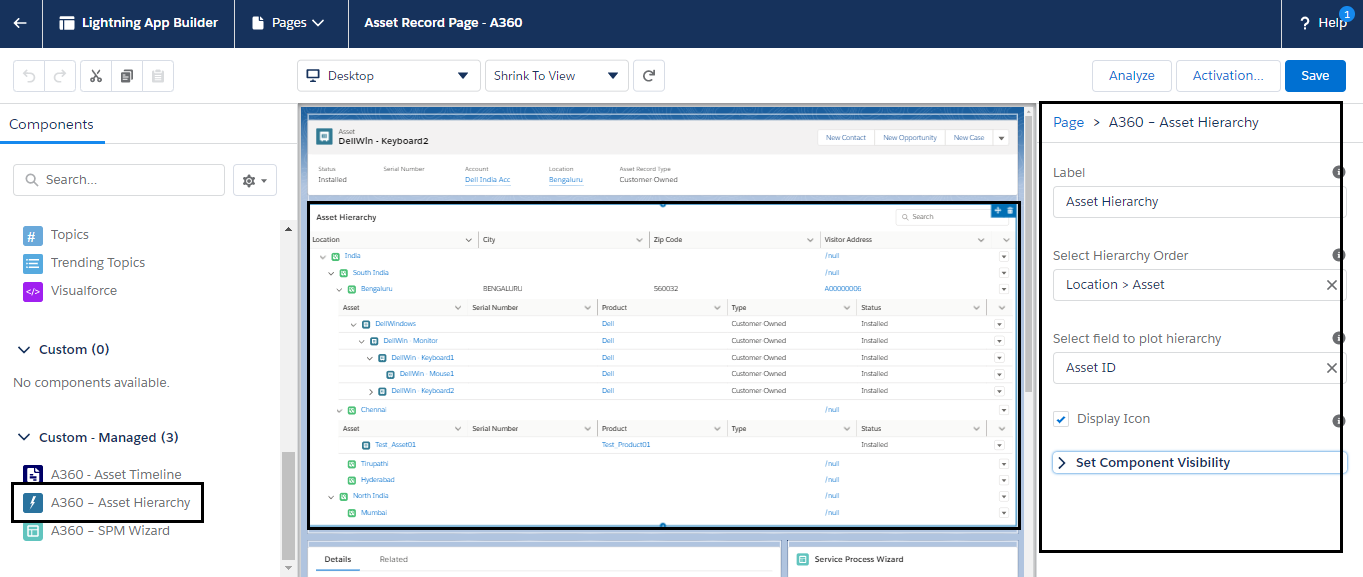
4. Click the Asset Hierarchy component you have placed to select it, and then enter the following details in the Page > A360 - Asset Hierarchy section.
Field | Description | ||
|---|---|---|---|
Fields marked with * are mandatory. | |||
Label | Name of the hierarchy component to be displayed. | ||
Select Hierarchy Order* | The order in which hierarchy is plotted. The following are the options: • Asset Only: Select this option to plot the hierarchy to display only the asset information. • Location > Asset: Select this option to plot the hierarchy to display location to asset information. • Account > Asset: Select this option to plot the hierarchy to display the account to asset information. | ||
Select field to plot hierarchy* | The hierarchy is plotted for the selected field. This drop-down lists all the lookup fields to Asset, Location, and Account on the selected record page. For example, if you selected Account > Asset as the hierarchy order, select Account ID or Asset ID in this field.
| ||
Display Icon | If this checkbox is selected, the icon configured in the hierarchy configuration is displayed. This checkbox is enabled by default. | ||
Max Height | Specify the maximum height of the component. The vertical scroll is enabled when hierarchy data grows beyond the defined height.
| ||
Set Component Visibility | Set component visibility. | ||
5. Click Save.
You might be prompted to activate the Lightning record page if you are saving your edits for the first time. Activate the Lightning record page as per your requirements. For more information about the activation and assignments, see Activate Lightning Experience Record Pages. |
6. Navigate to the Asset record. You can view the Asset Hierarchy component on the Asset record page.
• The Asset Hierarchy component is available on any custom and standard object that has a lookup/reference to Asset, Account, or Location objects. • The "No data found" error is displayed in the hierarchy view area when the selected field for the hierarchy has no value. • The "No data found" message is displayed in the hierarchy view area if an incorrect field is selected for the selected hierarchy order. |