Editing Technical Attribute Templates
To edit a technical attribute template:
1. On the Technical Attribute Templates page, launch the technical attribute template you want to edit by clicking the name link. The selected technical attribute template details are displayed on the Attribute Template page.
2. Click the Pencil icon in any field in the Details tab to edit the general details about the technical attribute template, such as name, developer name, and status of the template.
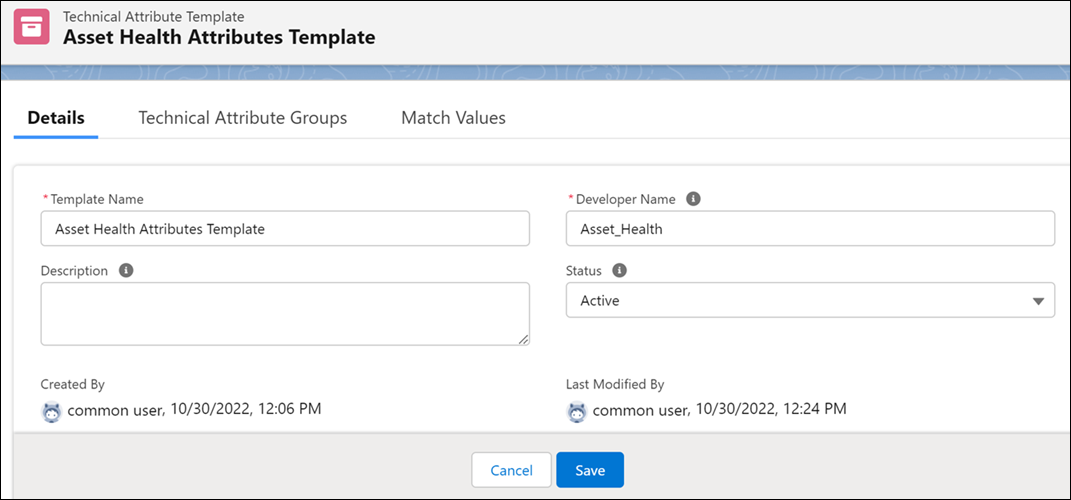
Alternatively, you can click the Edit option in the Action menu in the Technical Attribute Templates list view page, if you want to edit only the general details of the technical attribute template. |
3. Click the Technical Attribute Groups tab to edit the technical attribute group details.
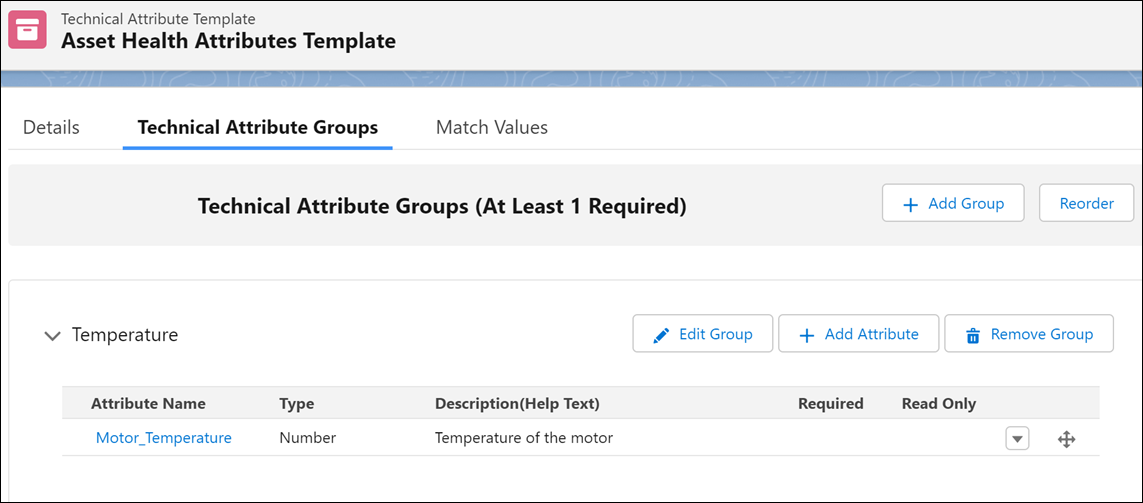
4. Click the Match Values tab to edit the existing match values or add new match vlaues for the technical attribute template.
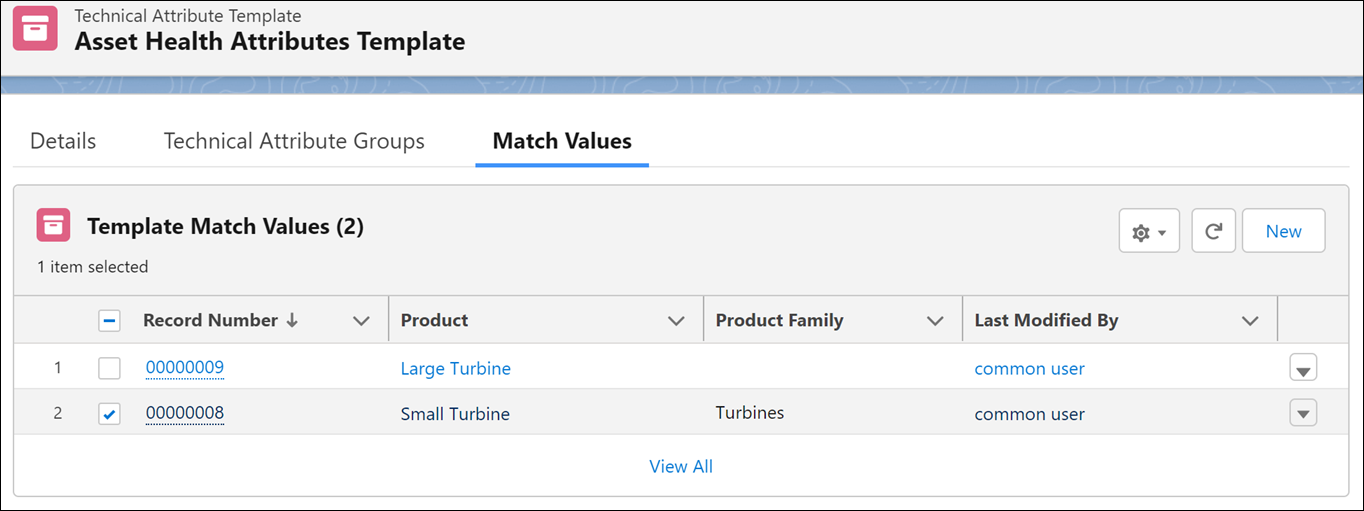
• You can set the technical attribute template status to Inactive if you do not want the template to be fetched at runtime or you do not want to use it anymore. • Click Save at each tab to save the updates, before moving to the other tabs. • For more information about the technical attribute template details, see Creating Technical Attribute Templates. • When you update a technical attribute template, the current associations to any assets are not impacted. If and when the technical attribute template is fetched at runtime in the future based on the updates you have made, the updated technical attribute template is associated to the qualifying assets. |