Creating Technical Attribute Templates
To create a technical attribute template:
1. Click New on the Technical Attribute Templates page. The Technical Attribute Template screen is displayed.
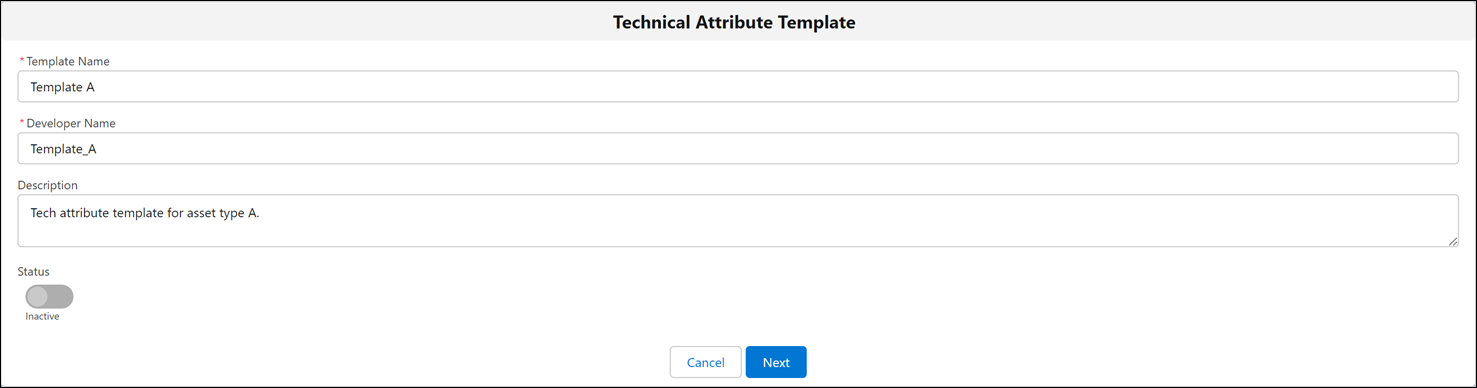
2. Provide the details for the fields as described in the following table.
Field | Description |
|---|---|
Fields marked with * are mandatory. | |
Template Name* | The name of the technical attribute template. |
Developer Name* | The ID is derived from the template name. The Developer Name value is populated by default. However, you can change the ID and enter a new value manually. |
Description | The description of the technical attribute template. |
3. Click Next.The Technical Attribute Groups screen is displayed.
4. Add the technical attribute group details for the template. For more information, see Adding Technical Attribute Groups to the Template.
5. Click Next.
6. Add match values to the template. For more information, see Adding Match Values to the Template.
7. Click Finish to save the technical attribute template.You are navigated to the Technical Attribute Templates page. The new technical attribute template is listed on the page.
If you click Cancel at any point when creating the technical attribute template, any previously saved details for that template are canceled and deleted. |