Deleting Entitlement Rule
The application allows you to delete the entitlement rules for cases, work orders, and return orders.
To delete a rule, perform the following steps:
1. Log in to Asset 360 with your credentials.
2. From the left navigation pane, click Entitlement > Automatic Rules. It displays the list of entitlement rules for each object in three different tabs.
3. Search for the required entitlement rule that you want to delete.
4. From the drop-down arrow of the rule, click Delete. A confirmation pop-up screen is displayed.
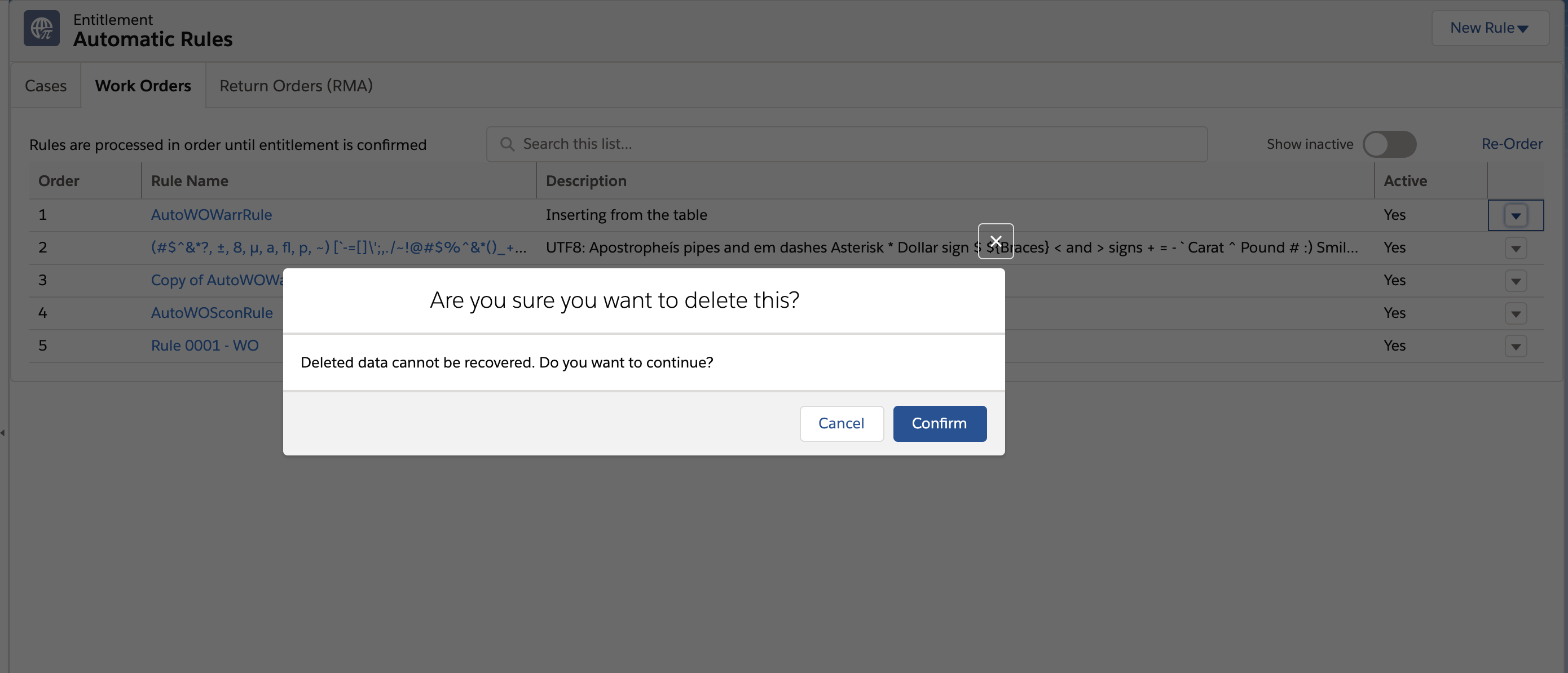
5. Click Confirm to delete the rule from the object. A confirmation message is displayed after the successful deletion.