Adding Match Values to the Template
To add match values to the technical attribute template:
1. Click Add Match Values in the Match Values screen.The Add Template Match Values modal window is displayed.
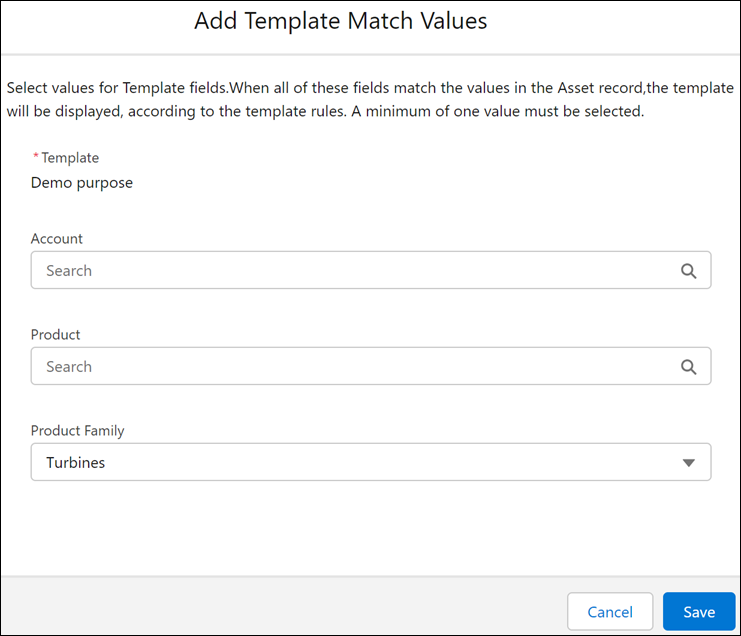
Note: The fields displayed in this window depend on the fields added in the Template Match Value object. |
2. Provide the details for the fields as described in the following table.
• A minimum of one value must be selected. • Select the template match values as per your requirements. If the template must be applied for a product, then add an entry with product value set. If the template must be applied for a combination of product family and account, then create another match value record and set both product family and account value. |
Field | Description |
|---|---|
Fields marked with * are mandatory. | |
Template* | This is a read-only field. The name of the attribute template is displayed. |
Product | Select the product to match. |
Product Family | Select the product family to match. |
3. Click Save.The selected match value is displayed in the Match Values screen.
