Creating Condition-based Asset 360 Maintenance Plan from an Asset
To create a maintenance plan from an asset:
1. Open the asset record for which you want to create the maintenance plan.
2. Launch Create Condition-Based Maintenance Plan SPM Wizard in the Asset Actions section.
The A360 - Create Condition-Based Maintenance Plan screen is displayed.
|
|
The wizard step is not available for obsolete assets.
|
3. Enter the details for the fields in the Maintenance Plan Detail section as described in the following table.
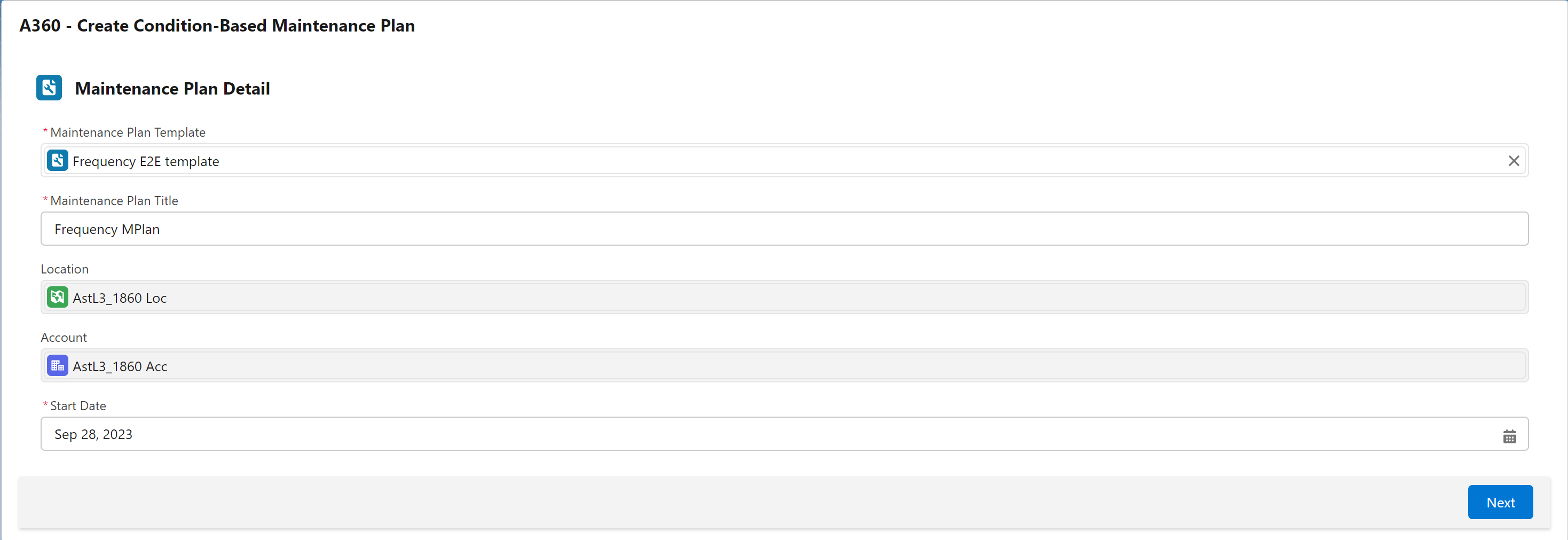
Field | Description |
|---|---|
Fields marked with * are mandatory. | |
Maintenance Plan Template* | Select a maintenance plan template using the search option. |
Maintenance Plan Title | Enter a title for the maintenance plan. |
Location | The location associated with the asset record. This is a read-only field. |
Account | The Account associated with the asset record. This is a read-only field. |
Start Date* | Select a start date for the maintenance plan. |
4. Click Next.
The A360 Maintenance Plan page is displayed with auto-populated values based on information from the maintenance plan template.
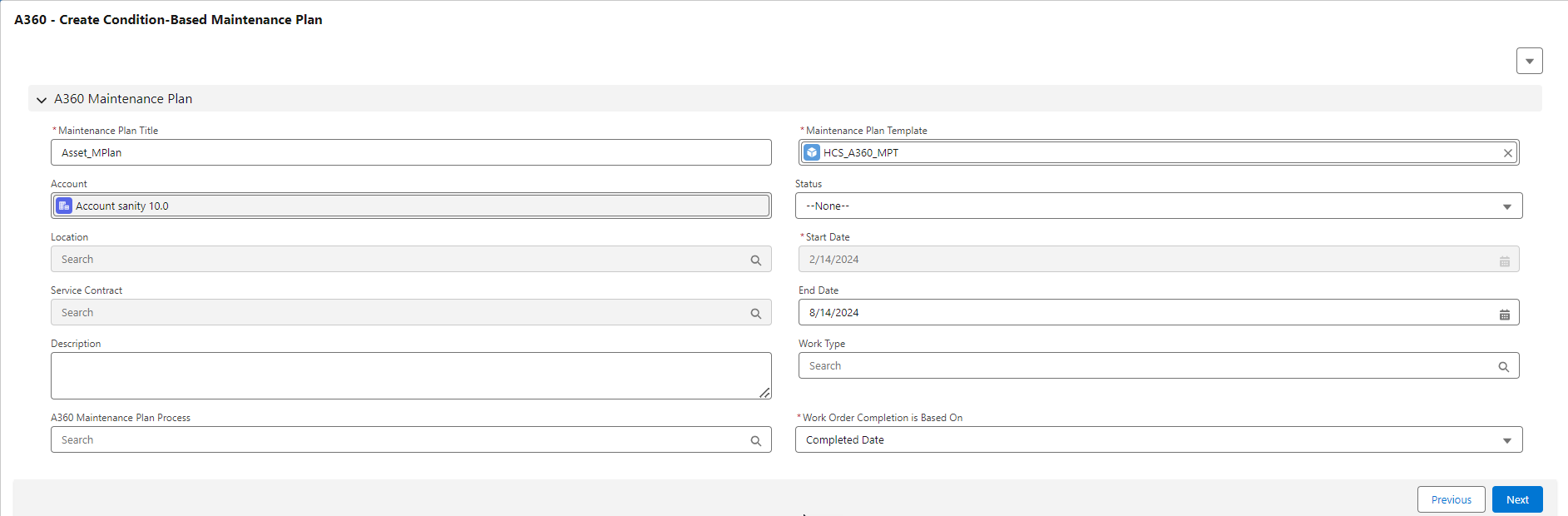
5. Enter the details for the fields as described in the following table.
Field | Description |
|---|---|
Fields marked with * are mandatory. | |
Maintenance Plan Title* | The maintenance plan title is auto-populated from the previous page. |
Maintenance Plan Template* | The maintenance plan template is auto-populated from the previous page. |
Account | The Account ID is auto-populated from the previous page. This is a read-only field. |
Location | The Location ID is auto-populated from the previous page. This is a read-only field. |
Service Contract | This is a read-only field. |
Description | Enter a description for the Maintenance Plan. |
Status | Select a status for the maintenance plan. |
Start Date* | The Start Date is auto-populated from the previous page. This is the date on which the Maintenance Plan starts. |
End Date | The End Date is calculated based on duration information from the maintenance plan template. It is calculated as follows: Maintenance Plan End Date = (Maintenance Plan Duration + Maintenance Plan Unit of Time) from Maintenance Plan Start Date. For example, Start Date=6/3/2023, then : End Date = (1 + Year) = 1 year from Start Date = 6/3/2024 However, you can change the end date. |
A360 Maintenance Plan Process | Select a maintenance plan process for the maintenance plan. Whenever the process you select here runs, the maintenance plan is considered and work orders are generated for the maintenance plan. |
Work Type | Select a work type. |
Work Order Completion is Based On* | This field indicates the work order field that is taken into consideration for the work order completion status. This field is auto-populated from the associated maintenance plan template. This work order field value is used for the checking the status of the existing work order before generating work order for the same maintenance plan in subsequent process runs. |
6. Click Next.
7. Add and manage maintenance assets on the Manage Maintenance Assets page.
8. Click Next. The Manage Work Rule for Maintenance Assets page is displayed with qualifying assets and the associated work rules.
Optionally, you can add or delete work rules for the assets. |
9. Click Create Maintenance Plan.
The maintenance plan record is created. Along with the Maintenance Plan, Maintenance Assets and Maintenance Work Rules are also created as child records of the Maintenance Plan record. The maintenance plan will be considered whenever the maintenance plan process linked in the maintenance plan runs next, and work orders are generated for the associated assets.