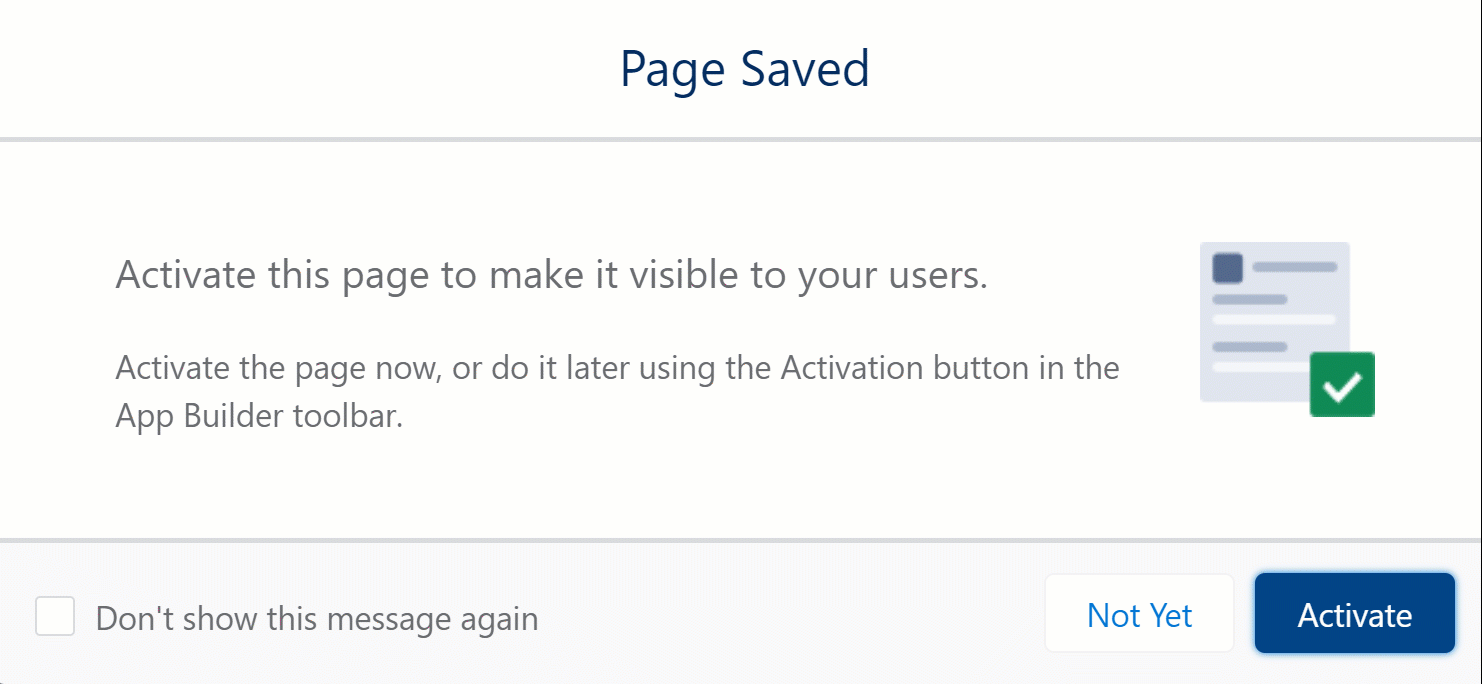Configuring Work Rule Template Tab on Applicable Product
The admin may optionally configure the Work Rule Template tab on the Applicable Product record to view the associated Work Rule Templates.
To configure the Work Rule Template tab on the Applicable Product record:
1. Navigate to the MPT list view.
2. Click an MPT and navigate to the Applicable Product tab.
3. Open an Applicable Product record.
4. Click Salesforce Setup > Edit Page. The Applicable Product Record page is displayed.
5. Click any tab on the page layout.
6. Click Add Tab on the right pane. The following GIF displays the Work Rule Template tab configuration on the Applicable Product record.
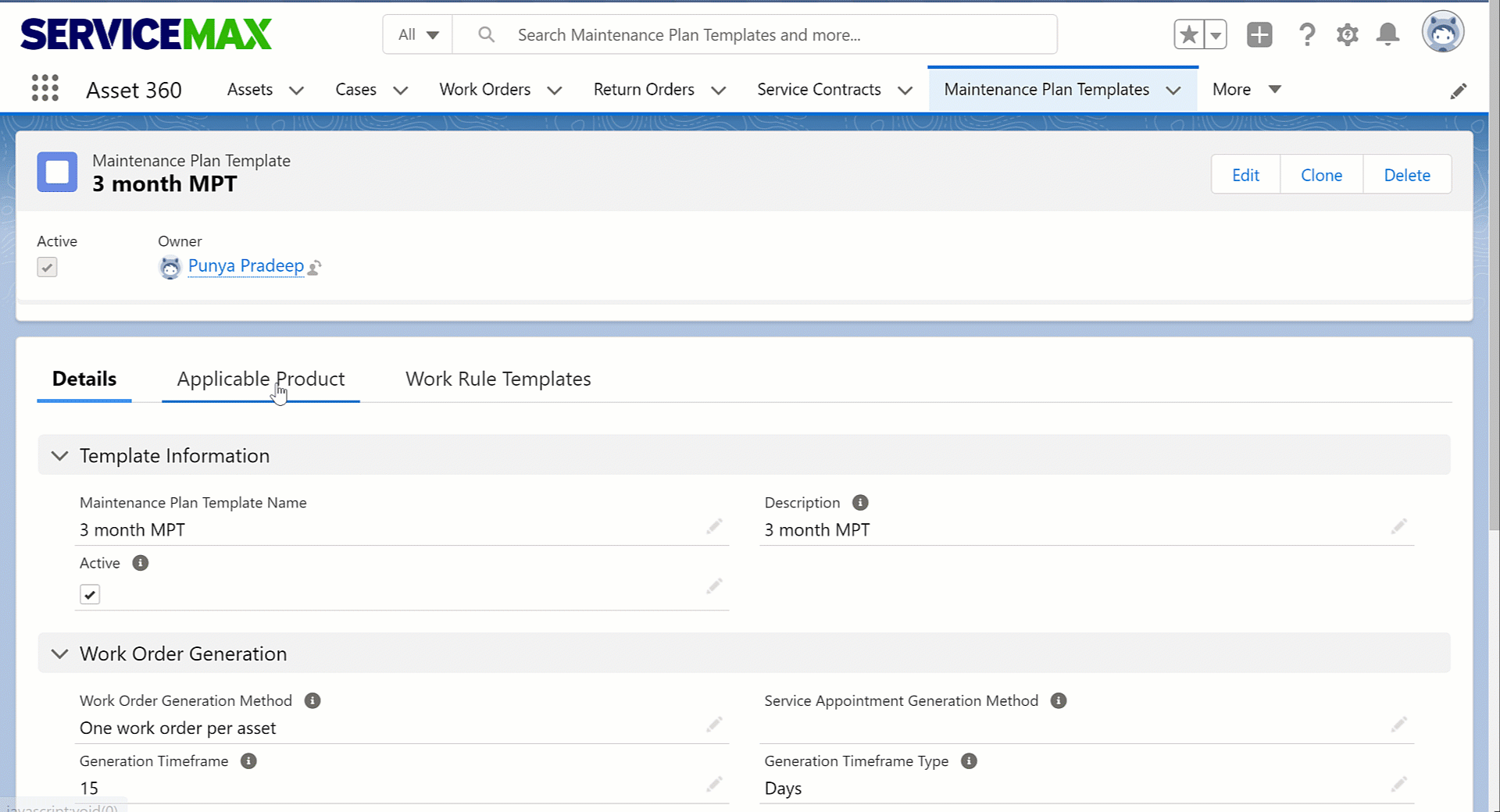
7. Click the new tab label drop-down list and select Custom.
8. Type Work Rule Template as the Custom Label and click Done.
9. Click the Work Rule Template tab on the page layout.
10. Drag and drop the LWC Component: Work Rule Template List View on the page layout.
11. Click Save. A confirmation message is displayed.
In addition, you can activate and select the apps using the following steps.
1. Click Activate. The Select App page is displayed.
2. Select the required apps and click Next. The Select Form Factor page is displayed.
3. Select the required options and click Next. The Work Rule Template tab should be available on the Applicable Product record. The following GIF displays the steps to choose relevant apps and form factors for the Applicable Product page layout.