Closing Work Order
To close a work order:
1. Launch the work order that you want to close.
2. Review entitlement and work order details, and make corrections if required using the Review Work Order process.
3. Validate and process opportunities, if identified.
4. Close relevant milestones.
5. Navigate to Service Process Wizard > Work Order Closure > Close Work Order. The Manage Work Order Closure page is displayed.
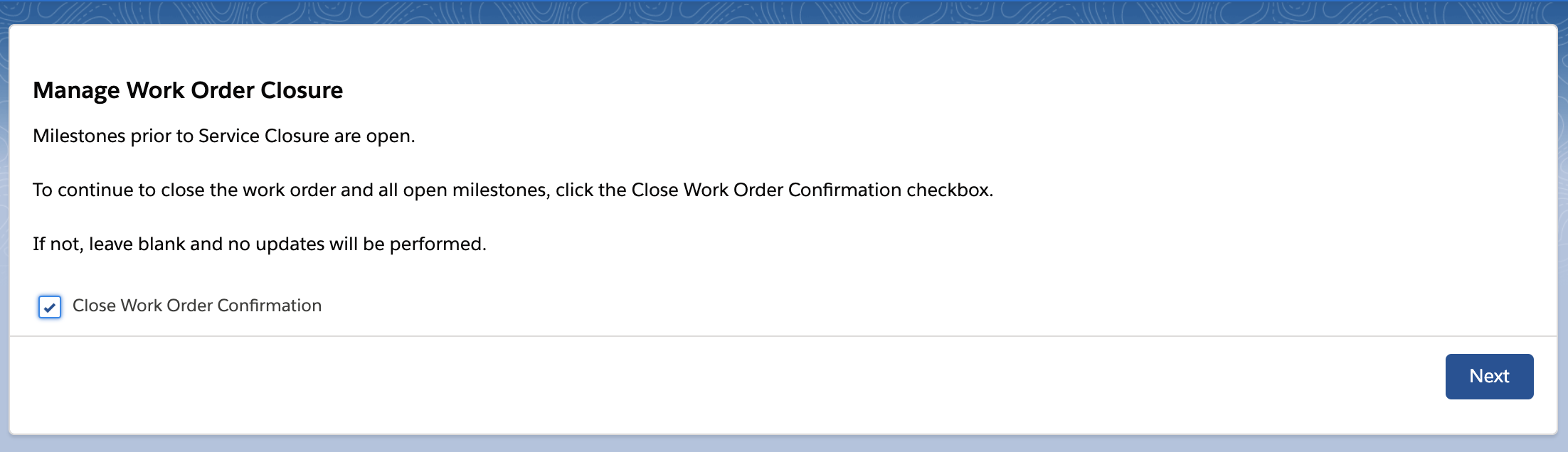
6. Click the Close Work Order Confirmation checkbox to close the work order and all open milestones. A confirmation message is displayed.
Do not click the checkbox if you do not want to close all the open milestones. The work order is not closed and the status remains as Completed. |
7. Click Finish. You are redirected to the Work Order details page with the status Closed.
• The Close Work Order option is available only for the work orders with Completed status. • At this step, the work order has reached the Service Closure milestone. • When the Work Order status is Closed, a flow is triggered, to sum up the Total Cost field of all the Expense lines that are related to the Work Order and update the sum to the Total Expense Cost field on Work Order. |