Cloning a PSC Record
You can clone a PSC record to create multiple record items with the same information.
To clone a PSC record:
1. Navigate to the PSC record you want to clone.
2. Click Clone Campaign in the Service Process Wizard component on the sidebar.

The PSC record details are displayed in the Clone Campaign window.
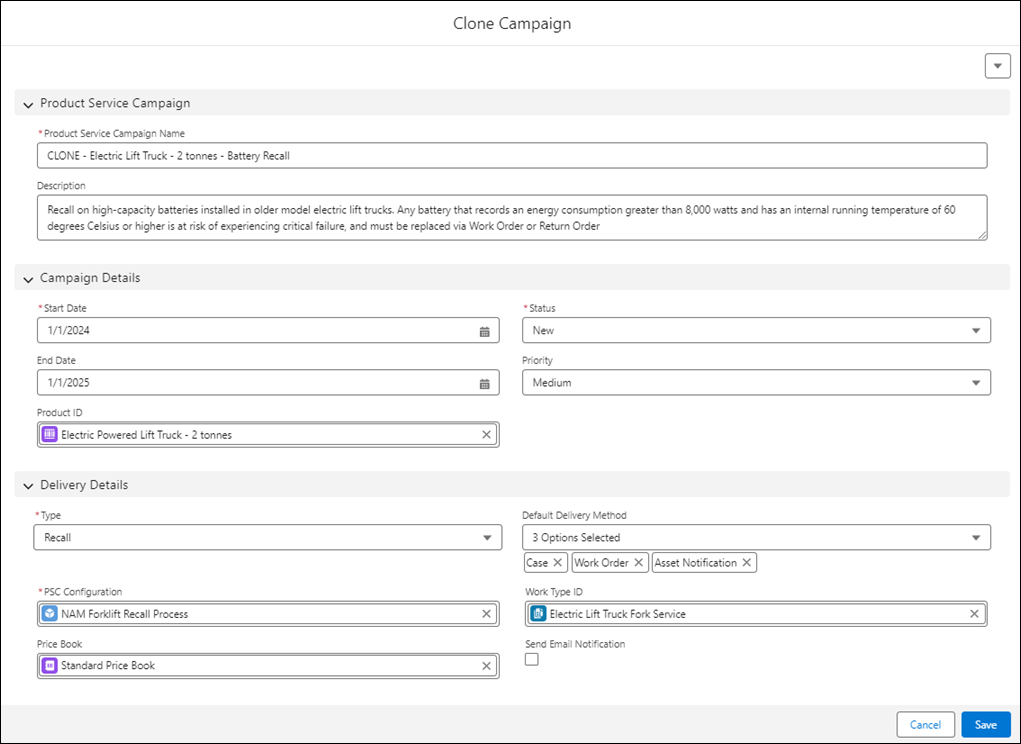
3. Verify or update the PSC details as described in the following table. You can choose to leave the values as is or update them, as per your requirements.
Field | Description | ||
|---|---|---|---|
Fields marked with * are mandatory. | |||
Product Service Campaign Name* | The name for the PSC record. You must always provide a new name for the clones PSC. | ||
Description | The description for the PSC record. | ||
Start Date* | The creation date of the PSC record. | ||
End Date | The end date for the PSC header record.
| ||
Product ID | The value of the Product record that is linked to the PSC header record. This value determines whether the criteria defined in the Search Criteria component is for a Specific Product.
| ||
Status* | The status of the PSC header record. The following are the available options: • New • In Progress • On Hold • Completed • Closed • Cannot Complete • Canceled
| ||
Priority | The priority of the PSC Header record. The following are the available options: • High • Low • Medium | ||
Type | The type of service required for the PSC. The following are the available options: • Modification • Recall • Service • Upgrade
| ||
Default Delivery Method* | The delivery methods for the PSC record. The following are the available options: • No Delivery • Case • Work Order • Return Order • Asset Notification • Opportunity
| ||
PSC Configuration | The defined PSC Configuration template selected using the lookup field. | ||
Send Notifications | This option is for sending an email notification to the user who is the owner of the PSC record.
| ||
Work Type | This lookup field is used for configuring the work type specific to the PSC record, which can be utilized to update the output records using work type and work plan. | ||
Price Book | Use the lookup field to select the pricebook to be referenced for the PSC.
| ||
4. Click Save to save the cloned PSC record.