Adding Work Rules to a Maintenance Plan
To add a work rule to a maintenance asset in a maintenance plan:
1. Navigate to the A360 Maintenance Plans tab.
All the existing maintenance plans are displayed in a tabular view on the A360 Maintenance Plans page.
2. Click the name of the maintenance plan in which you want to add a work rule to a maintenance asset.
The maintenance plan is displayed.
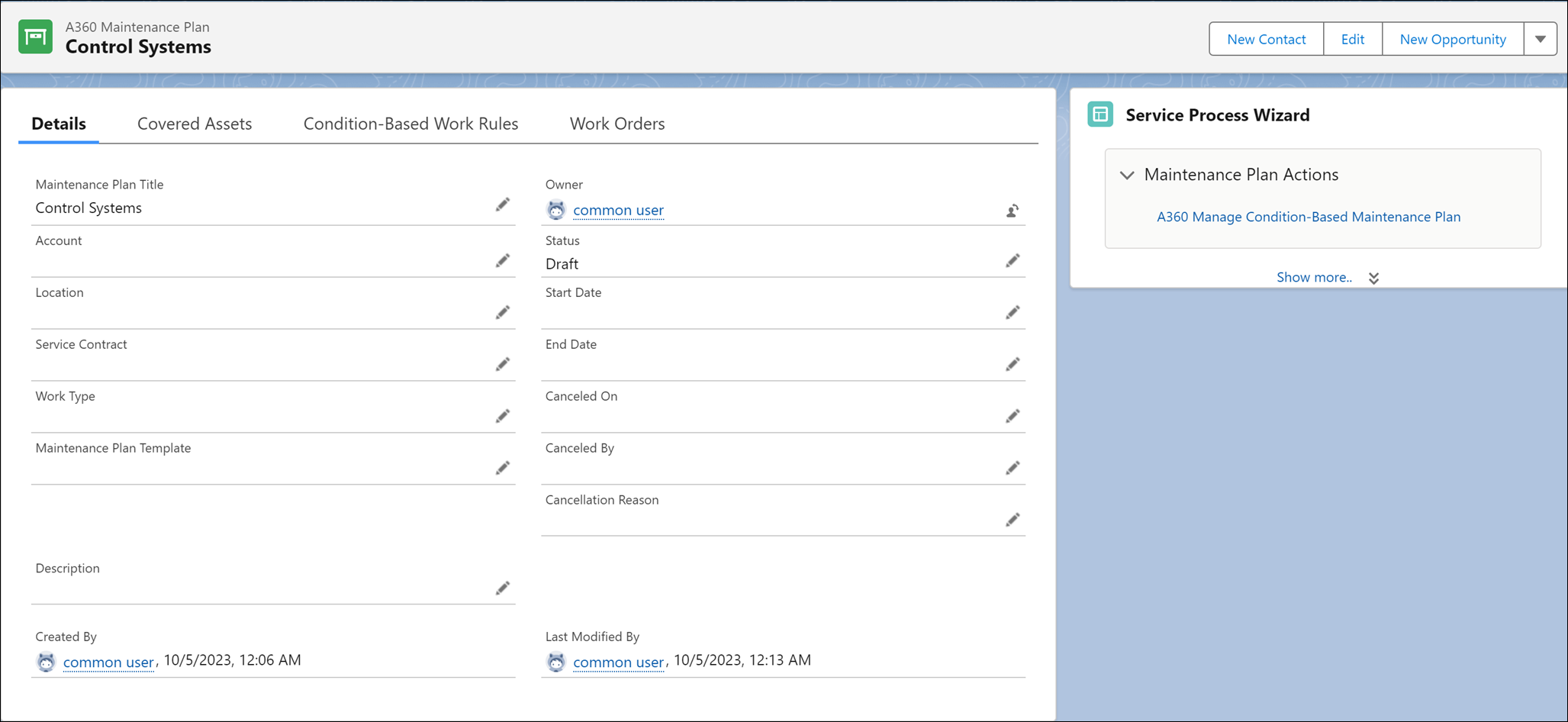
3. Click the A360 Manage Condition-Based Maintenance Plan SPM wizard.
The details of the selected maintenance plan are displayed on the A360 - Manage Condition-Based Maintenance Plan page.
4. Click Next.
The maintenance assets currently associated with the maintenance plans are displayed on the Manage Maintenance Assets page. You can add an asset as a maintenance asset on this screen if needed.
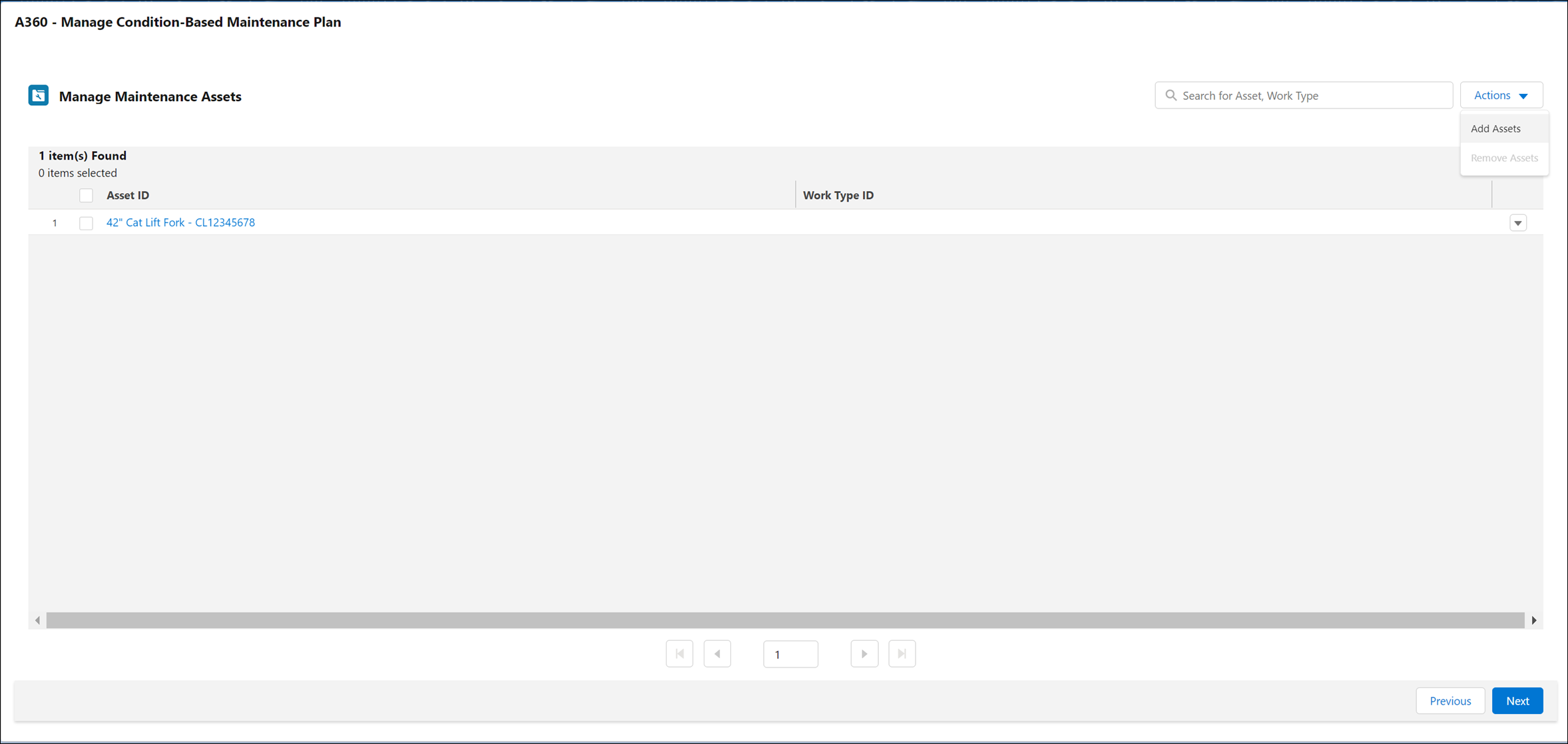
5. Click Next.
The work rules currently associated with the maintenance assets in the maintenance plans are displayed on the Manage Work Rule for Maintenance Assets page.
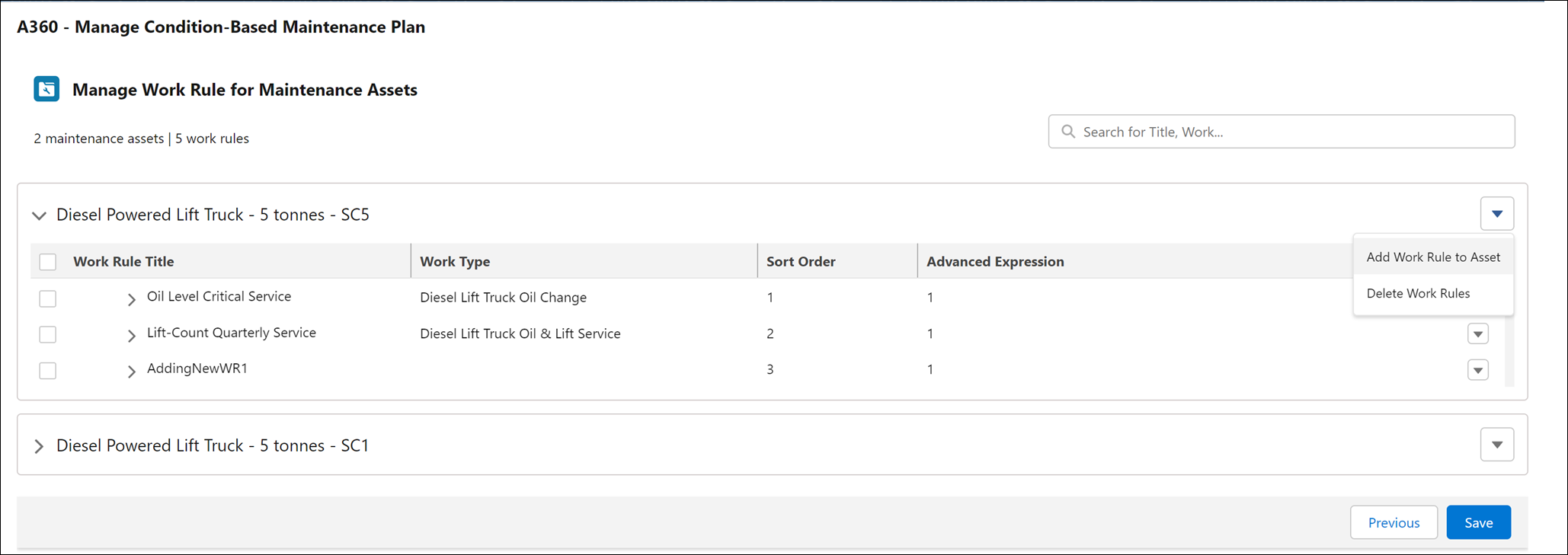
6. Click Add Work Rule to Asset in the Actions drop-down menu next to the asset to which you want to add the new work rule.
The Add Work Rule to Asset modal window is displayed.
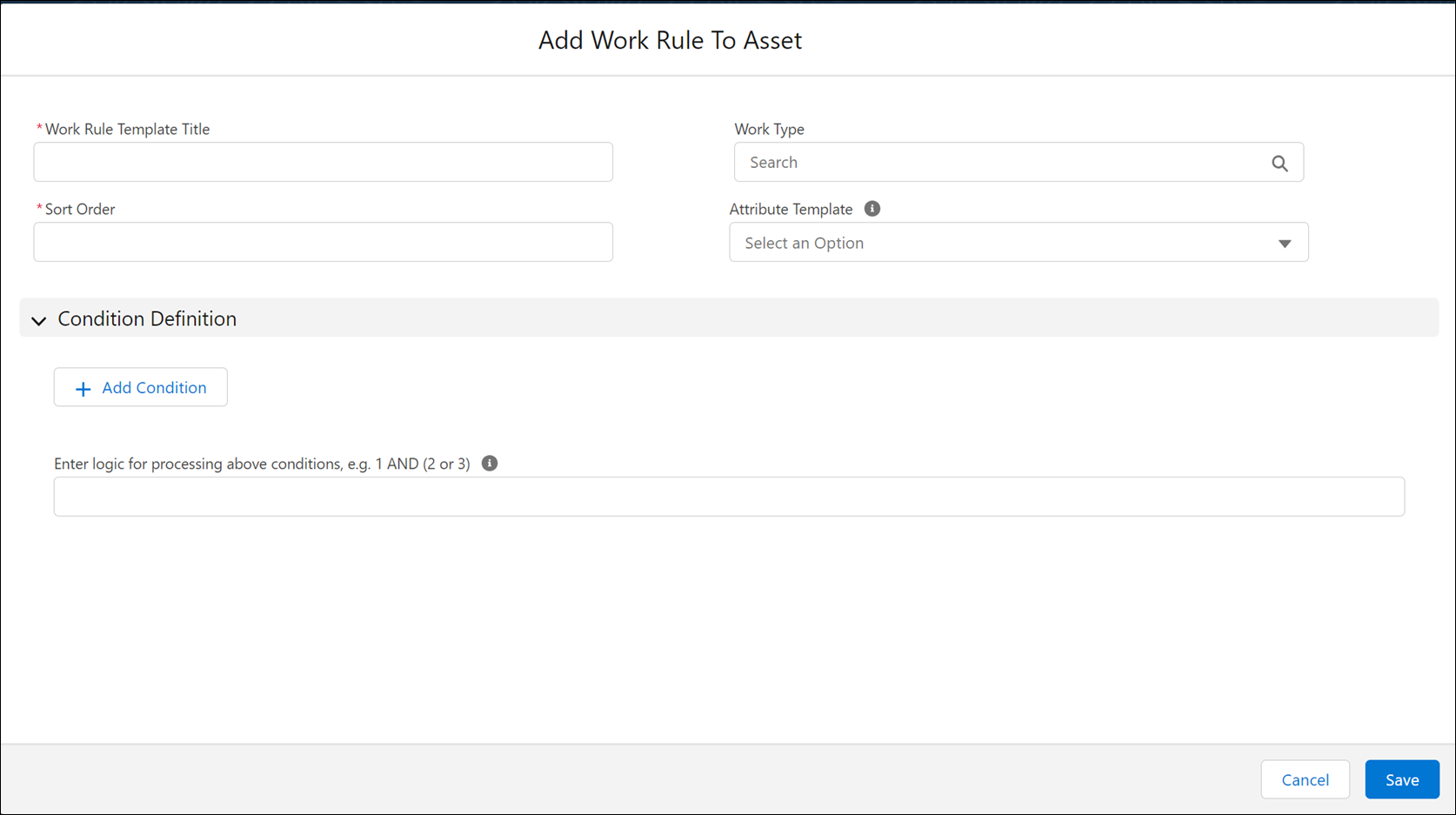
7. Add the new work rule to the maintenance asset in the same way as adding a work rule template to a maintenance plan template. For more information, see Defining Work Rule Templates.
You can add multiple work rules to the maintenance assets. |
8. Click Save.