Creating a PSC Record
To create a PSC record:
1. Navigate to the Product Service Campaigns tab.
2. Click New.
The New Product Service Campaign screen is displayed.
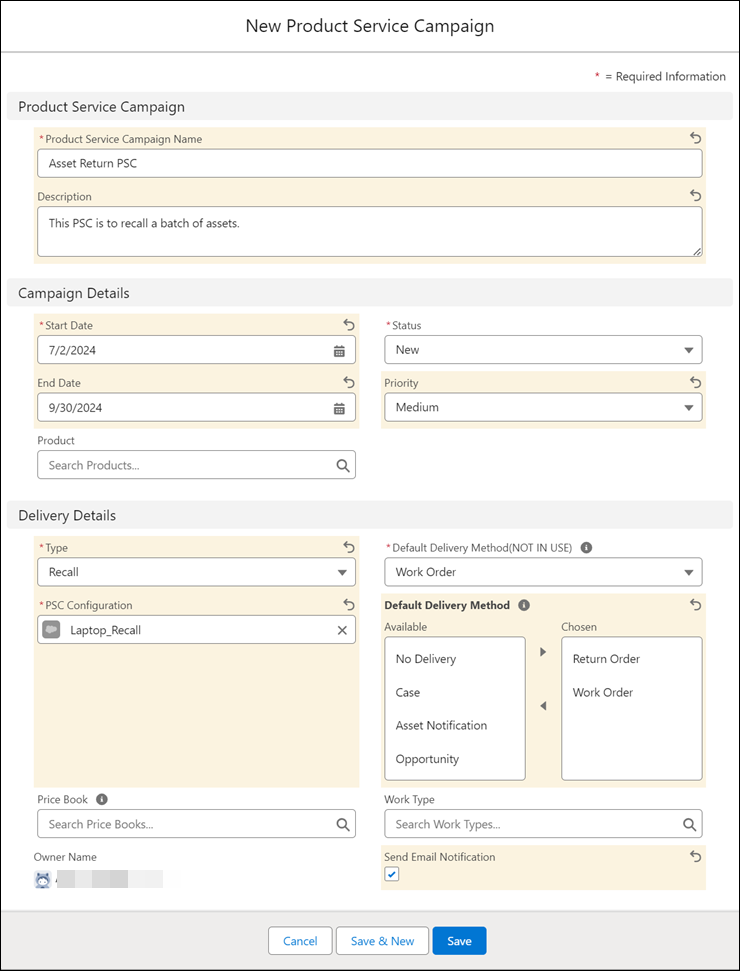
3. Provide the details for the fields as described in the following table.
Field | Description | ||
|---|---|---|---|
Fields marked with * are mandatory. | |||
Product Service Campaign Name* | Enter the name for the PSC record. | ||
Description | Enter the description detailing the specifics of the PSC record. | ||
Start Date* | Enter the creation date of the PSC record. | ||
End Date | Enter the end date for the PSC record.
| ||
Product | Enter the product record to be linked to the PSC header record. This value determines whether the criteria defined in the Search Criteria component is for a Specific Product.
| ||
Status* | Enter the status for the PSC header record. The following options are available: • New • In Progress • On Hold • Completed • Closed • Cannot Complete • Canceled
| ||
Priority | Enter the priority of the PSC Header record. The following options are available: • High • Low • Medium • Critical | ||
Type | Enter the type of service required for the PSC. The following options are available as default values: • Modification • Recall • Service • Upgrade
| ||
Default Delivery Method* | Select the delivery methods for the PSC. Move the delivery methods of your selection from the Available section to the Chosen section using the arrows. The following options are available: • No Delivery • Case • Work Order • Return Order • Asset Notification • Opportunity
| ||
PSC Configuration | Use the lookup field and select the PSC configuration template to use for the PSC. | ||
Send Email Notification | Enable this option for sending email notifications to the user who is the owner of the PSC header record.
| ||
Price Book | Use the lookup field to select the pricebook to be referenced for the PSC.
| ||
Work Type | The lookup field is used for configuring the work type specific to the PSC record, which is used to update the output records using work type and work plan. | ||
Owner Name | Displays the name of the PSC record owner. | ||
4. Click Save.
Click Save & New to save the PSC record and then create another record. |