Adding Asset Qualifier to Warranty Term Template
To add an asset qualifier to the warranty term:
1. Launch the warranty term to which you want to add the asset qualifier.
2. From the Asset Qualifier box, click Add. The Select Asset Qualifier pop-up is displayed.
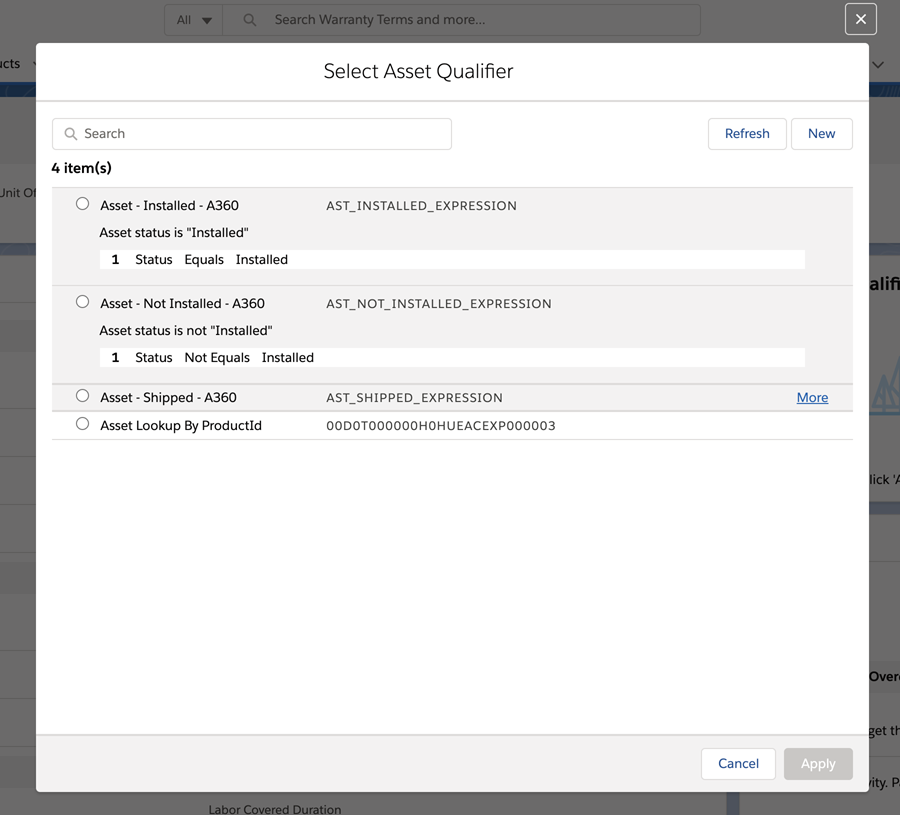
3. Select the appropriate expression from the available list, and click Apply. The expression is added to the warranty term as an asset qualifier.
• Use the Search box to search for the expression. Enter at least three characters to get the related search result. • Click Refresh to reload the expression list. |
Asset Qualifier Actions
The following options are available for the asset qualifier:
• Edit Selection: to edit the asset qualifier
• Remove Qualifier: to remove the asset qualifier from the warranty term
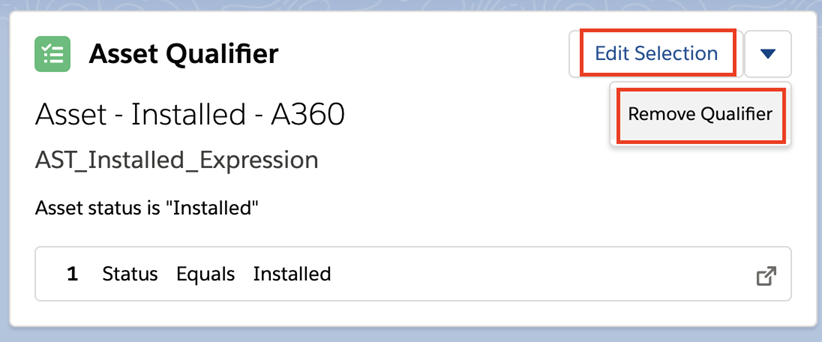
Watch the video here: This video demonstrates how to add Asset Qualifiers to standard product warranty.
For more tutorials and learning paths on Asset 360, click
to log into our learning management system, Litmos.