Operation (system) (UPDM - DoDAF aliases)

Creation
To create an Operation (System):
• From a Performer (System), Organization Type, System Context, Person Role Type, System, Responsibility, Service Access or Software: right-click the element, point to New, point to DoDAF, and then click Operation (System).
On the Select Realizes dialog, select the realized Activity (System). Modeler sets the name of the Operation (System) to that of the realized Activity (System).
• From an SV-1 Systems Interface Definition: click the  Operation (System) button, and then click the owning element.
Operation (System) button, and then click the owning element.
 Operation (System) button, and then click the owning element.
Operation (System) button, and then click the owning element.The owning element can be a Performer (System), Organization Type, System Context, Person Role Type, System, Responsibility, Service Access or Software element.
On the Select Realizes dialog, select the realized Activity (System). Modeler sets the name of the Operation (System) to that of the realized Activity (System).
• From an SV-10c Systems Event-Trace Description, click the  Operation (System) Message or
Operation (System) Message or  Operation (System) Reply Message button, in line with the required Statement click the source lifeline, and then click the destination lifeline.
Operation (System) Reply Message button, in line with the required Statement click the source lifeline, and then click the destination lifeline.
 Operation (System) Message or
Operation (System) Message or  Operation (System) Reply Message button, in line with the required Statement click the source lifeline, and then click the destination lifeline.
Operation (System) Reply Message button, in line with the required Statement click the source lifeline, and then click the destination lifeline.When you create the Operation (System) message, you are prompted to create or select the Operation (System) that represents the Activity (System) you want to show on the SV-10c Systems Event-Trace Description.
To change the Operation (System) element's realized Activity (System): right-click the Operation (System), point to Links, and then click Realizes.
Appearance
When shown on an SV-1 Systems Interface Definition, an Operation (System) appears similar to as follows:

When shown on an SV-10b Systems State Transition Description, an Operation (System) appears as a Do Operation (System) call:
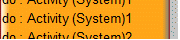
When shown on an SV-10c Systems Event-Trace Description, an Operation (System) appears as an Operation (System) message:
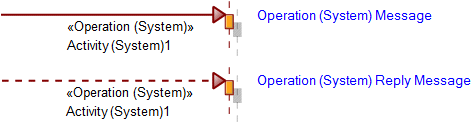
Relationships
The following relationships are of importance to an Operation (System):
• An Operation Action (System) can invoke an Operation (System).
• An Atomic State (System), Concurrent State (System) and Sequential State (System) element can call an Operation (System) through a Do Operation (System) call.
The following sections provide information about how an Operation (System) is used in the model.
Create an Operation (System) from
Create from an Operation (System)
In addition to the UPDM elements that can be created from all UPDM elements (Representation, Definition, Information, and Metadata):
Shown on these diagrams, tables and matrices
In addition to the AV-2 Integrated Dictionary and StdV-1 Standards Profile, which can show all UPDM elements:
UPDM writeable properties
The following writeable properties are available on the Operation (System) tab of an Operation (System) element's Property Pages:
• URI











