Managing Package States
Changing Package states
You can change the state of an individual package or all packages residing within a package recursively.
|
|
The model states used in the following steps are used as examples only. You will have to define and configure the states for your packages in the ModelStateDescriptor.txt file. You can have different lifecycle states for different models/databases/versions of each models.
|
To change the state of a single package:
1. Right-click the package and select > . The following dialog is displayed. In the below example, we are changing the state of the model from Under Review to Released state.

2. Select the new state from the list above the New State section. If there are any issues in the package, these are displayed in the Issues section located at the bottom of the dialog. In the example, we are changing the state from Under Review to Released.
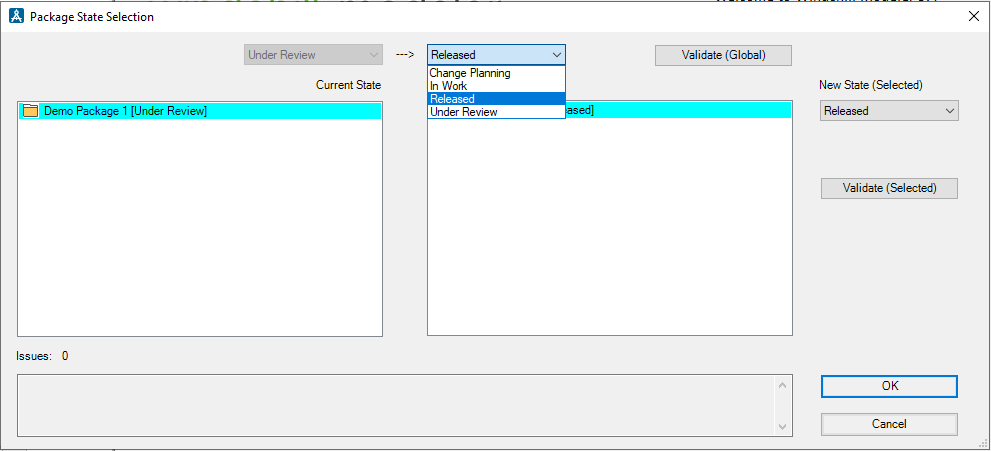
You can also view the issues by clicking the Validate (Selected) button. The issues are displayed in the Issues section at the bottom of the Package State Selection dialog.
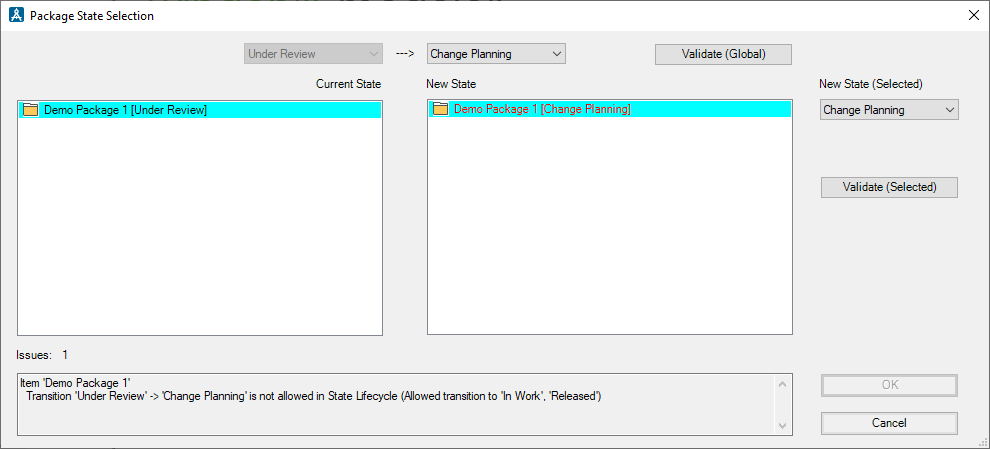
If there are any issues while changing the package state, you can correct the issues until all the issues are resolved (the dialog box does not close until you explicitly click the Cancel button).
3. If there are no issues while changing the state, click OK to commit the state change or click Cancel to cancel changes and close the dialog.
If you have any entry script defined for the current state for the package, then it is triggered immediately upon clicking the OK button.
To change the state of packages recursively:
1. Right-click the package and select > . The following dialog is displayed:
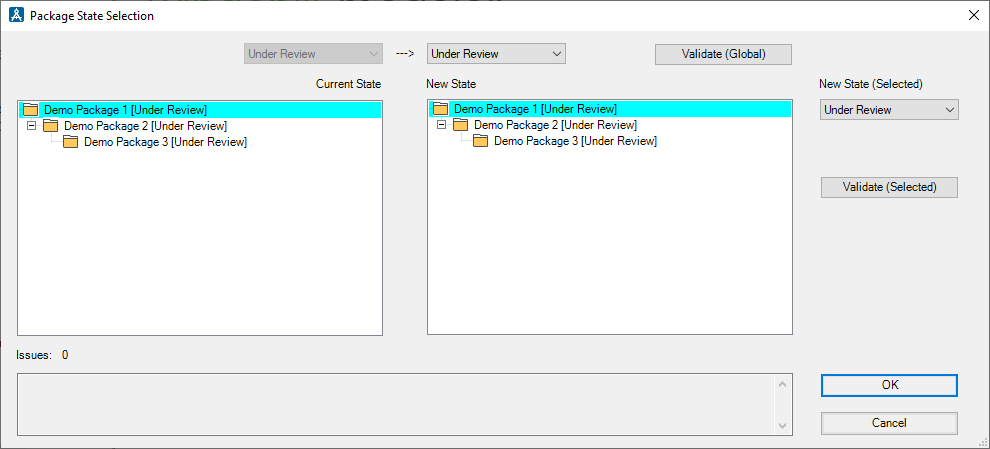
2. Select the new state from the list above the New State section. If there are any issues in the package, these are displayed in the Issues section located at the bottom of the dialog. You can also view the issues by clicking the Validate (Global) button.
If there are any issues while changing the package state, you can correct the issues until all the issues are resolved (the dialog box does not close until you explicitly click the Cancel button).
3. If some of the packages in the hierarchy have issues, you can change the new state of packages that have issues by selecting each package and using the New State (Selected) list on the right.
4. If there are no issues while changing the state, click OK to commit the state change or click Cancel to cancel changes and close the dialog.
The OK button is permanently disabled when the model is read-only due to versioning or when Change Tracking is active. |
If you have any entry script defined for the current state for the package, then it is triggered immediately upon clicking the OK button.
If the workflow definition file (ModelStateDescriptor.txt) contains any errors, these will be displayed in the log file. The log file is named as PackageStateLog_YYYY_MM_DD.log and is located in the Windows %Temp% folder. This log file logs the errors along with the transactions that affect the package in relation to state or version change.