Control (UPDM - MODAF aliases)

Creation
To create a Control as a link that is not realized by any elements:
On the Select Conveyed Classifier dialog, create or select the
Exchange Element that is the Control element's conveyed classifier.
• From an
SV-10c Resource Event-Trace Description, click the  Control Message button, in line with the required Statement click the source lifeline, and then click the destination lifeline.
Control Message button, in line with the required Statement click the source lifeline, and then click the destination lifeline.
 Control Message button, in line with the required Statement click the source lifeline, and then click the destination lifeline.
Control Message button, in line with the required Statement click the source lifeline, and then click the destination lifeline.The type of the source Resource Role must be an
Organization,
Post, or
Role Type, and the type of the destination Resource Role must be a
Resource Artifact or
Software.
• From an
SV-1 Resource Interaction Specification: click the  Control button, and then click the Resource Interface or Service Channel.
Control button, and then click the Resource Interface or Service Channel.
 Control button, and then click the Resource Interface or Service Channel.
Control button, and then click the Resource Interface or Service Channel.◦ For a Resource Connector: The
Resource Role that owns the source
Resource Port must use an
Organization,
Post, or
Role Type as its type. The Resource Role that owns the target Resource Port must use a
Resource Artifact as its type.
◦ For a Service Channel: The Resource Role that owns the source
Request or
Service must use an
Organization,
Post, or
Role Type as its type. The Resource Role that owns the target Request or Service must use a Resource Artifact as its type.
On the Select Type dialog, create or select the
Exchange Element that is the Control element's conveyed classifier. On the context menu, irrespective of which command you click, the destination of the Control will be set to the Resource Role that uses a Resource Artifact as its type.
To create a Control that is realized by a
Resource Connector:
• From an
SV-2 Resource Communications Description: click the  Control button, and then click the Resource Connector.
Control button, and then click the Resource Connector.
 Control button, and then click the Resource Connector.
Control button, and then click the Resource Connector.The source Resource Role must use an
Organization,
Post, or
Role Type as its type. The target Resource Role must use a
Resource Artifact or
Software as its type.
On the Select Conveyed Classifier dialog, create or select the
Exchange Element that is the Control element's conveyed classifier.
Note that when you create a Control on a Resource Connector, a context menu allows you to choose the direction of the Control. However, irrespective of which command you click, the destination Control will always be the Resource Role that uses a Resource Artifact or Software as its type.
To create a Control that is realized by a
Function Edge (Control Flow) or
Function Edge (Object Flow):
• From an
SV-4 Functionality Description: click the  Control button, and then click the Function Edge (Control Flow) or Function Edge (Object Flow).
Control button, and then click the Function Edge (Control Flow) or Function Edge (Object Flow).
 Control button, and then click the Function Edge (Control Flow) or Function Edge (Object Flow).
Control button, and then click the Function Edge (Control Flow) or Function Edge (Object Flow).From the dialogs that appear, select the conveyed classifier, the source
Organization,
Post or
Role Type of the Control, and then the destination
Resource Artifact or
Software of the Control.
The direction of the Control is set to the direction of the Function Edge (Control Flow) or Function Edge (Object Flow) that realizes the Control.
You can convert a Control to a
Command or
Resource Interaction: right click the Control, point to Convert To, and then click the required command.
Realizing Elements
A Control can be realized by many Resource Connector, Resource Interface, Function Edge (Control Flow), Function Edge (Object Flow) and Service Channel elements.
To define that a Control is realized by an element:
• Drag the Control from a Modeler pane to the Resource Connector, Resource Interface, Function Edge (Control Flow), Function Edge (Object Flow) or Service Channel on a diagram.
• Drag the Control element's conveyed classifier from a Modeler pane to the Resource Connector, Resource Interface, Function Edge (Control Flow), Function Edge (Object Flow) or Service Channel on a diagram. On the Select Control dialog, select the Control.
• Right-click the Resource Connector, Resource Interface, Function Edge (Control Flow), Function Edge (Object Flow) or Service Channel, point to Links, point to Realized, and then click Control. From the dialog, select the Control elements that realize the element you right-clicked.
If you right-click the Resource Connector, Resource Interface, Function Edge (Control Flow), Function Edge (Object Flow) or Service Channel on a diagram, the Control elements you select are added to the diagram.
You can view which elements realize a Control on the Items tab of its Property Pages. In the Show Associated list, select Realization. Do not define realized elements through the Items tab.
When a Control is realized by an element, you can change the source and target elements of the Control to those of the realized element: on a diagram that shows the Control on the realized Resource Connector, Resource Interface, Function Edge (Control Flow), Function Edge (Object Flow) or Service Channel, right-click the Control, and then click Set Ends to Realizing Link Ends.
Appearance
When shown on an
SV-1 Resource Definition, a Control Link appears as follows:

When shown on an
SV-1 Resource Interaction Specification,
SV-2 Resource Communications Description or
SV-4 Functionality Description, a Control realization appears as follows:
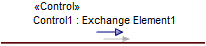
An
SV-3 Resource Interaction Matrix shows how elements are related through Control relationships.
Relationships
There are no relationships that are of significant importance to a Control.
The following sections provide information about how a Control is used in the model.
Create a Control from
Create from a Control
In addition to the UPDM elements that can be created from all UPDM elements (
Alias,
Definition,
Information, and
Metadata):
Shown on these diagrams, tables and matrices
In addition to the
AV-2 Integrated Dictionary and
TV-1 Standards Profile , which can show all UPDM elements:
UPDM writeable properties
The following writeable properties are available on the Control tab of a Control element's Property Pages:
• identifier
• URI






