Tool Options dialogs - Code Editor
This entry on the Tool Options dialog has three tabs.
|
|
The Syntax Color tab is shown only when the Code Editor is open.
|
The options you select apply only to you.
Editor tab
Window Settings group:
• Vertical scrollbar check box - specifies whether the vertical scrollbar is shown in the Code Editor.
• Horizontal scrollbar check box - specifies whether the horizontal scrollbar is shown in the Code Editor.
• Line number check box - specifies whether line numbers are shown to the left of the code in the Code Editor.
• View whitespaces check box - specifies whether whitespace is shown for tabs and spaces in the Code Editor.
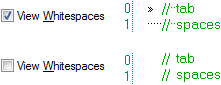
• Collapsible nodes check box - specifies whether nodes are collapsible in the code. When enabled, nodes can be collapsed by clicking the  collapse symbol and expanded by clicking the
collapse symbol and expanded by clicking the  expand symbol.
expand symbol.
 collapse symbol and expanded by clicking the
collapse symbol and expanded by clicking the  expand symbol.
expand symbol.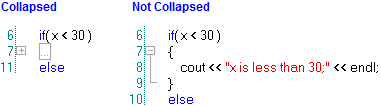
How collapsible nodes are identified can vary with different languages. For example, for C++, collapsible nodes are identified through braces, that is, { and } characters.
• Auto indentation check box - specifies whether a new line is indented to the position of the preceding line in the Code Editor. When selected, a new line (created by pressing the Enter key) is indented to the indent of the preceding line. When cleared, a new line is not indented.
• Virtual space check box - specifies whether the virtual space feature is enabled. When selected, you can click to the right of code, and when you type text the Code Editor will add spaces to extend the line to the position you clicked. Note that when selected, you cannot navigate from one line to another through the left and right direction keys.
• Syntax colorization check box - specifies whether code syntax is shown colored as defined on the Syntax Color tab. Note that the Syntax Color tab is shown only when the Code Editor is open.
• Begin line numbering at 1 check box - specifies that the line number of the first line is 1. When the check box is cleared, the line number of the first line is 0.
Tabs group:
• Tab size box - specifies the size of tab indents in character spaces.
• Insert spaces option - specifies that a tab is inserted as spaces.
• Keep tabs option - specifies that a tab is inserted as a tab.
Overwrite Caret group:
• Thin option - specifies that the appearance of the cursor does not change when in overwrite mode.

• Thick option - specifies that the cursor highlights the next character when in overwrite mode.

Autocomplete Options group:
• Delay for autocomplete box - specifies the delay before showing the autocomplete information after pressing a keyboard key. The value must be integer and a value of 0 means that no autocomplete information is displayed.
Editor Font
The options on this tab specify the normal font that is used in the Code Editor.
• Font list - specifies the font that is used in the Code Editor.
• Font style list - specifies the style of the font that is used in the Code Editor.
• Size list - specifies the size of the font that is used in the Code Editor.
• Normal text list - specifies the color of normal text in the Code Editor, that is, text that does not have syntax color.
• Normal background list - specifies the background color of normal text in the Code Editor, that is, text that does not have syntax color.
• Selected text list - specifies the color of normal text when selected in the Code Editor, that is, text that does not have syntax color.
• Selected background list - specifies the background color of normal text when selected in the Code Editor, that is, text that does not have syntax color.
• Script list - specifies the script of the selected Font.
• Sample normal / selected box - shows how normal text will appear in the Code Editor when unselected and selected.
Syntax Color
The Syntax Color tab appears only when the Code Editor is open. |
• Language type list - specifies the Language type for which the syntax color is being set up. For more information, see
Overview of the code editor.
• Keyword type list - specifies the Keyword type for which the syntax color is being set up.
• Normal text list - specifies the color of text in the Code Editor for the selected Keyword type.
• Normal background list - specifies the background color of text in the Code Editor for the selected Keyword type.
• Selected text list - specifies the color of text when selected in the Code Editor for the selected Keyword type.
• Selected background list - specifies the background color of text when selected in the Code Editor for the selected Keyword type.
• Bold check box - specifies that the text for the selected Keyword type is shown in bold.
• Italic check box - specifies that the text for the selected Keyword type is shown in italic.
• Underline check box - specifies that the text for the selected Keyword type is shown underlined.
• Sample normal / selected box - shows how text for the Keyword type will appear in the Code Editor when unselected and selected.