Working with diagram filters
The Diagram Filtering feature in Windchill Modeler allows you to create filters that allow you to hide specific items in diagrams based on certain rules or a collection of rules specified in these filters. The reason you may want to hide certain symbols in diagrams is because you may want to see a simplified version of the diagram with a focused set of symbols, making the diagram easier to understand and visualize. With diagram filtering, you can create rules that allow you to hide items based on the items last date changed, values in the item properties, types of items, and items that are in a particular role.
The Diagram Filtering functions are located in the View tab, which is visible only when a diagram is open.
When a diagram filter is active, you can select the method of hiding the items.
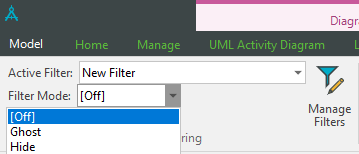
• Selecting filter mode as [Off] resets the active filter.
• Selecting filter mode as Ghost renders the affected diagram items as faint outlines as shown in the image below.
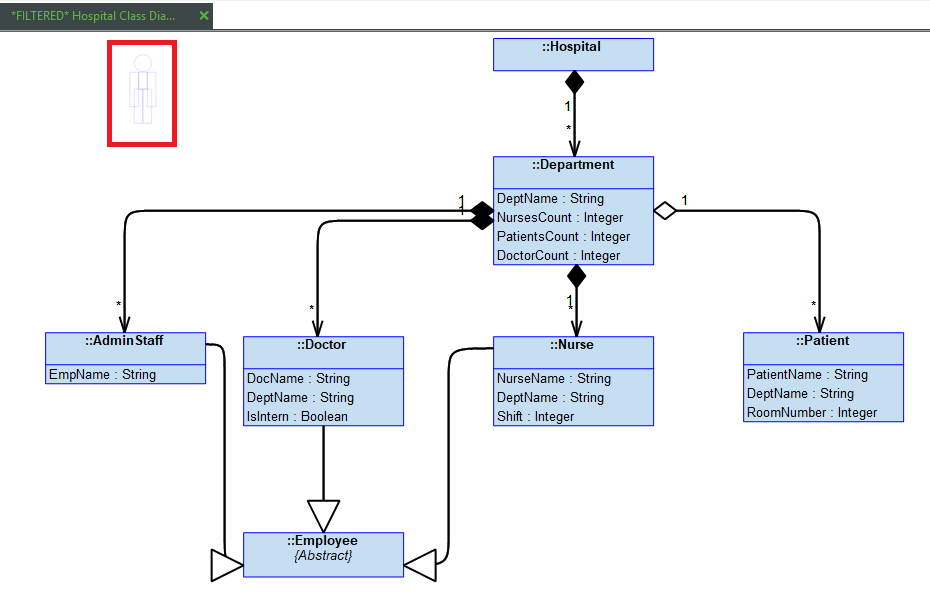
• Selecting filter mode as Hide completely hides the affected items in the diagram.
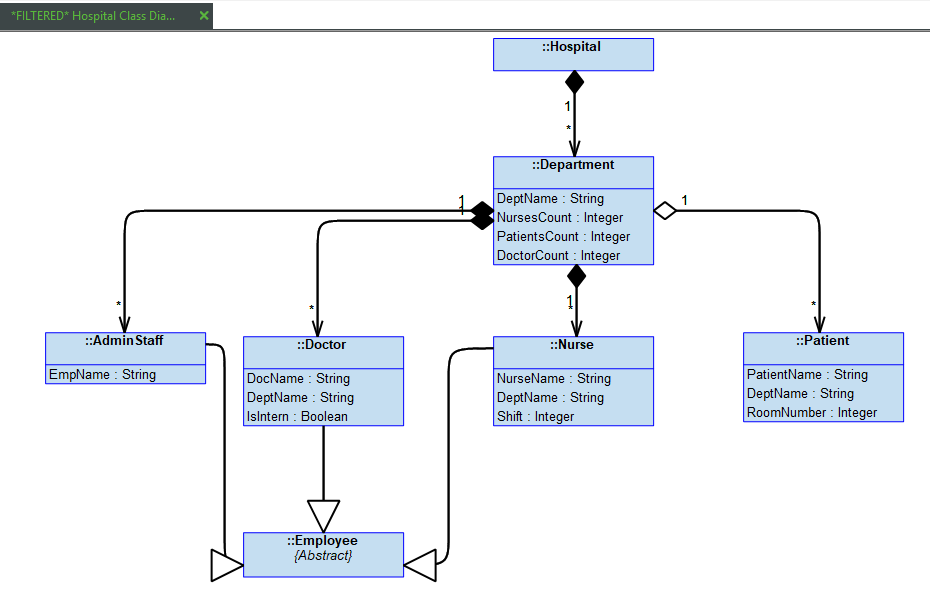
As long as the filter is active, the diagram remains read-only until the filter is cleared. |
It should be noted that the hidden items in a filtered diagram will remain as part of the diagram but will not be displayed until the filter is cleared. Printing a filtered diagram prints only the items that are displayed; however, the diagram filter will have no impact while saving the filtered diagram as an image.
In this chapter, we discuss how to create the following filters:
• Filters containing rules based on the last changed date/time of items
• Filter containing rules based on the property attributes of items
• Filter containing rules based on the role of items
• Filter containing rules based on the type of items
• Filters containing a collection of rules