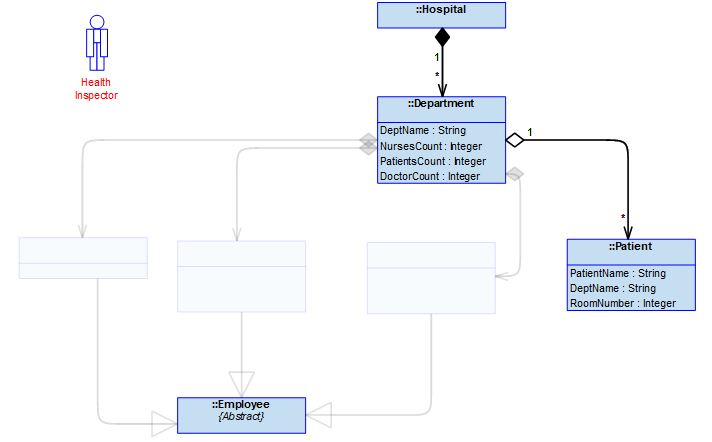Creating a filter with rules based on relation of items (role based)
|
|
Before you use this rule, you must use the TellMe utility to confirm the roles needed to be filtered.
|
Steps to create a rule based on relation of items
1. Open the Filter Editor and in the Filter Definition section, click the  icon and select Related Item Rule.
icon and select Related Item Rule.
 icon and select Related Item Rule.
icon and select Related Item Rule.2. In the Related Item Rule section, select the role from the Role list and select item from the Item list.
3. Select the Reversed check box to reverse the rule logic.
4. To continue adding more rules, you may click the  icon or click Save to save the filter and exit.
icon or click Save to save the filter and exit.
 icon or click Save to save the filter and exit.
icon or click Save to save the filter and exit.Example
In this example, we will use the role-based rule to filter out classes that are associated with (related to) the Employee class.
Open the Filter Editor, and select the Related Item Rule. In the Related Item Rule section, in the Role list, click the ellipsis button and select > .

For Item, click the ellipsis button and select > and click Save.
When you apply this rule, all classes that are associated with the Employee class are filtered out: