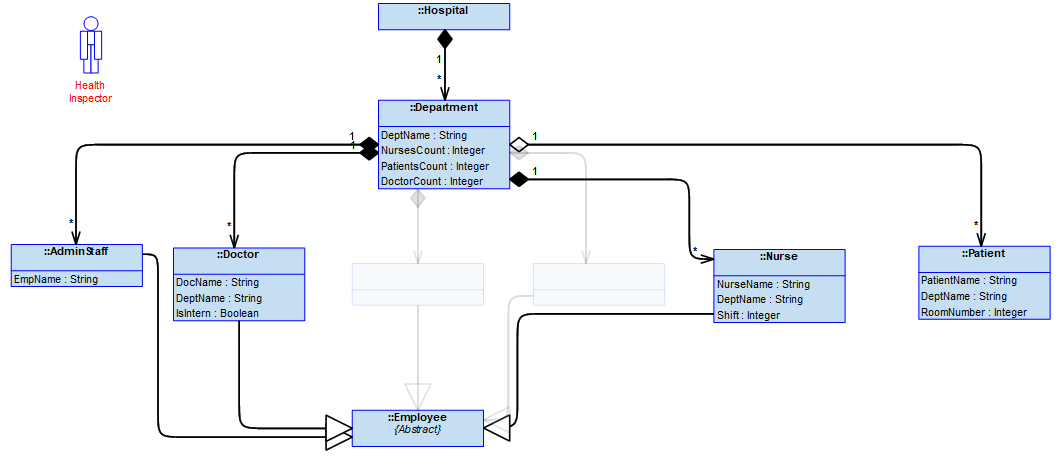Creating a filter with rules based on last changed date/time.
This filter allows you to create a rule based on an item’s last accessed date and time.
Steps to create a rule for an item’s last changed date and time
1. Open the Filter Editor and in the Filter Definition section, click the  icon and select Last Changed Rule.
icon and select Last Changed Rule.
 icon and select Last Changed Rule.
icon and select Last Changed Rule.2. In the Last Changed Rule section, select the date and time.
3. From the Match Kind list, select Before or After.
Selecting Before filters items that have been changed before the selected time.
Selecting After filters items that have been changed after the selected time.
4. Select the Reversed check box to reverse the rule logic.
5. To continue adding more rules, you may click the  icon or click Save to save the filter and exit.
icon or click Save to save the filter and exit.
 icon or click Save to save the filter and exit.
icon or click Save to save the filter and exit.Example
In the Hospital Class Diagram, we add two new classes called Human Resource and Finance on January 21, 2021 at 12:40 p.m.
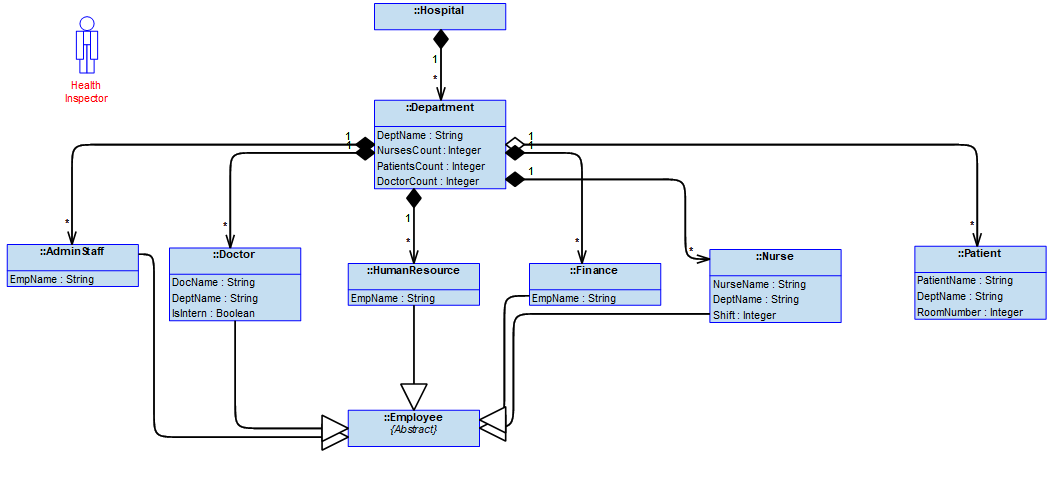
While creating the rule, we select the items that were accessed after January 21, 2021 at 12:39 p.m.
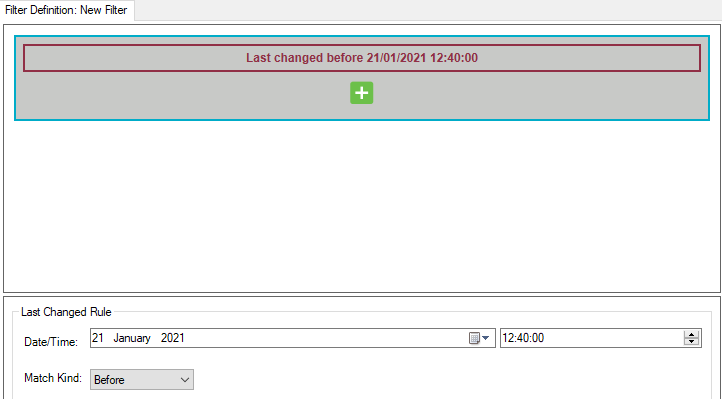
This would filter out the items that were accessed after the specified date and time. The following would be the resulting diagram: