Overview of reviews (Reviewer)
Reviewer is installed with PTC Reviews that can be included in any Report. In addition, you can create you own user defined Reviews.
PTC Reviews
You can view the PTC Reviews on the Config dialog: select the report from the first drop-down list, and click  Configure Report.
Configure Report.
 Configure Report.
Configure Report.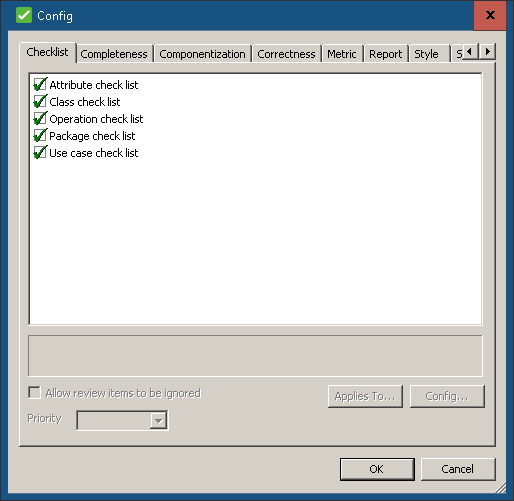
On the Config dialog the Reviews are organized into different categories. There is a tab for each category: Checklist, Completeness, Correctness, Metric, Report, Style, SysML, UPDM and User Defined. If you view the Category page of the generated report, these are the categories that are used to organize the reviews.
The Config dialog shows which PTC Reviews are included in the Report that is selected on the toolbar. The Reviews that have selected check boxes next to them are included in the Report.
Some Reviews can be configured. For example:
• For the Forbidden Attribute Data Type review, you can specify Data Types that are not allowed.
• For the Language Naming (C++) review, you can specify reserved words.
• For the Long Operation Name review, you can specify the maximum number of characters.
To configure a Review: in the Config dialog, select the Review, and then click the Config button.
Important: Any changes you make to a Report or Review will apply to all users of the model's Database server.
On the Config dialog, you can also specify whether review failures can be ignored in a generated report through the 'Allow Review Items to be Ignored'.
A PTC Review applies to specific item types in the model. You can see which item types a PTC Review applies to from the Config dialog: select the Review, and then click the Applies To button. The Applies To dialog lists the item types that the Review applies to.
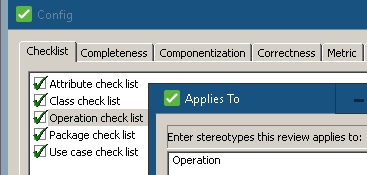
If desired, you can apply a Review to other item types that are created through Stereotypes, but only when those Stereotypes extend an item type that is listed: click the  New button, and type the name of the Stereotype.
New button, and type the name of the Stereotype.
 New button, and type the name of the Stereotype.
New button, and type the name of the Stereotype.For more information about working with PTC Reviews, see the following topics:
User Defined Reviews
You can create your own user defined Reviews and then include those reviews in Reports.
To create a user defined Review: on the Reviews menu, click Manage User Defined, and then click the  New button. From the User Defined Properties dialog you can then define the User Defined Review.
New button. From the User Defined Properties dialog you can then define the User Defined Review.
 New button. From the User Defined Properties dialog you can then define the User Defined Review.
New button. From the User Defined Properties dialog you can then define the User Defined Review.A user defined Review uses VB Script to work with Modeler through the Modeler Automation Interface.
IMPORTANT: To write scripts you require a good working knowledge of the VBScript language, the Modeler Meta Model and the Modeler Automation Interface.
WARNING:If you run a script that has errors, those errors can cause Modeler to crash and corrupt Modeler model data.
Reviewer is installed with example user defined Reviews that demonstrate how to use VBScript in user defined Review. To view a provided example: on the Reviewer toolbar, click  Manage User Defined, select the Review you want to view, and then click the
Manage User Defined, select the Review you want to view, and then click the  Properties button.
Properties button.
 Manage User Defined, select the Review you want to view, and then click the
Manage User Defined, select the Review you want to view, and then click the  Properties button.
Properties button.