Managing Traceabililty and Impact of Change for DOORS Next Generation data
To understand the traceability relationships between items and to be able to manage changes to those items, usage reports have been provided.
Viewing Traceability Links from Modeler Items
1. Launch Modeler and open a model that contains items with OSLC Links or OSLC Surrogates for remote DOORS Next Generation data.
2. Select the OSLC browser and navigate to the appropriate Modeler item.
3. To view outgoing OSLC Links and Surrogates, right-click on the Modeler item and select > .
Note that OSLC Surrogates are always outgoing. In the example below, outgoing OSLC Links are displayed for a Use Case called "Load Truck".
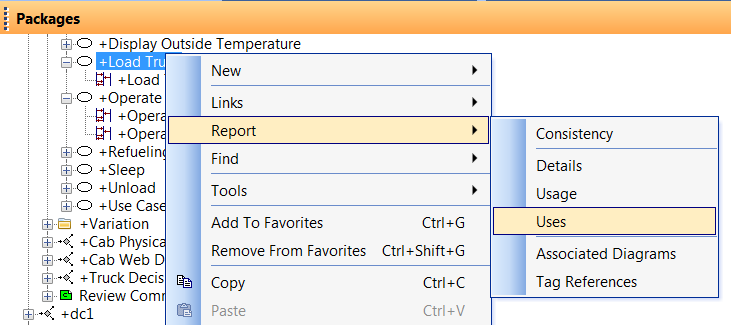
4. The outgoing OSLC Links and Surrogates are displayed in the Results window.
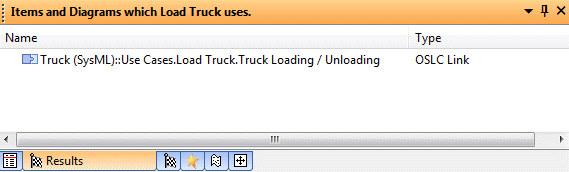
5. To view incoming OSLC Links, right-click on the Modeler item and select > . In the example below, incoming OSLC Links are displayed for the Requirement called "Range".
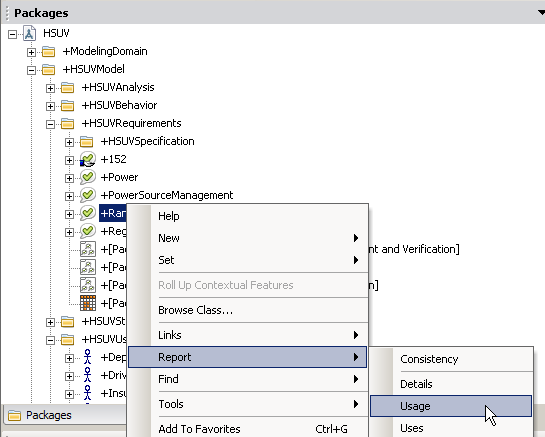
6. The incoming OSLC Links are displayed in the Results pane. The OSLC Links is from a DOORS Next Generation requirement that has been derived from the Windchill Modeler requirement. Internal links from items in the Modeler model are also shown.
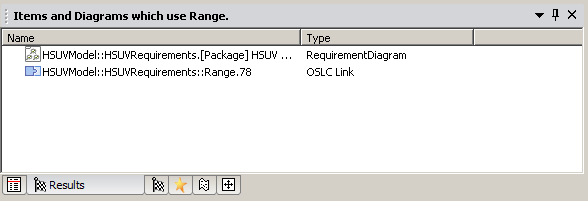
Viewing Usage of Remote DOORS Next Generation Items
To understand where remote DOORS Next Generation items are used within the local Modeler model, perform the following steps:
1. Navigate to the OSLC browser.
2. Right-click on a remote DOORS Next Generation item and select Report Usage. In the example below, linked items are displayed for the remote DOORS Next Generation requirement.

3. The local Modeler items that are linked are displayed in the Results pane. In this example, the linked Use Case called Accelerate is displayed.
