Viewing OSLC Surrogates for Windchill data
Refreshing OSLC Surrogates in a model
When opening a model, you can refresh the OSLC Surrogates data before viewing. To do this, perform the following steps:
1. Launch Modeler and open a model that contains items with OSLC Surrogates for Windchill data.
2. In the Packages browser, right-click on the model and select Refresh OSLC Links. Log in to the remote systems if required.
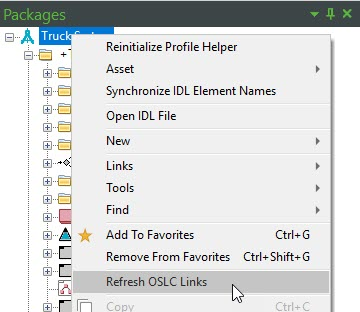
Viewing OSLC Surrogates from item Property panes
1. Launch Modeler and open a model that contains items with OSLC Surrogates for Windchill data.
2. Select a model item that is an OLSC Surrogate to view its Properties pane. Note that the icons for surrogates have an overlay which allows them to be easily recognized.
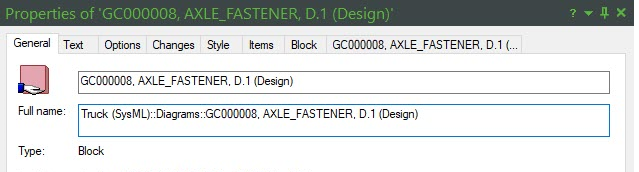
3. In the Properties pane, on the Items tab, select Surrogated Link from the drop-down menu. The Surrogated Link for the selected item is displayed.
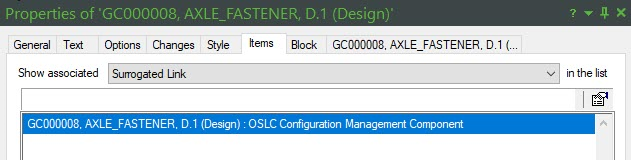
4. Click the Properties icon to view the OSLC Surrogate. The Properties page for the OSLC Surrogate is displayed. The General tab displays standard properties for the OSLC Surrogate.
5. Click the Options tab to view the Server Type, Resource Type and Link Type properties. Note that the Link Type is disabled as this is not a valid property for an OSLC Surrogate.

6. Click the Text tab to view additional properties for the OSLC Surrogate and the linked Windchill part. The OSLC Surrogate Description property can be updated and it supports rich text.
7. Click the URL tab to view the URL and a small preview for the linked Windchill part. Click the View button to view the large preview for the linked Windchill part.
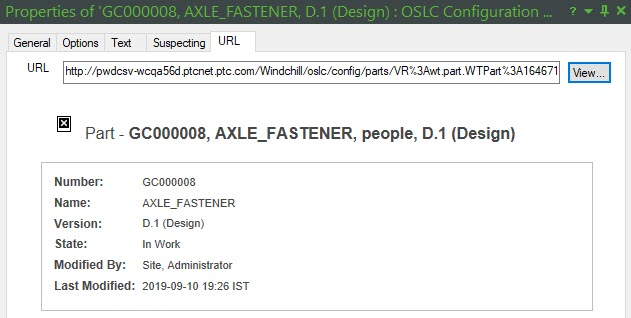
You can also open OSLC Surrogates by right-clicking on an item's property pane, selecting > , and then clicking an OSLC Surrogate. |
Viewing OSLC Surrogates using the context menu
1. Launch Modeler and open a model that contains items with OSLC Surrogates for Windchill parts.
2. Right-click on the item in a browser or on a diagram and select > . The Properties pane for the OSLC Surrogate is displayed.
You can refresh the properties for the OSLC Surrogate using the Refresh Surrogate option from the context menu. |
Opening OSLC Surrogates from items on diagrams
1. Launch Modeler and open a model that contains items with OSLC Surrogates for Windchill parts.
2. Open a diagram that contains items that are OSLC Surrogates.
3. Right-click on an item that is an OSLC Surrogate and select > and click the surrogate from the list. Alternatively, you can double-click on the item.
The preview page for the linked Windchill part is displayed.

OSLC Surrogates can also be displayed within symbols on diagram. Right-click on the symbol and select > > > . On the Compartment tab, add the Surrogated OSLC Link. 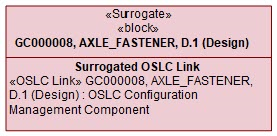 |
Opening OSLC Surrogates using browsers
1. Launch Modeler and open a model that contains items that are OSLC Surrogates for Windchill parts.
2. Open a Modeler browser, such as the Packages browser.
3. Right-click on a model item that is an OSLC Surrogate and select > .
4. Click an OSLC Surrogate from the list to view it.
To open in an external web browser, in the Tools Options dialog, in the OSLC entry, select the Use External Browser check box. |
Viewing OSLC Surrogates using the Relationships browser
1. Launch Modeler and open a model that contains items with OSLC Surrogates for Windchill parts.
2. Right-click on a model item that is an OSLC Surrogate and select > .
3. Expand the model item. Expand the Surrogated Link folder to view the Surrogated Link for that item.
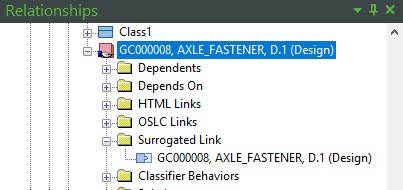
4. Click the Surrogated Link to view its properties.
5. Right-click on the Surrogated Link and select > .
6. To refresh the Surrogated Link's properties, right-click on the item and select Refresh.