NSOV-3 Capability to service definition (UPDM - NAF aliases)

Creation
To create an NSOV-3 Capability to Service Definition:
• Right-click the
Architectural Description or
Service Description that is to own the NSOV-3 Capability to Service Definition, point to New, point to Diagram, point to NAF, and then click NSOV-3 Capability to Service Definition.
Purpose
On an NSOV-3 Capability to Service Definition:
Diagram Elements
For information about showing compartments on diagram symbols, setting up default view options and adding existing elements to the diagram, see the following topics:
For information about the creation and appearance of elements that can be shown on all Product diagrams (Alias, Definition, Information, Metadata, Overlap and Same As elements), see
Creation and appearance of elements that appear on all product diagrams (UPDM - NAF aliases).
Architectural Description
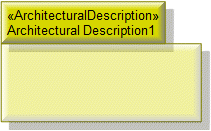
To populate elements from an Architectural Description: add the Architectural Description to the diagram, and then populate those elements from the Architectural Description.

To create an Architectural Reference: click the 

Architectural Reference button, click the source Architectural Description or Service Description, and then click the destination Architectural Description or Service Description.
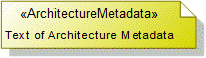
To create an Architecture Metadata: click the 

Architecture Metadata button, and then click in free space on the diagram.
Define the text of the Architecture Metadata through its Full Text property.
To apply an Architecture Metadata to an Architectural Description or Service Description: click the 

Note Link button, click the Architecture Metadata, and then click the Architectural Description or Service Description to which the Architecture Metadata applies.
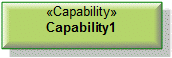
To create a Capability: click the 

Capability button, and then click in free space on the diagram.
Use Expose relationships to link the Capability element to Service Interface elements that are exposed by the Capability.

To create an Expose: click the 

Expose button, click the Service Interface, and then click the exposed Capability.
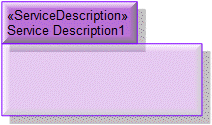
To create a Service Description: click the 

Service Description button, and then click in free space on the diagram.
To populate elements from a particular Service Description: add the owning Service Description to the diagram, and then populate those elements for the Service Description.
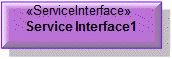
To create a Service Interface: click the 

Service Interface button, and then click in free space on the diagram.
Use Expose relationships to link the Service Interface element to Capability elements that are exposed by the Service Interface.
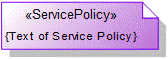
To create a Service Policy: click the 

Service Policy button, and then click in free space on the diagram.
To apply a Service Policy to a Service Interface on the diagram: click the 

Note Link button, click the Service Policy, and then click the Service Interface to which the Service Policy applies.
The following sections provide information about how an NSOV-3 Capability to Service Definition is used in the model.
Create
a
n
NSOV-3 Capability to Service Definition
from
Creates or shows these UPDM elements
In addition to the common UPDM elements that can be shown on all Product diagrams (
Alias
Definition
Information
Metadata
Overlap
and
elements):

