NOV-2 Operational node definition (UPDM - NAF aliases)

Creation
To create an NOV-2 Operational Node Definition:
• Right-click the
Architectural Description or
Service Description that is to own the NOV-2 Operational Node Definition, point to New, point to Diagram, point to NAF, and then click NOV-2 Operational Node Definition.
Purpose
On an NOV-2 Operational Node Definition:
• Create
Energy,
Logical Architecture,
Node and
Security Domain elements and create Generalizations to define inheritance between them.
• Create
Operational Constraint elements and apply them to Node and Security Domain elements.
• Create
Service Policy elements and apply them to Logical Architecture, Node and Security Domain elements.
Diagram Elements
For information about showing compartments on diagram symbols, setting up default view options and adding existing elements to the diagram, see UPDM compartments and adding elements.
For information about the creation and appearance of elements that can be shown on all Product diagrams (Alias, Definition, Information, Metadata, Overlap and Same As elements), see
Creation and appearance of elements that appear on all product diagrams (UPDM - NAF aliases).
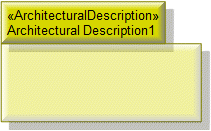
To create an Architectural Description: click the  Architectural Description button, and then click in free space on the diagram.
Architectural Description button, and then click in free space on the diagram.
 Architectural Description button, and then click in free space on the diagram.
Architectural Description button, and then click in free space on the diagram.To populate elements from an Architectural Description: add the Architectural Description to the diagram, and then populate those elements from the Architectural Description.

To create an Architectural Reference: click the  Architectural Reference button, click the source Architectural Description, and then click the destination Architectural Description.
Architectural Reference button, click the source Architectural Description, and then click the destination Architectural Description.
 Architectural Reference button, click the source Architectural Description, and then click the destination Architectural Description.
Architectural Reference button, click the source Architectural Description, and then click the destination Architectural Description.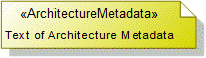
To create an Architecture Metadata: click the  Architecture Metadata button, and then click in free space on the diagram.
Architecture Metadata button, and then click in free space on the diagram.
 Architecture Metadata button, and then click in free space on the diagram.
Architecture Metadata button, and then click in free space on the diagram.Define the text of the Architecture Metadata through its Full Text property.
To apply an Architecture Metadata to an Architectural Description: click the  Note Link button, click the Architecture Metadata, and then click the Architectural Description to which the Architecture Metadata applies.
Note Link button, click the Architecture Metadata, and then click the Architectural Description to which the Architecture Metadata applies.
 Note Link button, click the Architecture Metadata, and then click the Architectural Description to which the Architecture Metadata applies.
Note Link button, click the Architecture Metadata, and then click the Architectural Description to which the Architecture Metadata applies.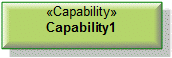
To create a Capability: click the  Capability button, and then click in free space on the diagram.
Capability button, and then click in free space on the diagram.
 Capability button, and then click in free space on the diagram.
Capability button, and then click in free space on the diagram.Use Exhibits relationships to link the Capability to Node, Logical Architecture and Security Domain elements that exhibit that Capability.
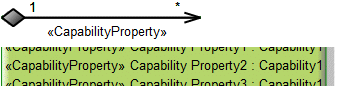
To create a Capability Property: click the  Composite Association button, click the owning Capability, and then click the Capability that is the type of the Capability Property.
Composite Association button, click the owning Capability, and then click the Capability that is the type of the Capability Property.
 Composite Association button, click the owning Capability, and then click the Capability that is the type of the Capability Property.
Composite Association button, click the owning Capability, and then click the Capability that is the type of the Capability Property.Note that only UML Role based Capability Property elements can be shown as Composite Associations. See
Capability property (UPDM - NAF aliases).
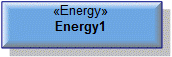
To create an Energy: click the  Energy button, and then click in free space on the diagram.
Energy button, and then click in free space on the diagram.
 Energy button, and then click in free space on the diagram.
Energy button, and then click in free space on the diagram.Use Generalization relationships to define Energy inheritance.

To create an Exhibits: click the  Exhibits button, click the source Node, Logical Architecture or Security Domain, and then click the exhibited Capability.
Exhibits button, click the source Node, Logical Architecture or Security Domain, and then click the exhibited Capability.
 Exhibits button, click the source Node, Logical Architecture or Security Domain, and then click the exhibited Capability.
Exhibits button, click the source Node, Logical Architecture or Security Domain, and then click the exhibited Capability.Generalization (UML Item)

To create a Generalization: click the  Generalization button, click the sub element, and then click the super element. The types of the super and sub elements must be the same.
Generalization button, click the sub element, and then click the super element. The types of the super and sub elements must be the same.
 Generalization button, click the sub element, and then click the super element. The types of the super and sub elements must be the same.
Generalization button, click the sub element, and then click the super element. The types of the super and sub elements must be the same.You can define inheritance for Energy, Node, Logical Architecture and Security Domain elements.

To create a Known Resource: click the  Known Resource button, and then click the owning Node, Logical Architecture or Security Domain. From the Select Type dialog, create or select the resource element.
Known Resource button, and then click the owning Node, Logical Architecture or Security Domain. From the Select Type dialog, create or select the resource element.
 Known Resource button, and then click the owning Node, Logical Architecture or Security Domain. From the Select Type dialog, create or select the resource element.
Known Resource button, and then click the owning Node, Logical Architecture or Security Domain. From the Select Type dialog, create or select the resource element.To hide Known Resource elements: through the View Options of the owning symbol, do not show Attributes.
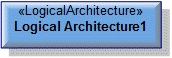
To create a Logical Architecture: click the  Logical Architecture button, and then click in free space on the diagram.
Logical Architecture button, and then click in free space on the diagram.
 Logical Architecture button, and then click in free space on the diagram.
Logical Architecture button, and then click in free space on the diagram.Use Generalization relationships to define Logical Architecture inheritance.
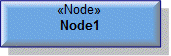
To create a Node: click the  Node button, and then click in free space on the diagram.
Node button, and then click in free space on the diagram.
 Node button, and then click in free space on the diagram.
Node button, and then click in free space on the diagram.Use Trustline relationships to link a Node to trusting and trusted Node or Security Domain elements.
Use Generalization relationships to define Node inheritance.

To create a Node Operation: click the  Node Operation button, and then click the owning Node or Security Domain.
Node Operation button, and then click the owning Node or Security Domain.
 Node Operation button, and then click the owning Node or Security Domain.
Node Operation button, and then click the owning Node or Security Domain.To hide Node Operation elements: through the View Options of the owning symbol, do not show Operations.

To create a Node Port: click the  Node Port button, and then click the owning Node or Security Domain. From the Select Type dialog, create or select the type.
Node Port button, and then click the owning Node or Security Domain. From the Select Type dialog, create or select the type.
 Node Port button, and then click the owning Node or Security Domain. From the Select Type dialog, create or select the type.
Node Port button, and then click the owning Node or Security Domain. From the Select Type dialog, create or select the type.To hide Node Port elements: through the View Options of the owning symbol, do not show Attributes.

To create a Node Role: click the  Node Role button, and then click the owning Node, Logical Architecture or Security Domain. From the Select Type dialog, create or select the Node or Security Domain to use as a type.
Node Role button, and then click the owning Node, Logical Architecture or Security Domain. From the Select Type dialog, create or select the Node or Security Domain to use as a type.
 Node Role button, and then click the owning Node, Logical Architecture or Security Domain. From the Select Type dialog, create or select the Node or Security Domain to use as a type.
Node Role button, and then click the owning Node, Logical Architecture or Security Domain. From the Select Type dialog, create or select the Node or Security Domain to use as a type.To hide Node Role elements: through the View Options of the owning symbol, do not show Attributes.
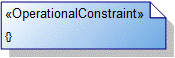
To create an Operational Constraint: click the  Operational Constraint button, and then click in free space on the diagram.
Operational Constraint button, and then click in free space on the diagram.
 Operational Constraint button, and then click in free space on the diagram.
Operational Constraint button, and then click in free space on the diagram.To apply an Operational Constraint to a Node or Security Domain on the diagram: click the  Note Link button, click the Operational Constraint, and then click the Node or Security Domain to which the Operational Constraint applies.
Note Link button, click the Operational Constraint, and then click the Node or Security Domain to which the Operational Constraint applies.
 Note Link button, click the Operational Constraint, and then click the Node or Security Domain to which the Operational Constraint applies.
Note Link button, click the Operational Constraint, and then click the Node or Security Domain to which the Operational Constraint applies.
To create an Operational Exchange link: click the  Operational Exchange Link button, click the source Node or Security Domain, and then click destination Node or Security Domain.
Operational Exchange Link button, click the source Node or Security Domain, and then click destination Node or Security Domain.
 Operational Exchange Link button, click the source Node or Security Domain, and then click destination Node or Security Domain.
Operational Exchange Link button, click the source Node or Security Domain, and then click destination Node or Security Domain.On the Select Conveyed Classifier dialog, create or select the element that is the Operational Exchange element's conveyed classifier.

To create a Problem Domain: click the  Problem Domain button, and then click the owning Logical Architecture. From the Select Type dialog, create or select the Node or Security Domain to use as a type.
Problem Domain button, and then click the owning Logical Architecture. From the Select Type dialog, create or select the Node or Security Domain to use as a type.
 Problem Domain button, and then click the owning Logical Architecture. From the Select Type dialog, create or select the Node or Security Domain to use as a type.
Problem Domain button, and then click the owning Logical Architecture. From the Select Type dialog, create or select the Node or Security Domain to use as a type.To hide Problem Domain elements: through the View Options of the Logical Architecture, do not show Attributes.

To create a Request: click the  Request button, and then click the owning Node, Logical Architecture or Security Domain. From the Select Type dialog, create or select the Service Interface to use as a type.
Request button, and then click the owning Node, Logical Architecture or Security Domain. From the Select Type dialog, create or select the Service Interface to use as a type.
 Request button, and then click the owning Node, Logical Architecture or Security Domain. From the Select Type dialog, create or select the Service Interface to use as a type.
Request button, and then click the owning Node, Logical Architecture or Security Domain. From the Select Type dialog, create or select the Service Interface to use as a type.To hide Request elements: through the View Options of the owning symbol, do not show Attributes.
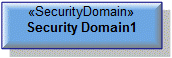
To create a Security Domain: click the  Security Domain button, and then click in free space on the diagram.
Security Domain button, and then click in free space on the diagram.
 Security Domain button, and then click in free space on the diagram.
Security Domain button, and then click in free space on the diagram.Use Trustline relationships to link a Security Domain to trusting and trusted Node or Security Domain elements.
Use Generalization relationships to define Security Domain inheritance.

To create a Service: click the  Service button, and then click the owning Node, Logical Architecture or Security Domain. From the Select Type dialog, create or select the Service Interface to use as a type.
Service button, and then click the owning Node, Logical Architecture or Security Domain. From the Select Type dialog, create or select the Service Interface to use as a type.
 Service button, and then click the owning Node, Logical Architecture or Security Domain. From the Select Type dialog, create or select the Service Interface to use as a type.
Service button, and then click the owning Node, Logical Architecture or Security Domain. From the Select Type dialog, create or select the Service Interface to use as a type.To hide Service elements: through the View Options of the owning symbol, do not show Attributes.
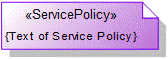
To create a Service Policy: click the  Service Policy button, and then click in free space on the diagram.
Service Policy button, and then click in free space on the diagram.
 Service Policy button, and then click in free space on the diagram.
Service Policy button, and then click in free space on the diagram.To apply a Service Policy to a Logical Architecture, Node or Security Domain on the diagram: click the  Note Link button, click the Service Policy, and then click the Logical Architecture, Node or Security Domain to which the Service Policy applies.
Note Link button, click the Service Policy, and then click the Logical Architecture, Node or Security Domain to which the Service Policy applies.
 Note Link button, click the Service Policy, and then click the Logical Architecture, Node or Security Domain to which the Service Policy applies.
Note Link button, click the Service Policy, and then click the Logical Architecture, Node or Security Domain to which the Service Policy applies.
To create a Trustline: click the  Trustline button, click the trusting Node or Security Domain, and then click the trusted Node or Security Domain.
Trustline button, click the trusting Node or Security Domain, and then click the trusted Node or Security Domain.
 Trustline button, click the trusting Node or Security Domain, and then click the trusted Node or Security Domain.
Trustline button, click the trusting Node or Security Domain, and then click the trusted Node or Security Domain.The following sections provide information about how an NOV-2 Operational Node Definition is used in the model.
Create an NOV-2 Operational Node Definition from
Creates or shows these UPDM elements
In addition to the common UPDM elements that can be shown on all Product diagrams (
Alias,
Definition,
Information,
Metadata,
Overlap and
Same As elements):

