NPV-2 Project activity model (UPDM - NAF aliases)

Creation
To create an NPV-2 Project Activity Model:
• Right-click the
Project Activity that is to own the NPV-2 Project Activity Model, point to New, point to NAF, and then click NPV-2 Project Activity Model.
Purpose
On an NPV-2 Project Activity Model:
• Create
Project Activity Action elements, and on those elements create
Project Input Pin and
Project Output Pin elements.
• Create
Service Operation Action elements, and on those elements create
Service Input Pin and
Service Output Pin elements.
• Create
Activity Part Of Project relationships between
Actual Project elements and their
Project Activity activity elements by creating
Project Activity Action elements within the
Project Partition elements that represent those Actual Project elements.
• Create Project Activity Structured Node elements.
Diagram Elements
For information about showing compartments on diagram symbols, setting up default view options and adding existing elements to the diagram, see .
For information about the creation and appearance of elements that can be shown on all Product diagrams (Alias, Definition, Information, Metadata, Overlap and Same As elements), see
Creation and appearance of elements that appear on all product diagrams (UPDM - NAF aliases).
An Activity Part Of Project can be shown on the diagram through a Project Activity Action appearing within a Project Partition.
To create an Activity Part Of Project: click the  Project Activity Action button, and then click within the Project Partition that is linked to the calling Actual Project. From the Select Type dialog, create or select the Project Activity that is performed by the Actual Project.
Project Activity Action button, and then click within the Project Partition that is linked to the calling Actual Project. From the Select Type dialog, create or select the Project Activity that is performed by the Actual Project.
 Project Activity Action button, and then click within the Project Partition that is linked to the calling Actual Project. From the Select Type dialog, create or select the Project Activity that is performed by the Actual Project.
Project Activity Action button, and then click within the Project Partition that is linked to the calling Actual Project. From the Select Type dialog, create or select the Project Activity that is performed by the Actual Project.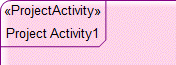
The Project Activity that owns the NPV-2 Project Activity Model is attached to the frame that is created on the diagram.
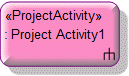
To create a Project Activity Action:
• Click the  Project Activity Action button, and then click the diagram background. On the Type Selector dialog, create or select the Project Activity that is invoked by the Project Activity Action.
Project Activity Action button, and then click the diagram background. On the Type Selector dialog, create or select the Project Activity that is invoked by the Project Activity Action.
 Project Activity Action button, and then click the diagram background. On the Type Selector dialog, create or select the Project Activity that is invoked by the Project Activity Action.
Project Activity Action button, and then click the diagram background. On the Type Selector dialog, create or select the Project Activity that is invoked by the Project Activity Action.• From an appropriate Modeler pane, locate the Project Activity that is invoked by the Project Activity Action, and then drag that Project Activity to free space or within a containing element on the diagram.
Modeler creates a Project Input Pin or Project Output Pin to represent each Project Parameter of the Project Activity that is used as the type of the Project Activity Action.
If you create the Project Activity Action within a Project Partition, Modeler creates an Activity Part Of Project relationship between the Project Partition that is represented by the Project Partition and the Project Activity that is selected as the type of the Project Activity Action.
On the Items tab of a Project Activity Action element's property pages, you can view and navigate to the Project Activity that is invoked by the Project Activity Action through the Linked Item association.

To create a Project Activity Edge (Control Flow): click the  Project Activity Edge (Control Flow) button, click a valid source element, and then click a valid destination element.
Project Activity Edge (Control Flow) button, click a valid source element, and then click a valid destination element.
 Project Activity Edge (Control Flow) button, click a valid source element, and then click a valid destination element.
Project Activity Edge (Control Flow) button, click a valid source element, and then click a valid destination element.
To create a Project Activity Edge (Object Flow): click the  Project Activity Edge (Object Flow) button, click a valid source element, and then click a valid destination element.
Project Activity Edge (Object Flow) button, click a valid source element, and then click a valid destination element.
 Project Activity Edge (Object Flow) button, click a valid source element, and then click a valid destination element.
Project Activity Edge (Object Flow) button, click a valid source element, and then click a valid destination element.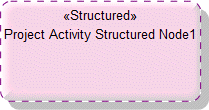
To create a Project Activity Structured Node: click the  Project Activity Structured Node button, and then click in free space within a containing element on the diagram.
Project Activity Structured Node button, and then click in free space within a containing element on the diagram.
 Project Activity Structured Node button, and then click in free space within a containing element on the diagram.
Project Activity Structured Node button, and then click in free space within a containing element on the diagram.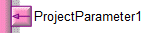
To create a Project Input Pin: click the  Input Pin button, and then click the edge of the owning Project Activity Action. From the context menu, point to New Pin, and then click the required command:
Input Pin button, and then click the edge of the owning Project Activity Action. From the context menu, point to New Pin, and then click the required command:
 Input Pin button, and then click the edge of the owning Project Activity Action. From the context menu, point to New Pin, and then click the required command:
Input Pin button, and then click the edge of the owning Project Activity Action. From the context menu, point to New Pin, and then click the required command:• Click New Parameter to create a new Project Parameter and a new Project Input Pin to represent that Project Parameter.
• Click the command for a Project Parameter to create a new Project Input Pin for that Project Parameter.
The name of the Project Input Pin is set to the name of the represented Project Parameter.
On creation of a Project Activity Action, Modeler creates a Project Input Pin to represent each Project Parameter (Mechanism of In or InOut) of the Project Activity that is used as the type of the Project Activity Action.
On the Items tab of a Project Input Pin element's property pages, you can view and navigate to the Project Parameter that is represented by the Project Input Pin through the Linked Item association.
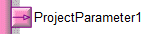
To create a Project Output Pin: click the  Output Pin button, and then click the edge of the owning Project Activity Action. From the context menu, point to New Pin, and then click the required command:
Output Pin button, and then click the edge of the owning Project Activity Action. From the context menu, point to New Pin, and then click the required command:
 Output Pin button, and then click the edge of the owning Project Activity Action. From the context menu, point to New Pin, and then click the required command:
Output Pin button, and then click the edge of the owning Project Activity Action. From the context menu, point to New Pin, and then click the required command:• Click New Parameter to create a new Project Parameter and a new Project Output Pin to represent that Project Parameter.
• Click the command for a Project Parameter to create a new Project Output Pin for that Project Parameter.
On creation of a Project Activity Action, Modeler creates a Project Output Pin to represent each Project Parameter (Mechanism of Out or InOut) of the Project Activity that is used as the type of the Project Activity Action.
On the Items tab of a Project Output Pin element's property pages, you can view and navigate to the Project Parameter that is represented by the Project Output Pin through the Linked Item association.
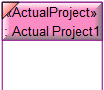
To create a Project Partition: click the  Project Partition button, and then click in free space on the diagram. From the Select Type dialog, create or select the Actual Project that is represented by the Project Partition.
Project Partition button, and then click in free space on the diagram. From the Select Type dialog, create or select the Actual Project that is represented by the Project Partition.
 Project Partition button, and then click in free space on the diagram. From the Select Type dialog, create or select the Actual Project that is represented by the Project Partition.
Project Partition button, and then click in free space on the diagram. From the Select Type dialog, create or select the Actual Project that is represented by the Project Partition.You can use Project Partition and Project Activity Action elements to create and delete Activity Part Of Project relationships between the Actual Project that is linked to the Project Partition and Project Activity elements:
• When you create the Project Activity Action within a Project Partition, Modeler creates an Activity Part Of Project relationship between the Actual Project that is represented by the Project Partition and the Project Activity that is the type of the Project Activity Action.
• Dragging a Project Activity Action to a Project Partition creates an Activity Part Of Project relationship between the Actual Project that is represented by that Project Partition and the Project Activity that is the type of the Project Activity Action.
• Dragging a Project Activity Action from a Project Partition deletes the Activity Part Of Project relationship that exists between the Actual Project that is represented by the Project Partition and the Project Activity that is the type of the Project Activity Action.
Through the View Options you can show a Project Partition vertically or horizontally.
On the Items tab of a Project Partition element's property pages, you can view and navigate to the Actual Project that is represented by the Project Partition through the Linked Item association.
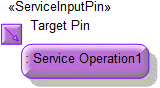
To create a Service Operation Action:
• Click the  Service Operation Action button, and then click in free space or within a containing element on the diagram. From the Select Type dialog, select the Service Operation that is invoked by the Service Operation Action.
Service Operation Action button, and then click in free space or within a containing element on the diagram. From the Select Type dialog, select the Service Operation that is invoked by the Service Operation Action.
 Service Operation Action button, and then click in free space or within a containing element on the diagram. From the Select Type dialog, select the Service Operation that is invoked by the Service Operation Action.
Service Operation Action button, and then click in free space or within a containing element on the diagram. From the Select Type dialog, select the Service Operation that is invoked by the Service Operation Action.• From an appropriate Modeler pane, locate the Service Operation that you want to invoke from the Service Operation Action, and then drag that Service Operation to free space or within a containing element on the diagram.
Modeler creates a Service Input Pin or Service Output Pin to represent each Service Parameter of the Service Operation that is used as the type of the Service Operation Action. In addition, Modeler creates a Service Input Pin named Target Pin.
On the Items tab of a Service Operation Action element's property pages, you can view and navigate to the Service Operation that is invoked by the Service Operation Action through the Linked Item association.
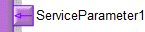
To create a Service Input Pin: click the  Input Pin button, and then click the edge of the owning Service Operation Action. From the context menu, point to New Pin, and then click the required command:
Input Pin button, and then click the edge of the owning Service Operation Action. From the context menu, point to New Pin, and then click the required command:
 Input Pin button, and then click the edge of the owning Service Operation Action. From the context menu, point to New Pin, and then click the required command:
Input Pin button, and then click the edge of the owning Service Operation Action. From the context menu, point to New Pin, and then click the required command:• Click New Parameter to create a new Service Parameter and a new Service Input Pin to represent that Service Parameter.
• Click the command for a Service Parameter to create a new Service Input Pin to represent that Service Parameter.
The name of the Service Input Pin is set to the name of the represented Service Parameter.
On creation of a Service Operation Action, Modeler creates a Service Input Pin to represent each Service Parameter (Mechanism of In or InOut) of the Service Operation that is used as the type of the Service Operation Action. In addition, Modeler creates a Service Input Pin named Target Pin.
On the Items tab of a Service Input Pin element's property pages, you can view and navigate to the Service Parameter that is represented by the Service Input Pin through the Linked Item association.
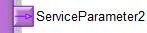
To create a Service Output Pin: click the  Output Pin button, and then click the edge of the owning Service Operation Action. From the context menu, point to New Pin, and then click the required command:
Output Pin button, and then click the edge of the owning Service Operation Action. From the context menu, point to New Pin, and then click the required command:
 Output Pin button, and then click the edge of the owning Service Operation Action. From the context menu, point to New Pin, and then click the required command:
Output Pin button, and then click the edge of the owning Service Operation Action. From the context menu, point to New Pin, and then click the required command:• Click New Parameter to create a new Service Parameter and a new Service Output Pin to represent that Service Parameter.
• Click the command for a Service Parameter to create a new Service Output Pin to represent that Service Parameter.
The name of the Service Output Pin is set to the name of the represented Service Parameter.
On creation of a Service Operation Action, Modeler creates a Service Output Pin to represent each Service Parameter (Mechanism of Out or InOut) of the Service Operation that is used as the type of the Service Operation Action.
On the Items tab of a Service Output Pin element's property pages, you can view and navigate to the Service Parameter that is represented by the Service Output Pin through the Linked Item association.
The following sections provide information about how an NPV-2 Project Activity Model is used in the model.
Create an NPV-2 Project Activity Model from
Creates or shows these UPDM elements
In addition to the common UPDM elements that can be shown on all Product diagrams (
Alias,
Definition,
Information,
Metadata,
Overlap and
Same As elements):
Activity Part Of Project





