CV-5 Capability to organization mapping (UPDM - DoDAF aliases)

Creation
To create a CV-5 Capability to Organization Mapping:
• Right-click the
Architectural Description or
Service Description that is to own the CV-5 Capability to Organization Mapping, point to New, point to Matrix/Table, point to DoDAF, and then click CV-5 Capability to Organization Mapping.
When you open a CV-5 Capability to Organization Mapping, Modeler can generate it as HTML for viewing in your Internet browser, or generate it as a spreadsheet for viewing in Microsoft Excel. To specify how matrices and tables are opened for a model: in the Packages pane, right-click the Model, point to > > , and then select HyperTextMarkupLanguage_HTML or Excel_XLS.
Each time you open a CV-5 Capability to Organization Mapping, Modeler generates the product using the latest data from the model.
Purpose
On a CV-5 Capability to Organization Mapping:
• View which
Capability elements are exhibited by system resources and then deployed for usage by
Organization and
Individual Person Role elements through the context of a
Deployed Milestone.
• A system resource can be a
Performer (System),
Organization Type,
System Context,
Person Role Type,
System,
Responsibility,
Service Access or
Software element.
Elements Shown
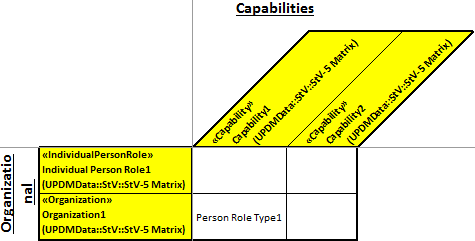
The CV-5 Capability to Organization Mapping shows the following elements:
• A row is created for each system
Organization and
Individual Person Role that is found in the analyzed Packages.
In addition, a row is created for each Organization or Individual Person Role that deploys a system resource that exhibits a Capability that is found in the analyzed Packages, even if that Organization or Individual Person Role is outside the scope of the analyzed Packages.
• A column is created for each
Capability that is found in the analyzed Packages.
In addition, a column is created for each Capability that is exhibited by a system resource and then deployed for usage by an Organization or Individual Person Role that is found in the analyzed Packages, even if that Capability is outside the scope of the analyzed Packages.
• The name of a system resource is shown in a cell when the cell's associated Capability is exhibited by that system resource and then deployed for usage by the cell's associated Organization or Individual Person Role.
For information about setting up these relationships, see the example that follows.
Analyzed Packages
By default, the CV-5 Capability to Organization Mapping searches for system resource and Capability elements that are contained within the Architectural Description or Service Description that owns the CV-5 Capability to Organization Mapping.
To search for elements from other Architectural Description and Service Description packages: right-click the CV-5 Capability to Organization Mapping, point to Links, and then click Analyzed Packages. From the Links Editor, select the Architectural Description and Service Description packages from which you want to search for elements.
Customizing the Matrix
You can customize the presentation of a CV-5 Capability to Organization Mapping, for example, by changing the row and column labels that are used. For more information about customizing a custom table or matrix, see
Overview of the Utilities profile package (Utilities profile) and
Overview of UPDM support (UPDM).
Example
In this example, Architectural Description1 owns CV-5 Capability to Organization Mapping1 and the following elements:
• Deployed Milestone1, Organization1, Individual Person Role1, Capability1, Capability2 and the system resource Person Role Type1.
We set up Deployed Milestone1 to be used by Organization1: we right-click Deployed Milestone1, point to Links, and then click Used By.
We set up Deployed Milestone1 to use Person Role Type1 as a resource: we right-click Deployed Milestone1, point to Links, and then click Resource.
We set up Person Role Type1 to exhibit Capability1: we right-click Person Role Type1, point to Links, point to Capability, and then click Exhibited Capability.
When generated, CV-5 Capability to Organization Mapping1 appears as follows:
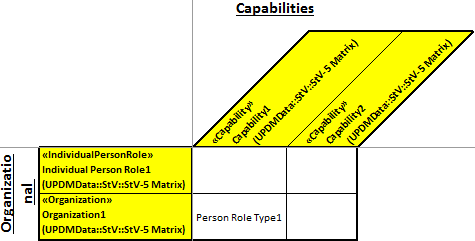
From the generated matrix you can see the following:
• A row has been created for each Organization and Individual Person Role in Architectural Description1, that is, Organization1 and Individual Person Role1.
• A column has been created for each Capability in Architectural Description1, that is, Capability1 and Capability2.
• Capability1 is exhibited by Person Role Type1 and then deployed for usage by Organization1; shown by Person Role Type1 appearing in the cell.
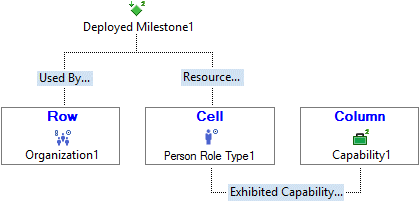
The following sections provide information about how a CV-5 Capability to Organization Mapping is used in the model.
Create a CV-5 Capability to Organization Mapping from
Creates or shows these UPDM elements













