Rationale (SysML)

A Rationale documents the justification for decisions such as and the requirements, design and other decisions. A Rationale can be attached to any model element including relationships. It allows the user, for example, to specify a rationale that may reference more detailed documentation such as a trade study or analysis report.
Create a Rationale from most item types or through a diagram:
• Through the context menu of an item: right-click the item, point to New, point to SysML, and then click Rationale.
• Through most diagram types: on the diagram, click the  Rationale button, and then click in free space.
Rationale button, and then click in free space.
 Rationale button, and then click in free space.
Rationale button, and then click in free space.After creating a Rationale, you specify the text of the Rationale through the Property Pages: click the Full Text tab, and type the text in the text box.
When you create a Rationale:
• From an item, the Rationale is owned by the item and applied to that owning item.
• From a diagram, the Rationale is owned by the item that owns the diagram, but not applied to that owning item.
You can apply a Rationale to items in the following ways:
• From an item, right-click the item, point to Links, point to Applied, and then click Comment. Alternatively, from an appropriate pane, you can drag an item to the Rationale.
• From an item's property pages, click the Items tab, select Comments (Applied) in the Show Associated list, click the  Link button, and then select the Rationales you want to apply. Note that Comments and Problems are also listed in the Links Editor.
Link button, and then select the Rationales you want to apply. Note that Comments and Problems are also listed in the Links Editor.
 Link button, and then select the Rationales you want to apply. Note that Comments and Problems are also listed in the Links Editor.
Link button, and then select the Rationales you want to apply. Note that Comments and Problems are also listed in the Links Editor.• On a diagram, link the Rationale to an item through a Link Note.
You can view which items a Rationale applies to in the following ways:
• On a Rationale's Property Pages, you can see which items the Rationale is applied to through the Items tab: in the Show Associated list, select Annotated Items, and then the items to which the Rationale applies are listed.
• A Usage report for a Rationale reports which diagrams the Rationale appears on and which items the Rationale is applied to.
To view which Rationales are applied to an item through the item's Property Pages: on the Items tab, select Comments (Applied) in the Show Associated list, and then the Rationales (and Comments and Rationales) that are applied to the item are listed.
When shown on a diagram, a Rationale's notation is as follows:
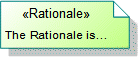
The following sections provide information about how a Rationale is used in the model. For more information about a SysML diagram or item - click it.
Owned by
Most UML and SysML items and diagrams.
Owns
None.
Shown on these diagrams
Rationales can be shown on most UML and SysML diagrams.
SysML Properties
• isDeletedInRequirementTool - specifies that the Rationale's associated item in PTC Integrity Lifecycle Manager or DOORS has been deleted (used by Integration for PTC Integrity Lifecycle Manager and Integration for IBM Rational DOORS).
• isInRequirementTool - specifies that the Rationale is associated with an item in DOORS or PTC Integrity Lifecycle Manager (used by Integration for PTC Integrity Lifecycle Manager and Integration for IBM Rational DOORS).



