Item flow (SysML item)

An Item Flow describes the flow of items between items.
On a Block Definition Diagram, you can create an Item Flow link between a Block or Interface Block and another Block or Interface Block.
On a Block Definition Diagram you can define that an Item Flow is realized by Associations, and on an Internal Block Diagram you can define that an Item Flow is realized by Actor Connectors, Connectors and Binding Connectors.
When you create an Item Flow you must specify its conveyed classifier, which can be a Block, Interface Block, Opaque Event, Signal or Value Type. You can optionally specify a Block Property to use as Item Property for an Item Flow.
To show a conveyed classifier on your structural and behavioral diagrams, you can create an Item Flow that is typed by an Event - the Event specifies the conveyed classifier through the type of its 'data' Parameter, and the Event can be showed on the structural and behavioral diagrams.
Create an Item Flow link through a Block Definition Diagram:
• Click the  Item Flow Link button, click the source Block or Interface Block, and then click the target Block or Interface Block. On the Select Conveyed Classifier dialog, create or select the conveyed classifier.
Item Flow Link button, click the source Block or Interface Block, and then click the target Block or Interface Block. On the Select Conveyed Classifier dialog, create or select the conveyed classifier.
 Item Flow Link button, click the source Block or Interface Block, and then click the target Block or Interface Block. On the Select Conveyed Classifier dialog, create or select the conveyed classifier.
Item Flow Link button, click the source Block or Interface Block, and then click the target Block or Interface Block. On the Select Conveyed Classifier dialog, create or select the conveyed classifier.• Click the  Item Flow button, and then click the Association, Actor Connection, Connector or Binding Connector that realizes the Item Flow. On the Select Conveyed Classifier dialog, create or select the conveyed classifier.
Item Flow button, and then click the Association, Actor Connection, Connector or Binding Connector that realizes the Item Flow. On the Select Conveyed Classifier dialog, create or select the conveyed classifier.
 Item Flow button, and then click the Association, Actor Connection, Connector or Binding Connector that realizes the Item Flow. On the Select Conveyed Classifier dialog, create or select the conveyed classifier.
Item Flow button, and then click the Association, Actor Connection, Connector or Binding Connector that realizes the Item Flow. On the Select Conveyed Classifier dialog, create or select the conveyed classifier.Alternatively,
• Drag the Block, Opaque Event, Interface Block, Signal or Value Type that is to be the Item Flow's conveyed classifier from an appropriate pane to the Association, Actor Connector, Connector or Binding Connector on the diagram.
If you drag an Opaque Event, ensure that the Opaque Event specifies the conveyed classifier through a Parameter. An Opaque Event is set up correctly when it is created through the creation of an Item Flow.
Create an Item Flow realization through a Block Definition Diagram or Internal Block Diagram:
You can convert an IO Flow to an Item Flow, assuming that the Source item, Target item and IO Item are valid to do so: right-click the IO Flow, point to Convert To, and then click Item Flow. |
To specify an item property for an Item Flow: right-click the Item Flow, point to Links, click Item Property, and then select the required Block Property.
To define that an Item Flow is realized by an Association, Actor Connector, Connector or Binding Connector, Control Flow, Object Flow or Item Flow:
• Drag the Item Flow's conveyed classifier to the Association, Actor Connector, Connector or Binding Connector on a Block Definition Diagram or Internal Block Diagram. From the Select Item Flow dialog, select the Item Flow.
Alternatively,
• Open the Item Flow's Property Pages, click the Items tab, in the Show Associated list select Realization, click the  Link button, and then select the items that realize the Item Flow.
Link button, and then select the items that realize the Item Flow.
 Link button, and then select the items that realize the Item Flow.
Link button, and then select the items that realize the Item Flow.To change an Item Flow's conveyed classifier: right-click the Item Flow, point to Set, click Conveyed Classifier, and then select the required Block, Interface Block, Value Type, Opaque Event or Signal.
When shown on a Block Definition Diagram as an Item Flow link, an Item Flow's notation is as follows:
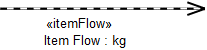
When shown on a Block Definition Diagram or an Internal Block Diagram as an Item Flow realization, an Item Flow's notation is as follows:
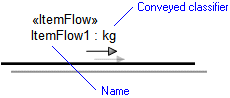
To populate missing Item Flow links on a Block Definition Diagram: right-click the Block, Interface Block or diagram background, point to Populate, point to Links, and then click Item Flow Links.
To populate missing Item Flow realizations on a Block Definition Diagram or Internal Block Diagram: right-click the Association, Actor Connector, Connector, Binding Connector or diagram background, point to Populate, point to Nodes, and then click Item Flows. 

All Item Flows are shown in the  Ports and Flows pane - expand the ItemFlow folder.
Ports and Flows pane - expand the ItemFlow folder.
 Ports and Flows pane - expand the ItemFlow folder.
Ports and Flows pane - expand the ItemFlow folder.An Item Flow is a UML IO Flow that is stereotyped by the «Item Flow» stereotype from the SysML profile.
The following sections provide information about how an Item Flow is used in the model. For more information about a SysML diagram or item - click it.
Owned by
 Event (UML item) - when the Opaque Event is used as the Item Flow's conveyed classifier (deleting the Event results in the Item Flow being deleted).
Event (UML item) - when the Opaque Event is used as the Item Flow's conveyed classifier (deleting the Event results in the Item Flow being deleted). Interface Block - when the Interface Block is the source or target item for the Item Flow, or the Interface Block is the Item Flow's conveyed classifier.
Interface Block - when the Interface Block is the source or target item for the Item Flow, or the Interface Block is the Item Flow's conveyed classifier. Signal (UML item) - when the Signal is used as the Item Flow's conveyed classifier (deleting the Signal results in the Item Flow being deleted).
Signal (UML item) - when the Signal is used as the Item Flow's conveyed classifier (deleting the Signal results in the Item Flow being deleted). Value Type - when the Value Type is used as the Item Flow's conveyed classifier (deleting the Value Type results in the Item Flow being deleted).
Value Type - when the Value Type is used as the Item Flow's conveyed classifier (deleting the Value Type results in the Item Flow being deleted).Owns
Shown on these diagrams
SysML Properties
• allocatedFrom - lists source items that are linked through Allocate relationships (on Allocated tab when item is allocated).
• allocatedTo - lists target items that are linked through Allocate relationships (on Allocated tab when item is allocated).
• itemProperty - a Block Property - set by right-clicking the Item Flow, pointing to Links, and then clicking Item Property.









