Overview of statements on sequence diagrams
Statements provide a structured description of the parent Use Case, Event or Operation.
Each Statement has a type that specifies its purpose in the structure. Statements are processed in turn, or as directed by a selection, iteration or parallel construct. You create Statements through the following buttons that appear on the Sequence Diagram tab:
 Sequence button - adds a Statement of type seq. You use this button to create the basic sequential Statements.
Sequence button - adds a Statement of type seq. You use this button to create the basic sequential Statements. Selection button - adds a Statement of type alt and a Statement of type end alt. You use this button to create a selection construct.
Selection button - adds a Statement of type alt and a Statement of type end alt. You use this button to create a selection construct. Outcome button - adds a Statement of type else alt. You use this button to add a conditional or case Statement to a selection (alt, end alt) construct.
Outcome button - adds a Statement of type else alt. You use this button to add a conditional or case Statement to a selection (alt, end alt) construct.When adding a Statement of type else alt, the Statement must be added directly before a Statement of type end alt or else alt. |
 Iteration button - adds a Statement of type loop and a statement of type end loop. You use this button to create an iteration construct.
Iteration button - adds a Statement of type loop and a statement of type end loop. You use this button to create an iteration construct. Parallel button - adds a Statement of type par and a statement of type end par. You use this button to create a parallel construct.
Parallel button - adds a Statement of type par and a statement of type end par. You use this button to create a parallel construct. Also Parallel button - adds a Statement of type also par. You use this button to add additional parallel statements to a parallel (par, end par) construct.
Also Parallel button - adds a Statement of type also par. You use this button to add additional parallel statements to a parallel (par, end par) construct. Break button - adds a Statement of type break. You use the break statement to exit a construct. If there are any indented Statements following a break statement, those Statements are processed before exiting the construct.
Break button - adds a Statement of type break. You use the break statement to exit a construct. If there are any indented Statements following a break statement, those Statements are processed before exiting the construct.Alternatively, you can create statements on a Sequence Diagram by copying text to the statement area. Each paragraph is created as a sequence statement, each tab is mapped to one level of indentation and text formatting is maintained. This is useful if you want to create statements from use case descriptions or from Microsoft Word documents. You can copy and paste Statements, and drag Statements to a different position in the Statement list.
When you create a Statement, its text is initially set to its type. You can use in-place editing to change a Statement's text, or through a Statement's Property Pages you can change a Statement's text in a text window. A Statement's text uses rich text, so you can include model object references.
Modeler automatically indents and outdents statements for constructs. You can indent or outdent a statement through its context menu, or through the Tab and Shift + Tab keys. The indentation of Statements defines the duration an Operation, as indicated by the focus of control bars.
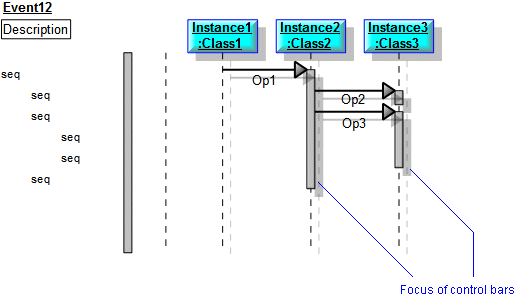
If you indent statements after a Break statement, those indented Statements are processed before exiting the construct.
Statements word wrap to the available width. You can increase the available width by moving the left most object or System Boundary to the right.
You can model an interaction occurrence (a Statement referencing a Sequence Diagram or General Flow Diagram) through an Interaction Frame. For more information, click here
Referencing a diagram from a statement on a sequence diagram
Statements own associated stimuli and Timing Constraints on a Sequence Diagram, so if you delete a Statement you delete the associated stimuli and Timing Constraints.