Deployment plan report (IDL code)

The Deployment Plan Report provides information about a Deployment Plan:
• A row is created for the root Component for the Deployment Plan.
• A row is created for each Component Part. An X in an associated cell shows which Node and Process the Component Part is deployed to.
• By default, a row is created for each Component Part Attribute that has a value set.
If you want a row created for all Attributes or no Attributes: open the Deployment Plan Report's property pages, click the Deployment Plan Report tab, and then set the tagged value of the attributeVisibility tag definition to All Attributes or No Attributes as appropriate. If you select No Attributes, the Value column is not included in the report.
The following example shows a generated Deployment Plan Report. The Component1 is the root assembly for the deployment. The report shows which Nodes and Processes each Component Part is deployed to, and the values set for each of the Component Part's Attributes.
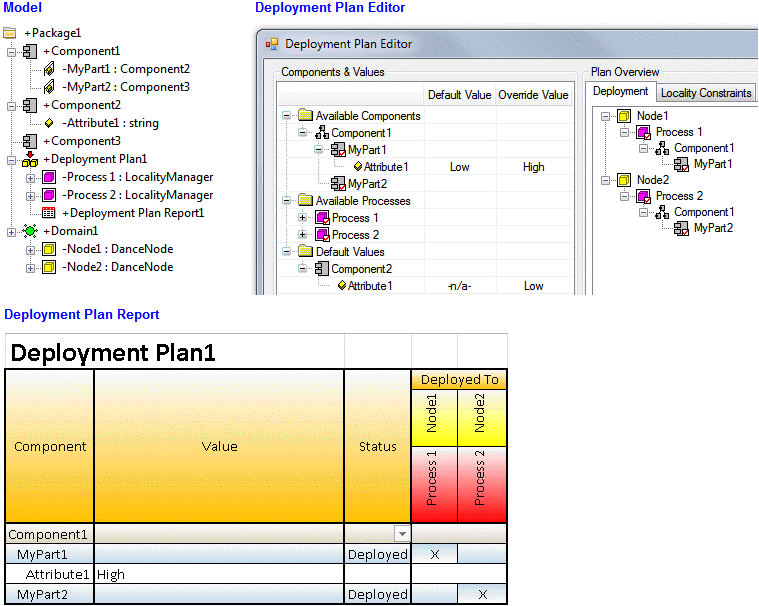
Note that the arrow button that appears in the Status column for Component1 allows you to filter which rows are shown in the report.
To create a Deployment Plan Report: right-click the Deployment Plan for which the Deployment Plan Report is being created, and select > .
To open a Deployment Plan Report: right-click the Deployment Plan Report, and then click Open. Alternatively, you can double-click the Deployment Plan Report.
The Deployment Plan Report is opened in Microsoft Excel and is regenerated each time the report is opened.
All Deployment Plan Reports are shown in the  DnC Elements pane - expand the Deployment Plan Report folder.
DnC Elements pane - expand the Deployment Plan Report folder.
 DnC Elements pane - expand the Deployment Plan Report folder.
DnC Elements pane - expand the Deployment Plan Report folder.A Deployment Plan Report is based on a UML Text Diagram.
The following sections provide information about how a Deployment Plan Report is used in the model.
Owned By
Creates or shows these items
IDL Profile properties
• attributeVisibility - specifies which Attributes are included in the report. Possible values are All Attributes, Attributes With Values, No Attributes.




