Document structure pane (Publisher)
The Document Structure pane is always shown and it allows you to perform the following operations:
• Select an active Document Definition.
• Create document structure items that define the content and structure of generated output.
Each Document Definition you open is added as a tab to the Document Structure pane. To make a Document Definition active, click its tab in the Document Structure pane.
The top-level sections of the document structure cannot be changed.
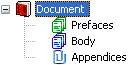
Important: The Preface and Appendices sections are ignored when using the Publisher HTML and Publisher XML output formats.
To create a document structure item with an assigned item: select the parent document structure item, and then click the appropriate button for creating an assigned document structure item.
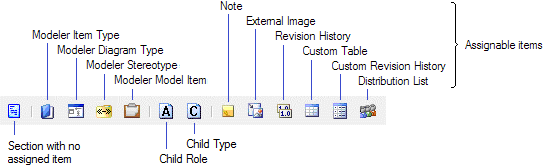
Note that when a document structure item has no child roles, you can change the assigned item to any assignable item through the Model Item Type property. When a document structure item does have child roles, you can change the assigned item only to assignable items that are compatible with those child roles.
When developing document structures, it is useful to not generate sections that are complete. You can do this by setting the Generate Section property to Don't Generate, so that the item and all its child items are not generated. When an item is not included in the generated output (Generate Section property set to Don't Generate), its icon appears dimmed with a red cross in the bottom right corner. For example:

You can find document structure items that use an assignable item: right-click the assignable item, and then click Find in Document. |
You can move an item to a different parent item in the document structure by dragging the item to the new parent item. If you have more than one Document Definition open, you can move an item to a different Document Definition by hovering the mouse pointer over the Document Definition's tab. Note that you cannot drag child roles and child types to a different parent.
You can change the order of an item's child items in the document structure by selecting a child item and then clicking the Move Up or Move Down button.
For a Document Structure item that has a model item type or model item as an assigned item, you can extract associated items through child roles and child types: right-click the item, point to Add, point to Modeler, and then click Child Role Section or Child Type Section. The child roles and child types you define are shown in the document structure. For more information about using child roles and a worked example that demonstrates how child roles and child types, refer to Overview of working with meta items and model items.
If you want to specify text to include in generated output, assign a Note assignable item to a Section item in the document structure, and then specify the text in the Note Content property.
For procedural information about working with the Document Structure pane, see the Working with Document Structures section of the Publisher Help.